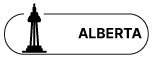Remote Working Tools During The Coronavirus Epidemic
We’re currently living in a time where remote working has become predominant in many companies around the world. Increasingly, companies choose to allow parts of their workforce to work remotely for a variety of reasons. Of course, the majority of employees would like to work from home, and companies are also realizing that, in some instances working from home can actually increase productivity. With this in mind and with the advance in technology, we’re seeing an increasing number of remote-working positions in companies everywhere.
So, therefore, in 2020, with the coronavirus epidemic raging around the world and the importance of social distancing, the stage is set for companies to increase their remote-working personnel as much as possible. In fact, many giant tech companies such as Google, Amazon and Apple have already done this in the last few weeks.
Working remotely and staying productive requires special technological tools. That’s why in this article, we’re going to be looking at different types of applications and tools which you can use to maintain productivity during these times. We’re going to be looking at at least 2 examples in each section. Let’s start.
1. Messaging Tools: Slack and Rocket Chat
This is probably the most obvious tool to use during remote working. Messaging tools are going to be the number one priorities and the most used tool during remote-working. Because how else are you going to communicate with your team members?
Slack is an instant messaging tool used for company/group communications. It provides many features such as direct messaging to a specific user, setting up groups or “channels” for different teams or even video calling.
In addition to the messaging features, it allows for the integration of many other applications within the Slack platform, such as Google Calendar, Google Drive or Trello (which we’ll talk about later). This integration provides real-time notification of other applications, which helps to create a smoother workflow as you won’t have to keep switching between your most-used apps. If a new event is created in your company-wide Google Calendar or your colleague shares a file with you on Drive, you will receive a notification.
Slack provides a free and paid plan. With the free plan, you will have limited storage and a limited number of users, but with the paid plan, you can expand these capabilities and store your files indefinitely.
You can read more about Slack on the Slack.com.
Rocket Chat is the free, open-source alternative to Slack. It essentially provides the same features as Slack with similar performance, but with a very important distinction. You can run Rocket Chat on your own servers. This is very important because, in the case of Slack, all of your data that is being transmitted between your employees is stored on Slack’s servers, Depending on the company’s point of view, that might not be an entirely positive feature due to security reasons.
In the case of Rocket chat, however, you set up your own servers to host the platform, which means – for better or worse – you will be in charge of running, maintaining and troubleshooting the platform. This, in theory, allows for more flexibility and security for the organization.
Rocket Chat can be downloaded from Rocket.Chat.
2. Video Conference: Zoom and Cisco Webex
While working remotely, most of the company communications are done over emails or instant messaging platforms like Slack, but sometimes, meetings just can’t be held over text. That’s where there is a huge need for video conferencing applications.
Zoom is one of the leading video conferencing platforms. It has many applications such as video and audio conferencing, live chats and webinars. One of its most popular features is the Zoom Meeting, which allows groups of people to have a live and seamless video meeting using their webcams or video conferencing tools. You also don’t have to have a Zoom account to join a meeting, which makes it much easier for other people, such as clients, to join a meeting.
There are a bunch of different plans for Zoom, which you can check out on the Zoom Website.
Anyone can use the free plan, but there is a 40-minute time limit to the meetings.
Cisco’s Webex is another video conferencing tool we’re going to look at. Cisco has had a long history in manufacturing conferencing tools such as conference phones and speakers. That’s why they’ve used their brand to come up with their own cloud-based video call tools.
You can have live meetings between many team members where you can share your screen with other team members, or even share files.
They also provide another feature called “Cloud calling,” by which you can make video calls directly to another team member that has the appropriate landline device. You can purchase these webcam-equipped phones from Cisco itself.
Under the free plan, you will get the same 40-minute time limit on your meetings with an unlimited number of meetings. If you purchase the paid plans, you will get additional perks such as longer duration of meetings, storage capacity and the ability to record meetings.
3. Note-taking: Evernote and Microsoft OneNote
Note-taking is an action we all take every day at the office. You have a sudden idea, you remember something, or someone reads out a number which you have to remember. We usually write these down on a post-it when we’re at the office. That’s not the case when you’re working remotely and want to share this “post-it” note with your co-worker. There are tools specifically made for this.
Evernote is a note-taking app that can be used for taking meetings notes, snapshotting web pages, project details, to-do-list and many other similar tasks. You can share your notes live with other team members on a cloud-based platform.
You can use Evernote to quickly write down ideas and share it with everyone or to keep a daily journal. It’s the ability to instantly sync across many devices makes it useful. You can share all the content on your Evernote account with anybody, even if they don’t have an account themselves.
Microsoft One Note is part of the Microsoft Office software package. It describes itself as “your digital notebook,” and it’s exactly that. You can write down your ideas, or draw them with a stylus if you prefer, add photos to the content, create lists, write down instructions or recipes and then share it with your team members.
Because it’s part of Microsoft Office, it’s really accessible, and you can probably use it right now on your computer. There is no additional price for it unless you would like to integrate it with Microsoft’s Cloud platform – Office 365 – in which case you will have to purchase a plan.
Note-taking apps can be really useful while remote-working. During meetings, someone on your team can take notes about the meeting and then share it easily with everyone else on your instant messaging software.
4. File-Sharing: DropBox and Google Drive
A file-sharing tool is going to be the ultimate application and probably the most important that you will use during remote working. The employees might be working on different projects all around the world, and they will likely not have access to your company’s internal network to share files. Emailing projects is also a hassle, and it’s usually troublesome for large files. That’s why cloud file-sharing applications are so important.
Dropbox was one of the early providers of file-sharing applications. It was a huge deal when it came out, and it revolutionized how we share files. Dropbox creates a directory on your personal computer, which you can use to upload files on and then share only that directory with other people. It meant that more than one person could work on the same project simultaneously and save progress on the cloud, not one person’s PC. This concept totally changed how people work. Previously, if you wanted to share your progress on a project, you would have to send it as an email. Then, your colleague would take a look at it, make adjustments and then email it back. And then you would have to do the same again. Rinse and Repeat. It was a nightmare and created an endless collection of duplicate files.
You can get 500MB of limited storage as part of Dropbox free plans. On dropbox, just like all other file sharing applications, you can upload your files, organize them in directories and then share those directories with other people.
Dropbox offers enterprise plans for higher storage capacity as well. You can check out their plans on dropbox.com.
Google Drive was Google’s response and direct competition to Dropbox. Because of its integration with Google’s other services, such as Docs, Gmail and Photos, it quickly grew its market share and now is one of the leading file-sharing platforms.
It’s pretty much the exact same concept with a different UI than dropbox. It has an advantage over other platforms because it’s part of Google, so sharing files with your team members is much easier because most people are already likely to have a Google account.
You can also use Drive as a backup tool, which is great. For example, if you use Google Photos on your phone, you can set it up to automatically backup your photos to Drive.
Google Drive provides 15GB of free storage space, which is your Google Account’s storage. But you can purchase large storage space separately or as part of G Suite.
5. Task Management: Trello and Todoist
An important part of working remotely is the ability to organize tasks and assign them to team members. That’s how we can ensure everyone what they’re supposed to be doing, and we don’t duplicate certain tasks because team members aren’t aware who is working on what.
Trello is the most well-known task management application. You can create separate projects, each with different tasks, and then assign those tasks to a team member. The team member and you can then comment on those tasks for further instructions or to ask questions. You can then mark when a task or a project has been completed and move on.
It’s also a great way to keep records. Maybe months down the line, you’d like to know who worked on a specific task. Trello can help with that.
You can start using Trello for free on their website trello.com.
Todoist is more of a straightforward To-Do-List application. It can be used for any kind of list, from grocery shopping to website design. You can create simple lists of tasks to be done. You can delegate tasks to team members and then check their progress. Adding tags and priority to the items on the list is also possible.
You can also integrate Todoist with your other applications, such as Dropbox or Slack, which is a great feature. Overall, if you’re working remotely, sooner or later, you will likely need an application like Todoist.
6. Productivity Packages: Office 365 and G Suite
So far, we’ve talked about individual applications that you can use for different purposes, but another way to approach your remote-working days is to check out productivity packages that are provided by companies like Microsoft and Google. These packages include most of the applications you will need for your day to day office work. So let’s take a look.
Office 365 is a Microsoft productivity platform that uses a subscription to offer all the essential Microsoft product’s in one package for your team. It includes Outlook, OneDrive, Word, Excel, PowerPoint, SharePoint, OneNote, Microsoft Teams and etc. You can use all of these applications on all of your devices simultaneously and work as a team. The applications will always stay up to date, and you won’t have to worry about maintenance or troubleshooting as it’s kept in the cloud.
As we said before, it’s a subscription-based platform, so you will have to purchase a plan that fits your needs. You can learn more about it on office.com.
G Suite is Google’s equivalent to Microsoft 365. It brings all of Google’s products into one package for business use. Gmail, Calendar, Drive, Hangouts, Docs, Slides, Sheets, and other applications are included in the package. You can get a custom domain name for your emails instead of “gmail.com,” get large storage space for enterprise needs, or even run your own application on Google’s servers using Google Apps Script. You can create content with Docs, Sheets and Slides, which will be instantly available for all team members. You can set up business email accounts for each of your team members and get going in a matter of minutes.
The ease of use Google provides, combined with the access you will have to incredibly powerful servers, makes G Suite a great choice. Of course, it’s a paid service, but it starts from $6 USD per month, per user which is not bad. If you choose to go for the business or enterprise plans, you can get up to 1 TB of storage per user, which is really nice.
And keep in mind, by setting up a productivity package like G Suite or Office 365, you will have 90% of the tools you would likely need for remote working. It’s going to cost you more if you end up purchasing individual applications instead of a whole package.
We hope this guide has helped you a little bit in moving closer to remote-working during these difficult times. If you have any questions or comments, we would love to hear from you. Stay safe!
Our experts will be glad to help you, If this article didn't answer your questions.
We believe this content can enhance our services. Yet, it's awaiting comprehensive review. Your suggestions for improvement are invaluable. Kindly report any issue or suggestion using the "Report an issue" button below. We value your input.