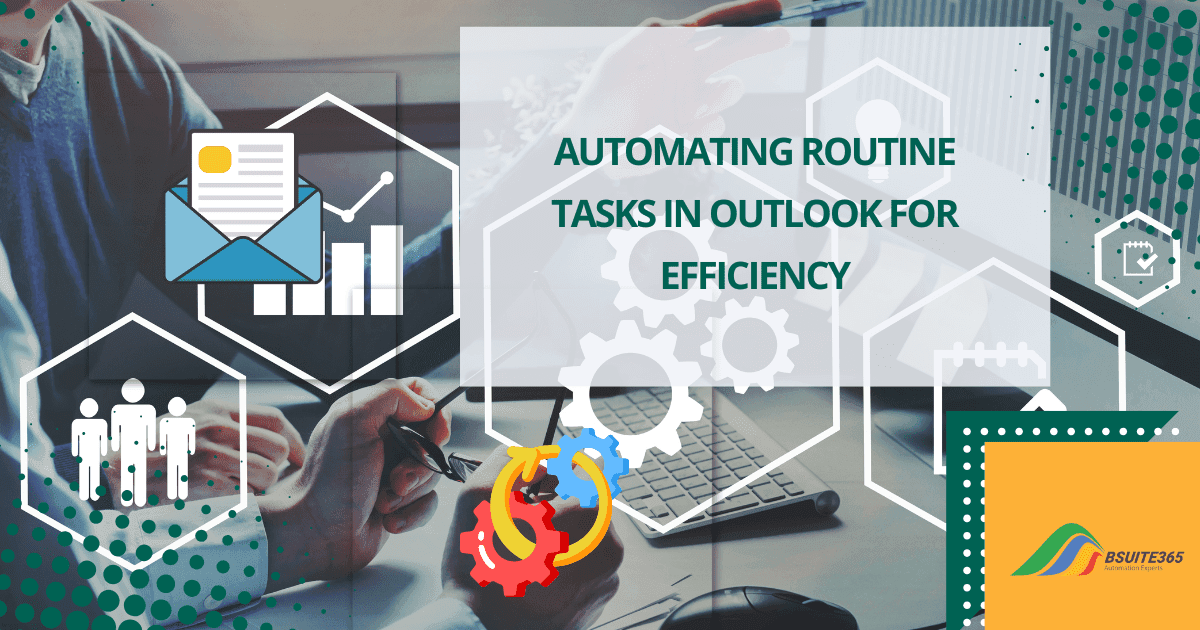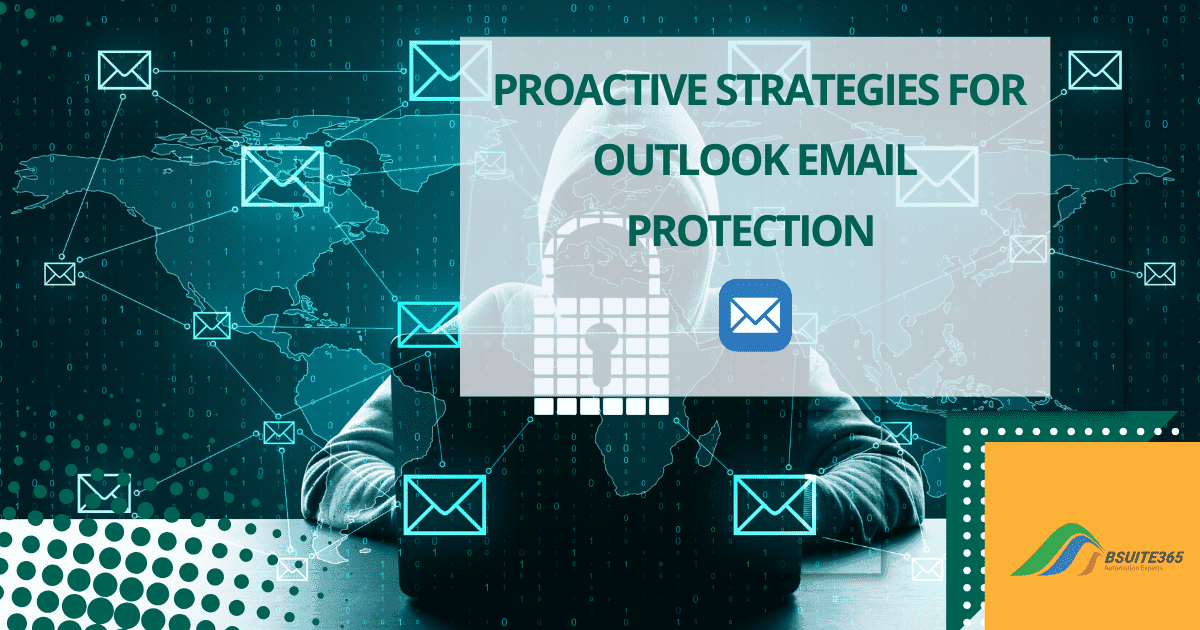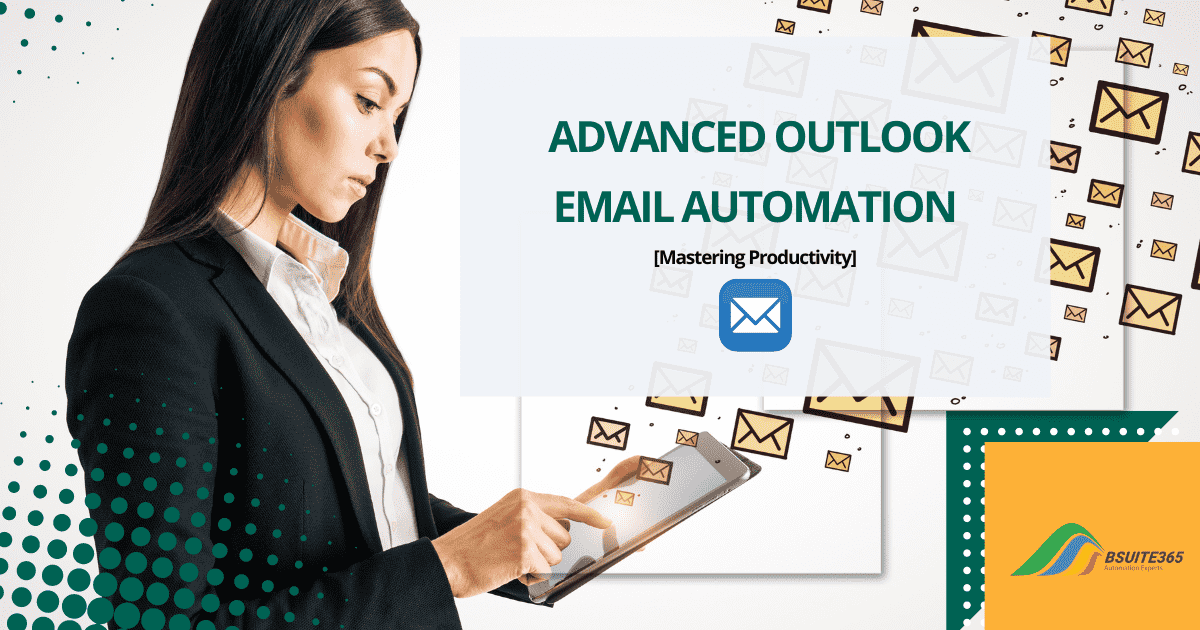Integrating Outlook with Microsoft Power Automate for Advanced Task Automation
Are you overwhelmed by a flood of emails and repetitive tasks? Imagine reclaiming hours of your workday by automating your Outlook workflow. Microsoft Power Automate is the perfect tool to help you achieve that.
Microsoft Power Automate is a powerful platform designed to create automated workflows between various applications and services. By integrating Outlook with Microsoft Power Automate and automating repetitive tasks, users can streamline their workflows and enhance productivity.
Whether you need to transfer data between apps, schedule tasks, or trigger notifications, Power Automate provides seamless integration with Microsoft and third-party services.
By the end of this article, you’ll have the knowledge and tools to automate your Outlook tasks. Let’s dive in!
Benefits of Integrating Outlook with Power Automate
Integrating Outlook with Microsoft Power Automate allows users to automate email management, task creation, and other routine activities, significantly improving productivity.
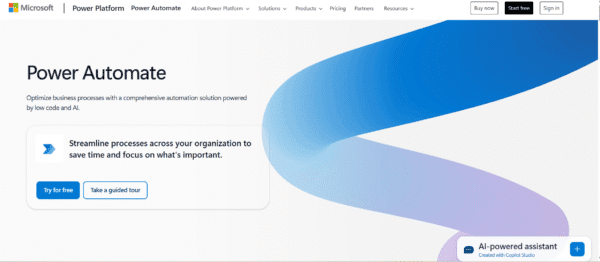
With automation, you can:
- Automatically respond to emails: Save time by setting up predefined responses.
- Organize incoming messages: Sort emails into designated folders based on rules.
- Create tasks from flagged emails: Turn important messages into actionable tasks.
- Schedule meetings based on email content: Automate calendar bookings for a seamless workflow.
Beyond these specific tasks, Power Automate offers broader benefits:
- Automate repetitive processes: Free up valuable time by eliminating manual tasks.
- Boost productivity: Focus on high-value activities instead of routine email management.
- Reduce errors: Minimize mistakes by automating data entry and transfers.
- Enhance collaboration: Integrate seamlessly with SharePoint, Teams, OneDrive, and other Microsoft 365 services.
- Stay organized: Automatically sort, filter, and manage your inbox efficiently.
By leveraging Outlook and Power Automate together, you can streamline your daily workflow and work smarter, not harder.
Getting Started with Power Automate
Power Automate is a powerful tool that helps you automate workflows and streamline tasks across various applications. Follow these steps to get started with integrating Outlook with Microsoft Power Automate:
A. Accessing Power Automate
Accessing Power Automate is simple. Just log in to your Microsoft 365 account and navigate to the Power Automate app:
- Sign in to your Microsoft 365 account.
- Navigate to Power Automate from the app launcher or visit Power Automate.
- Explore pre-built templates or create a new flow from scratch to automate your tasks.
B. Understanding Connectors and Triggers
Power Automate relies on connectors and triggers to automate workflows effectively. Power Automate uses connectors to link applications, such as Outlook, Teams, and SharePoint. On the other hand, triggers initiate workflows based on specific actions, such as receiving an email, adding an event to a calendar, or flagging an email.
- Connectors: These act as bridges that allow Power Automate to interact with various applications like Outlook, Teams, SharePoint, and third-party services.
- Triggers: These are events that start an automated flow, such as:
- Receiving a new email
- Adding an event to a calendar
- Flagging an email for follow-up
By leveraging connectors and triggers, you can create powerful automations that save time and enhance productivity.
Setting Up Basic Outlook Automation
Power Automate allows you to automate common Outlook tasks, helping you manage emails more efficiently. Here are two key automations you can set up:
1. Automating Email Responses
You can create automated email replies for specific situations, such as responding to messages from certain senders or emails containing specific keywords.
- ✅ How to set up an automated response:
- Create a flow that sends an automatic reply when you receive an email from a specific sender.
- Use predefined templates to personalize responses.
📌 Example: Automatically send an “Out of Office” reply or a confirmation email when receiving messages from clients or team members.
2. Organizing Incoming Emails
Power Automate can automatically sort emails into folders, making it easier to manage your inbox.
- ✅ Ways to organize emails automatically:
- Move emails from specific senders into designated folders.
- Categorize emails based on subject keywords.
- Delete spam or irrelevant emails automatically.
📌 Examples:
- Move all emails from your project manager to the “Project Updates” folder.
- Transfer emails with attachments to a “Downloads” folder.
- Direct sales-related emails to a “Sales Inquiries” folder.
By setting up this automation, you can save time, stay organized, and focus on more important tasks.
Advanced Task Automation
Power Automate enables advanced automation that helps you manage tasks and schedules more effectively. Here are two powerful ways to streamline your workflow:
1. Creating Tasks from Emails
You can enhance productivity by automatically converting flagged emails or emails with specific keywords into tasks in Microsoft To-Do or Planner. This ensures that important emails are actioned without requiring manual entry.
✅ How to automate task creation:
- Generate a task when an email is flagged or contains predefined keywords.
- Add the email subject as the task title and the email body as the task notes.
For Example, you can automatically create a Microsoft To-Do task when an email contains the keyword “Follow-up” or is marked as important.
2. Scheduling Meetings Based on Email Content
Power Automate can help schedule meetings in Outlook by extracting structured data, such as dates, times, and participants, from emails using defined conditions or with the aid of AI tools like Microsoft’s AI Builder.
✅ How to automate meeting scheduling:
- Extract specific details (like date and time) from structured emails or forms.
- Use Power Automate to create a corresponding calendar event in Outlook.
- Combine with AI Builder or Azure services to process more complex or unstructured content.
Leveraging AI and Advanced Features
Power Automate offers advanced capabilities, including AI-driven email categorization and seamless integration with other Microsoft services. These features help automate workflows and enhance productivity.
Utilizing AI Builder for Email Categorization
Microsoft’s AI Builder can analyze email content using machine learning models to categorize emails and trigger specific actions automatically.
✅ How AI Builder enhances email automation:
- Assign priority labels based on urgency or sentiment.
- Move emails to specific folders based on detected topics.
- Trigger automatic responses or alerts for important emails.
📌 Example: Use AI Builder to detect customer sentiment in emails. If an email contains negative feedback, Power Automate can flag it for review and notify the customer support team.
Integrating with Other Microsoft Services
You can enhance automation by integrating Outlook with key Microsoft 365 services to streamline workflows.
✅ Ways to integrate Outlook with other services:
- SharePoint: Automatically save email attachments to a designated SharePoint folder or create SharePoint list items from email content. Boost SharePoint Online with Azure Integration to unlock more powerful automation and security enhancements.
- Teams: Send notifications to a Teams channel when a high-priority email is received.
- OneDrive: Automatically back up email attachments to OneDrive for easy access. Learn more about SharePoint and OneDrive integration to streamline document collaboration and storage.
📌 Example: If an email with an important contract arrives, Power Automate can save the attachment to SharePoint, notify a Teams channel, and create a backup in OneDrive.
Power Automate’s Latest AI Innovations
Microsoft continues to enhance Power Automate with advanced AI features that simplify automation creation. While some of these tools are in preview or available only in specific environments, they offer powerful capabilities:
✅ Latest AI Features in Power Automate (availability may vary):
- Record with Copilot: Demonstrate tasks on your screen to help Copilot generate a desktop flow automatically (Power Automate for Desktop required).
- Create desktop flows from a description: Describe what you want to automate in natural language, and Power Automate builds the flow (currently in preview for select tenants).
- Generative actions: Add AI-powered logic to cloud flows, where AI can interpret unstructured input and determine the next step.
- Enhanced cloud flows designer: Improvements include full copy/paste support, simultaneous editing panes, a people picker, and Copilot-assisted expression generation.
These tools can reduce setup time, especially when combined with Microsoft 365 services like Outlook, SharePoint, and Teams. Keep in mind that licensing and environment configuration may affect availability.
Best Practices and Considerations for Integrating Outlook with Microsoft Power Automate
To ensure efficient and secure automation, follow these best practices when using Power Automate.
1. Managing Permissions and Security
Proper security measures help protect sensitive data and maintain compliance.
✅ Key security best practices:
- Grant flows only the necessary permissions and follow the least privilege principle.
- Restrict access to specific folders instead of allowing full inbox access.
- Regularly review and update security settings to prevent unauthorized access.
- Be cautious when integrating with third-party applications to avoid excessive access permissions.
📌 Example: If a flow is designed to move customer-related emails to a folder, ensure it only has access to that specific folder rather than the entire mailbox.
2. Monitoring and Troubleshooting Flows
Efficient monitoring ensures smooth operation and quick issue resolution.
✅ How to monitor and troubleshoot flows effectively:
- Use the Power Automate monitoring dashboard to track flow performance.
- Review the run history to identify errors and failed executions.
- Enable error notifications to receive alerts when a flow fails.
- Use the “Test” feature to step through a flow and debug potential issues.
- Implement error handling within flows to manage unexpected failures.
📌 Example: If a flow designed to save email attachments to SharePoint fails, reviewing the execution history can help pinpoint whether the issue is due to incorrect file permissions or a missing folder.
3. Testing Before Deployment
Before deploying an automation to a live environment, ensure it works correctly by testing it in a controlled setting.
✅ Testing best practices:
- Test flows should always be in a dedicated test environment before being used in production.
- Simulate real-world scenarios to check for errors or unexpected behaviors.
- Validate that the flow performs as intended under different conditions.
📌 Example: If a flow automatically moves emails from clients to a specific folder, test it using multiple email variations to confirm it captures all relevant emails.
By following these best practices, you can ensure that your Power Automate flows are secure, reliable, and optimized for efficiency.
Conclusion on Integrating Outlook with Microsoft Power Automate
Power Automate provides endless possibilities for workflow customization. Users are encouraged to experiment with different flows, modify templates, and create personalized automation that best fits their needs.
Integrating Outlook with Microsoft Power Automate can revolutionize your workflow, saving you time and boosting your productivity. By automating repetitive tasks and leveraging advanced AI features, you can focus on what matters most.
Ready to take control of your inbox and supercharge your productivity?
For expert guidance and personalized assistance, contact BSuite365 Outlook experts today! They can help you:
- Explore the Power Automate templates for Outlook.
- Start creating your own custom flows.
- Optimize your Outlook automation strategy.
- Implement the newest AI features in Power Automate.
Don’t let email overload hold you back. Unlock the full potential of Outlook automation with Power Automate by the help of BSuite365!
Our experts will be glad to help you, If this article didn’t answer your questions. ASK NOW
We believe this content can enhance our services. Yet, it’s awaiting comprehensive review. Your suggestions for improvement are invaluable. Kindly report any issue or suggestion using the “Report an issue” button below. We value your input.