Office Scripts vs. VBA: Choose the Right Excel Automation
- I. Understanding Office Scripts
- II. Understanding VBA
- III. Syntax and Coding Structure
- IV. Integration and Compatibility
- V. Ease of Learning and Accessibility
- VI. Use Cases: Strengths and Weaknesses
- VII. Debugging and Error Handling
- VIII. Security Considerations
- IX. Community Support and Resources
- X. The Future: Microsoft’s Vision for Automation
- XI. Making the Choice: When to Use Which
- XII. Conclusion
- FAQs
Automating repetitive tasks in Excel is not a choice anymore! It is a must in today’s fast-paced business world, and there are two scripting languages in Excel for this purpose: Office Scripts vs. VBA. There are many similarities between modern, brand-new Office Scripts and VBA with its long history. They both allow non-programmers to create small programs in Excel, using a straightforward action-recorder. However, there are some significant differences that should be taken into consideration as well. In this blog post, we will explore the differences and similarities between Office Scripts vs. VBA to determine which is more suitable for your Excel automation needs.
I. Understanding Office Scripts
Office Scripts is a relatively new feature in Excel automation that allows users to record, edit, and run scripts in Excel Online. These scripts are written in TypeScript, a modern programming language that builds on JavaScript, providing a more structured coding approach.
The recorded actions in Office Scripts can then be translated into a script, which is beneficial even for people without coding experience. Since Office Scripts is integrated within Excel Online, scripts can be shared across devices, streamlining collaboration and accessibility.
From data formatting and analysis to complex calculations and report generation, Office Scripts can automate a wide range of activities. It ensures users that the scripts are always up-to-date and available wherever there’s an internet connection.
It should be noted that the action recorder in Office Scripts is not as sensitive as the one in VBA, and it may skip recording some actions. To access Office Scripts:
- Login to Office.com with your Microsoft 365 account.
- Open Excel for the Web.
- Start a blank workbook.
- Select the Automate tab.
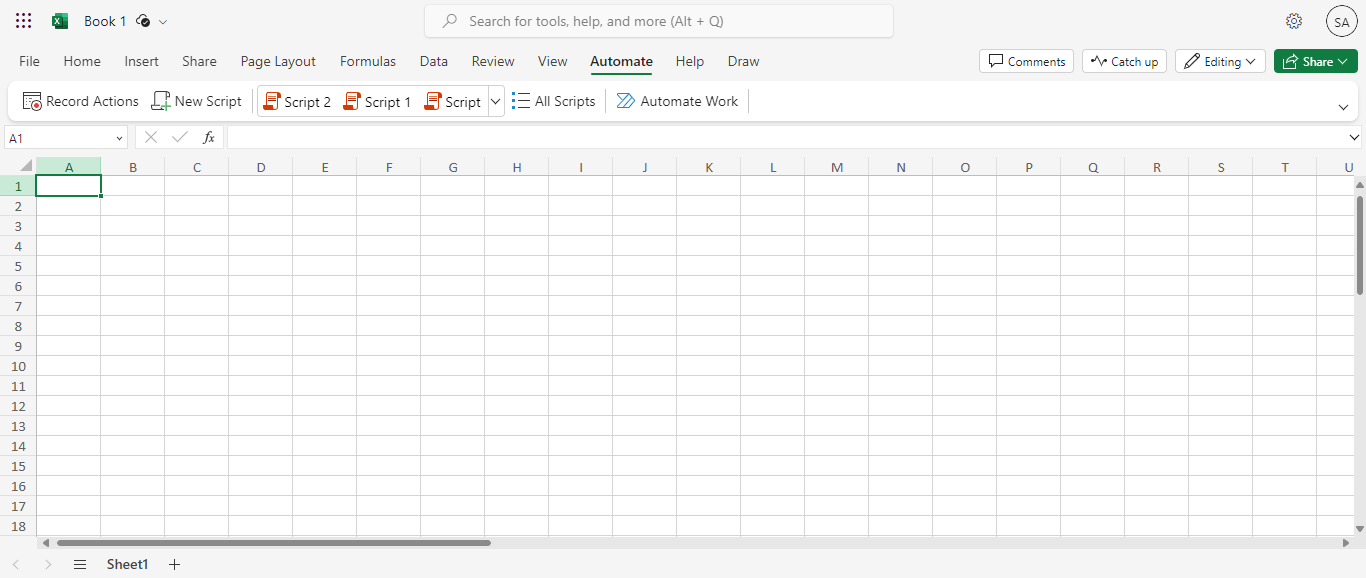
From here, you can record your actions, write new scripts, and view your previous scripts. If you don’t have the Automate tab, it might be because you don’t have a Microsoft 365 Business or Enterprise account.
Empower your business with our Excel Programming and VBA Macro Development Services, tailored to automate tasks and unlock the full potential of your data management capabilities.
II. Understanding VBA
When examining Office Scripts vs. VBA, it’s crucial to consider their distinct features and how these impact your workflow in Excel. Visual Basic for Applications (VBA) is a programming language that has been the core of Excel automation for decades.
VBA dates back to the early 1990s. Over the years, it has evolved to become a powerful tool that enables users to manipulate every aspect of Excel. Its ability to integrate with various Microsoft Office applications, like Word and Access, makes it a versatile tool for many businesses and professionals.
VBA enables users to develop simple to complex Macros and automate various tasks. Simple Macros can be easily created using the Macro Recorder. More complex ones, involving data analysis or detailed reporting, need to be written using the Macro code editor.
One of the key features of VBA is its ability to develop user-defined functions (UDFs), which extend Excel’s functionality. This feature is valuable for creating customized solutions tailored to specific business needs. Additionally, VBA supports creating custom user forms, enhancing the interactive capabilities of Excel applications.
You can access Macros through one of these two ways:
- View > Macros > View Macros > {select macro by name} > OK
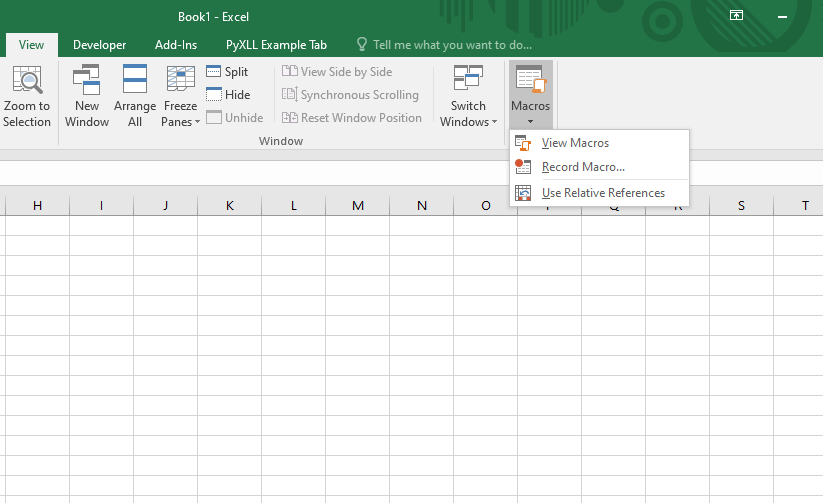
- Developer > Macros > {select macro by name} > Run
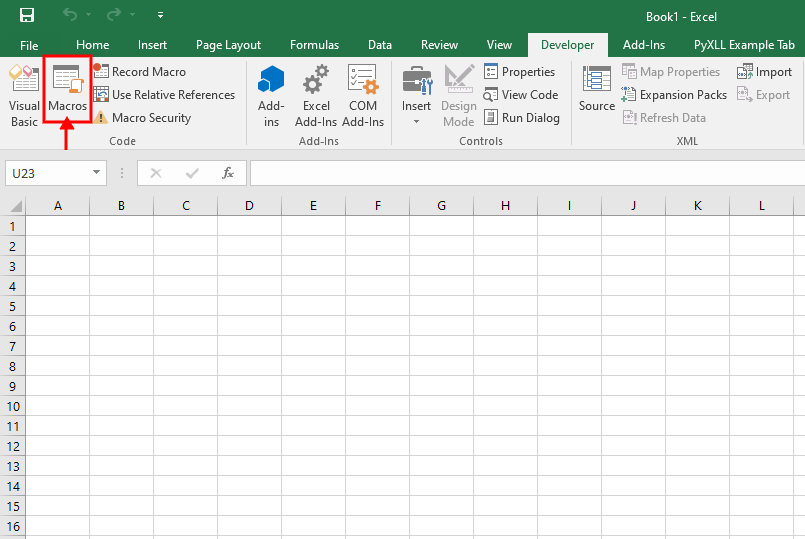
III. Syntax and Coding Structure
When comparing Office Scripts vs. VBA, one of the most significant aspects to consider is their syntax differences and coding structures. These differences not only affect how scripts are written but also impact their usability and learning process for users.
Office Scripts: Modern and User-Friendly
As mentioned earlier, Office Scripts coding structure is built on TypeScript which has a modern and user-friendly syntax. In Office Scripts, you can edit your code in the Code Editor panel within the Excel window.
TypeScript brings object-oriented programming to JavaScript, making scripts more robust and easier to manage, especially for those familiar with JavaScript or other modern programming languages.
Features like type annotations and compile-time error checking in Office Scripts can significantly reduce runtime errors and enhance script reliability. In Office Scripts, your codes are stored in script files which will be saved to OneDrive or SharePoint and stored to Excel workbooks.
VBA: Traditional and Powerful
In VBA, the Visual Basic Editor (VBE) is used for editing the codes. VBA relies on keywords and a specific syntax structure for coding. This can make VBA scripts more complex, especially to those who are new to programming.
VBA coding structure is event-driven and object-oriented, providing higher levels of control and customization. VBA scripts often involve more lines of code than Office Scripts to perform the same task, but they offer unparalleled depth to access Excel’s features.
VBA’s syntax and structure are powerful for creating complex Macros and automation sequences, although they might require more extensive learning. VBA code is stored in a workbook; so if you want another user to run the code, you should give them access to the workbook.
In comparing Office Scripts vs. VBA, It is also worth mentioning that Office Scripts uses zero-based indexing, meaning it starts counting from 0 instead of 1, as in VBA. This implies that what is referenced as cell A2 in VBA would be referred to as (1, 0) in Office Scripts, where 1 indicates the second row and 0 indicates the first column (A).
IV. Integration and Compatibility
The integration of Office Scripts with Excel Online allows users to automate tasks through the web, providing a consistent experience across various devices and platforms. Another advantage of Office Scripts is its compatibility with other Microsoft 365 services, such as Power Automate, enabling automation workflows that extend beyond Excel.
NOTE: To use Office Scripts, you need an enterprise or educational license. Accessing OneDrive for Business is also required.
VBA is integrated with the desktop version of Excel and has developed a comprehensive set of features that is aligned with almost every aspect of the application. You can use VBA in any desktop version of Excel, requiring no license.
However, VBA doesn’t have a Power Automate connector, and VBA Macros created in the desktop version of Excel are not compatible with Excel Online, which can be a significant limitation for users who use cloud-based applications.
V. Ease of Learning and Accessibility
Office Scripts is generally easier to learn, especially for those who are already familiar with JavaScript or TypeScript. The modern syntax of TypeScript and the ability to record actions and convert them into scripts make Office Scripts accessible even to those with limited coding experience.
Mastering VBA can be more challenging, especially for those without a background in programming. The event-driven nature of VBA and the need to understand the Excel Object Model can add to the complexity. For users already familiar with other programming languages in the BASIC family, learning VBA might be less complicated.
VI. Use Cases: Strengths and Weaknesses
When deciding between Office Scripts vs. VBA, understanding the specific use cases where each tool outperforms the other, can provide valuable insights.
Office Scripts is particularly effective in scenarios that require:
- Cloud-Based Collaboration: Where teams collaborate remotely and need to share and access scripts across different locations and devices
- Simplified Scripting Tasks: For users who need to automate straightforward tasks in Excel without deep programming knowledge
- Integration with Microsoft 365 Services: Integration with other Microsoft 365 services, such as Power Automate
- Rapid Development and Deployment: For quickly developing and deploying scripts, due to the ease of use and simplicity
In scripting language comparison, VBA is more suitable for:
- Complex and Customized Automation: Developing complex Macros that require intricate manipulation of Excel’s features
- Desktop-Based Workflows: For users who work with the desktop version of Excel for advanced automation
- Cross-Application Automation: Sophisticated cross-application automation due to VBA’s ability to interact with other Microsoft Office applications
- Legacy System Compatibility: Maintaining and upgrading legacy systems in organizations with established Excel-based systems and Macros
VII. Debugging and Error Handling
Debugging and error handling are critical components of any programming environment, and this is true when comparing Office Scripts vs. VBA.
Debugging and error handling in Office Scripts is based on the structured and modern features of TypeScript:
- Error Detection: TypeScript provides compile-time error checking, which means many issues are caught before the script is even run.
- Debugging Tools: While Office Scripts does not have an integrated debugger like VBA, it allows for console logging, which can be used to track the execution of the script and troubleshoot issues.
- Error Handling: Office Scripts supports standard JavaScript error handling mechanisms like try-catch blocks, providing more robust scripts.
Error handling in VBA is possible through a comprehensive set of debugging tools:
- Integrated Debugger: VBA has a powerful integrated debugger that allows step-by-step execution of code, inspection of variables, and setting breakpoints.
- Error Handling Mechanisms: VBA uses error handling statements like “On Error GoTo” to divert the flow of the program to error-handling routines.
- Immediate Window and Watches: The Immediate Window and Watch tools in VBA provide additional debugging capabilities, allowing for real-time evaluation of expressions.
Enhance your software capabilities with our customizable Add-In Solutions, seamlessly integrating new features to meet your business needs.
VIII. Security Considerations
Both Office Scripts and VBA in Microsoft 365 have their own security features. Office Scripts has been designed with modern security considerations:
- Cloud-Based Security: Security in Office Scripts is the same as Microsoft 365, including secure cloud storage, data encryption, and regular security updates.
- Limited Access to System Resources: Unlike VBA, Office Scripts have limited access to system resources, reducing the risk of harm to the user’s system.
- Script Sharing and Permissions: Office Scripts allows controlled sharing of scripts within an organization, and administrators can manage permissions.
Although Macros have full access to your desktop, you can still take advantage of VBA security features:
- Macro Security Settings: Excel provides various security settings to control the execution of VBA Macros, including disabling Macros, enabling them with a warning, or allowing only digitally signed Macros.
Password-protect VBA Codes: Another way to ensure security in VBA is to set passwords for your projects in order to prevent unauthorized access. To set a password, open the VBA editor. In the Project Explorer, right-click on the project name, select “VBAProject Properties”, go to the Protection tab, and set a password.
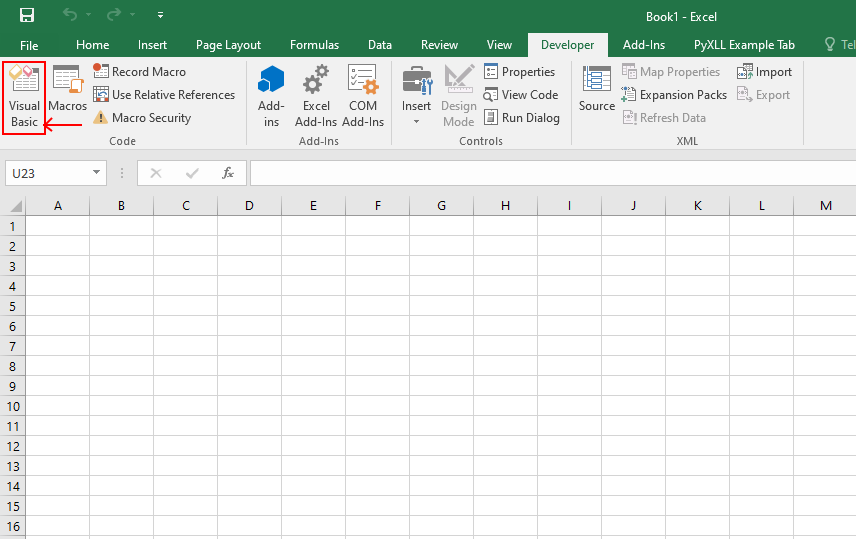
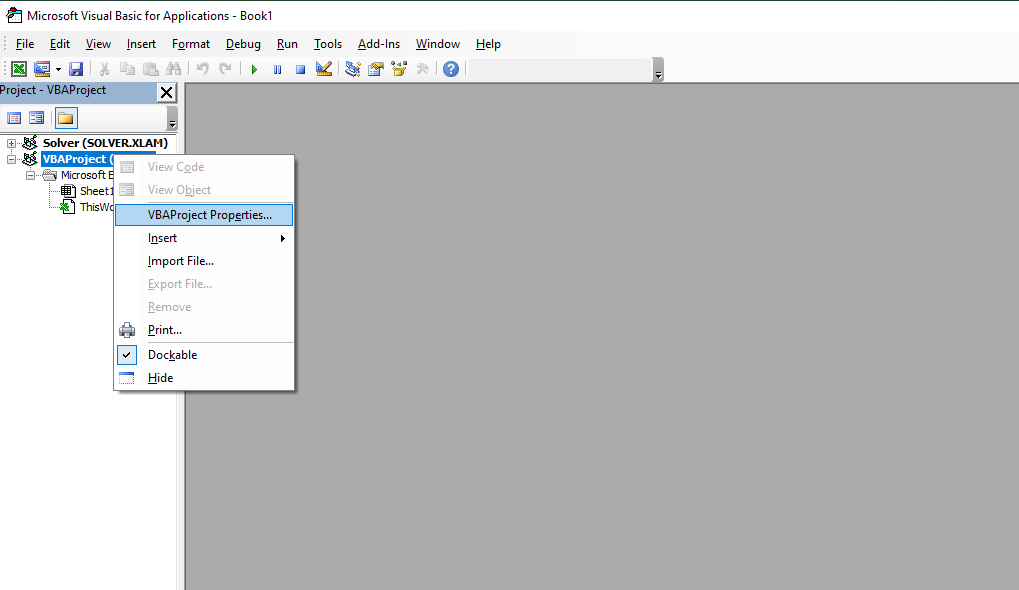
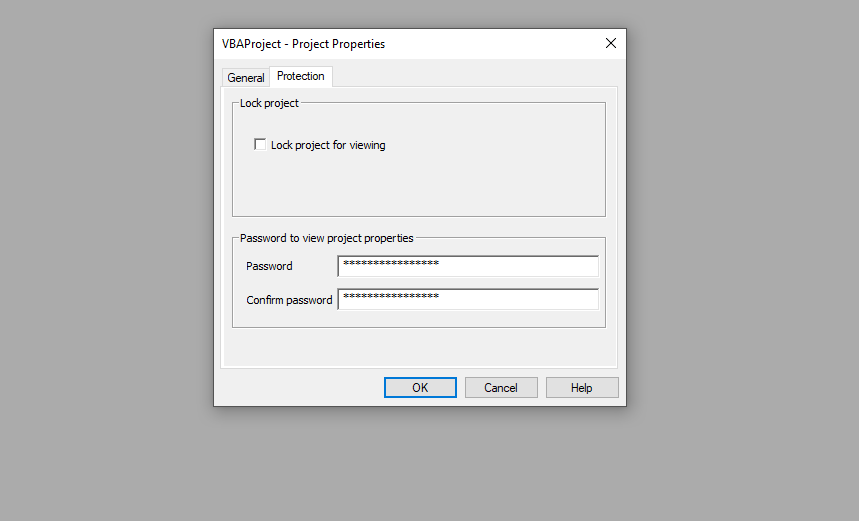
- Locking The VBA Project: To lock the VBA project, follow the previous path to reach the VBAProject Properties. Check the “lock project for viewing”, and then the other users won’t be able to make any changes to your project.
- Digital Signatures: Using digital signatures for VBA projects can help verify the origin of the code, adding an extra layer of security. After obtaining a digital certificate, open the VBA editor, and go to Tools > Digital Signature. In the Digital Signature dialog, click ‘Choose’, select the digital certificate you want to use, and then Click ‘OK’ to apply the signature.
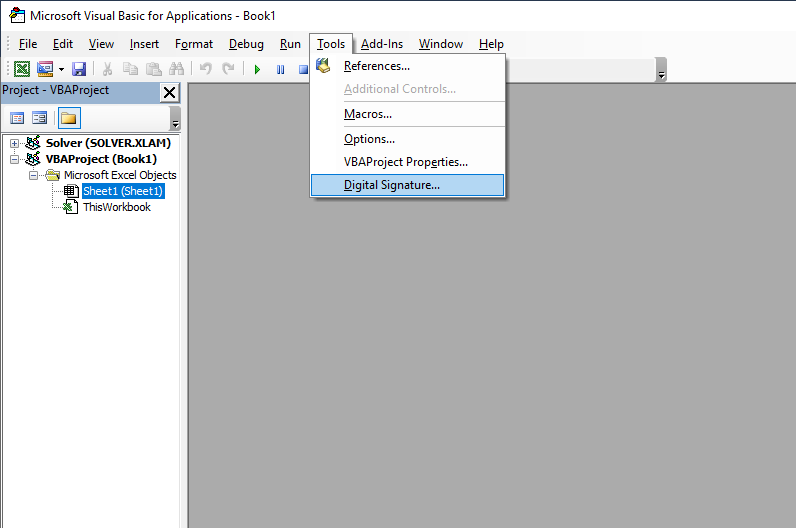
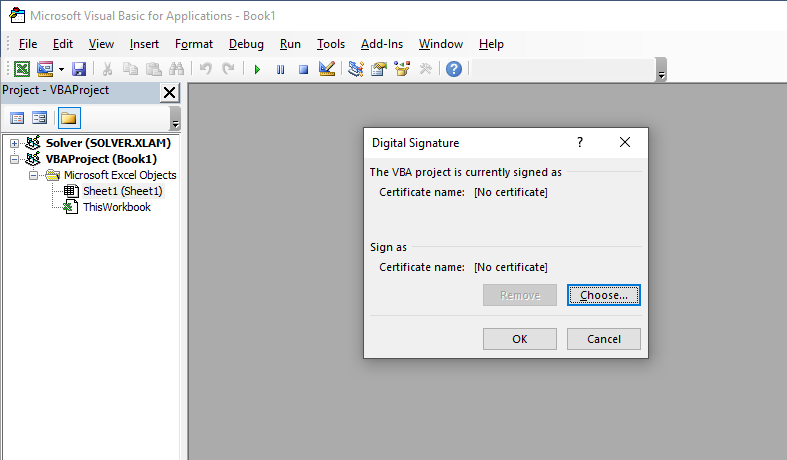
IX. Community Support and Resources
An often overlooked but crucial aspect of choosing the right scripting language, Office Scripts vs. VBA, is the availability of community support and resources. Both tools have varying levels of community engagement and resource availability, which can significantly impact the ease of learning and troubleshooting for users.
Office Scripts has a growing but smaller community compared to VBA. However, the support and resources available are rapidly expanding:
- Online Documentation and Tutorials: Microsoft provides comprehensive documentation for Office Scripts, including tutorials and guides that are particularly helpful for new users.
- Forums and Online Communities: While still growing, online forums and communities, such as Microsoft’s own Tech Community and sites like Stack Overflow, are places for users to share knowledge.
- Integration with Modern Development Ecosystems: Users can also leverage the broader JavaScript and TypeScript communities for support, which can be highly beneficial.
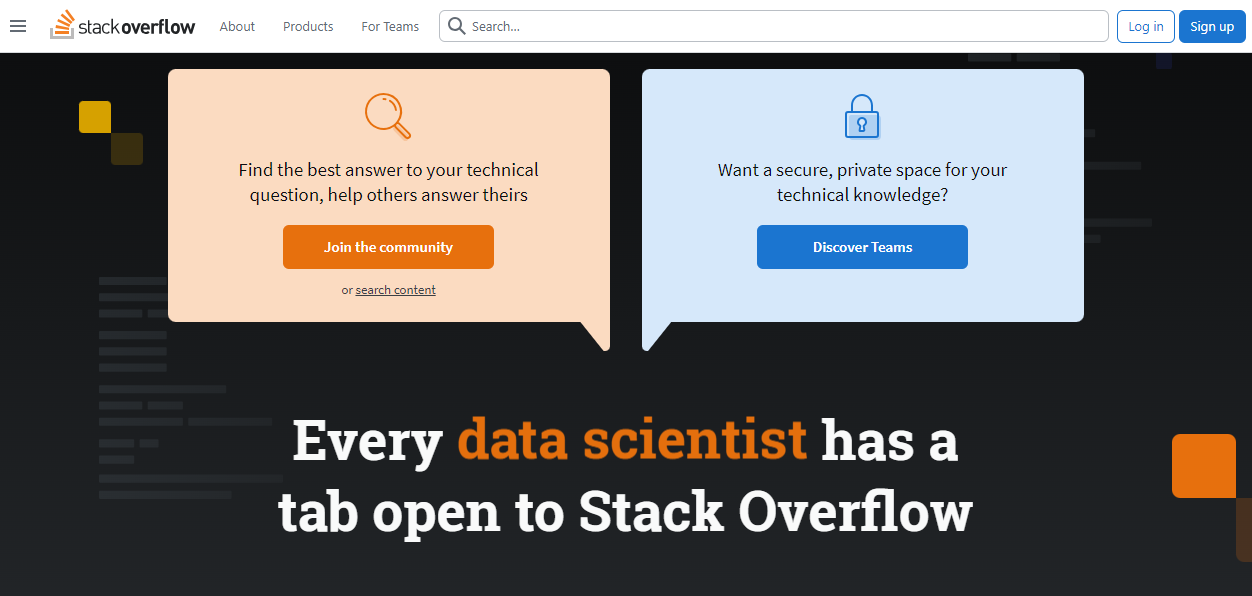
VBA has a vast and well-established community, due to its long history in Excel automation:
- Extensive Online Resources: There are various online VBA resources, from official Microsoft documentation to countless user-generated content like blogs, tutorials, and YouTube videos.
- Active Online Forums and User Groups: Platforms like Stack Overflow, the Microsoft Developer Network, and various other forums have active VBA user communities, offering support and troubleshooting tips.
- Templates and Examples: There are a lot of pre-developed codes, templates, and examples available for VBA. This can be a significant advantage for learning and developing new scripts.
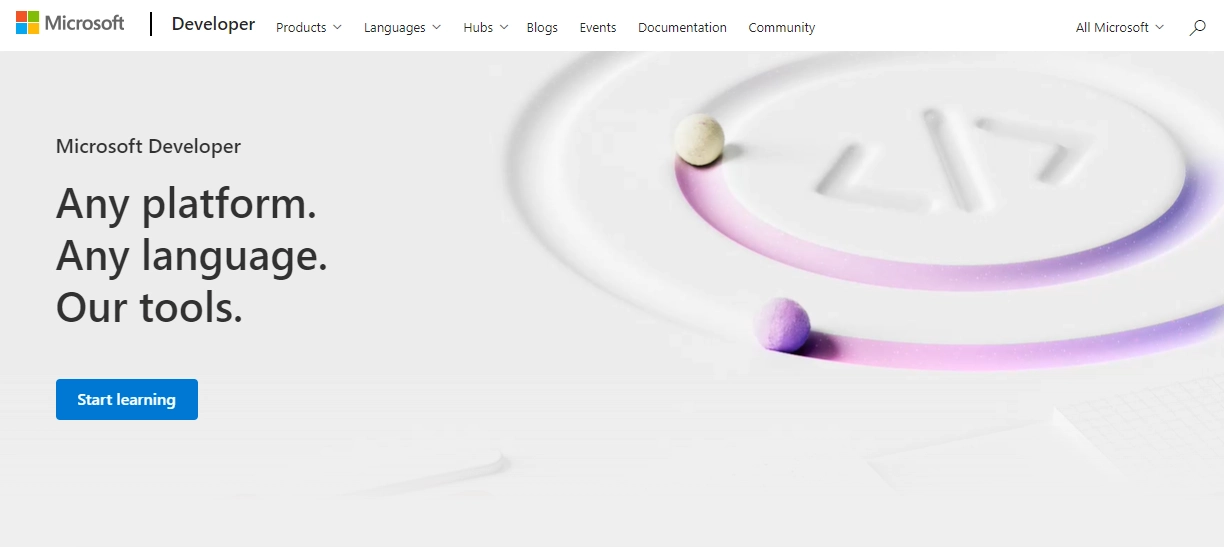
X. The Future: Microsoft’s Vision for Automation
Microsoft’s current journey in automation aligns with trends in the tech industry, focusing on cloud-based solutions; this means a bright future for Office Scripts:
- Emphasis on Cloud-Based Solutions: Microsoft is increasingly investing in cloud-based tools and services, and Office Scripts is a key part of this strategy.
- Collaboration and Accessibility: The integration of Office Scripts with Microsoft 365 emphasizes collaboration and accessibility, allowing users to share scripts across devices.
- Continuous Development and Updates: Microsoft’s focus on continuous improvement and regular updates to its cloud services suggests that Office Scripts will keep evolving.
While VBA remains a powerful tool within the Excel ecosystem, there are certain trends and shifts to be aware of:
- Stable but Limited Evolution: VBA continues to be a robust solution for Excel automation, particularly for businesses that use desktop applications. However, its evolution has been relatively limited compared to newer technologies.
- No Direct Emphasis on Cloud Compatibility: Office Scripts vs. VBA comparison shows that VBA has not seen significant developments in terms of cloud compatibility or integration with Excel Online, focusing on its traditional strengths.
- Continued Support for Legacy Systems: Microsoft recognizes the vast number of businesses and users reliant on VBA and continues to support it, ensuring that existing Macros and applications remain functional.
XI. Making the Choice: When to Use Which
Deciding between Office Scripts vs. VBA for Excel automation can be challenging. The choice depends on various factors such as project requirements, user skills, and future scalability. Here’s a guide to help you make an informed decision.
You can use Office Scripts in the following situations:
- When your project requires cloud-based capabilities, such as remote access or integration with other cloud services
- For users who are comfortable with JavaScript or TypeScript
- When automating simple to moderately complex tasks in Excel Online
- When your project is expected to integrate with other cloud-based services
VBA is a better choice under these circumstances:
- For projects relying on the desktop version of Excel
- For complex automation tasks involving intricate logic
- For maintaining or upgrading existing systems built with VBA
- For users who are more comfortable with traditional programming languages and have experience with VBA
Boost your productivity by getting a free consultation from Excel experts, and discover tailored solutions to optimize your data management and analysis.
XII. Conclusion
In this blog post, we went through Office Scripts vs. VBA best practices and use cases. Ultimately, the decision between Office Scripts vs. VBA is context-driven. Office Scripts is more suited for modern, cloud-based environments and for those comfortable with JavaScript/TypeScript, while VBA is ideal for complex, desktop-centric tasks and for users familiar with its environment. By carefully considering your project requirements, the skills of your team, and the future direction of your organization, you can choose the tool that best aligns with your automation needs.
FAQs
VBA is more suitable for complex, desktop-based Excel automation tasks and Office Scripts outperforms in cloud-based, collaborative environments.
Office Scripts benefits from Microsoft 365’s cloud security, and VBA requires careful management of Macro security settings.
Office Scripts use TypeScript’s compile-time error checking while VBA has an integrated debugger and utilizes error handling statements like “On Error GoTo”.
Since Office Scripts is limited to Excel Online and VBA only works on the desktop version of Excel, using them in the same workbook is technically impossible. However, they don’t conflict with each other if you run both of them at the same time within their respective environment.
When comparing Office Scripts vs. VBA, Office Scripts is generally more suitable for beginners due to its modern, user-friendly TypeScript-based environment and simpler syntax.
Office Scripts is more future-proof, aligning with Microsoft’s cloud-first strategy and integration with Microsoft 365 services.
VBA can automate tasks across multiple Microsoft Office applications (Word, Access, etc.) but Office Scripts is currently specific to Excel.
There are no notable performance differences in typical use cases; however, in comparing Office Scripts vs. VBA, VBA may perform better for complex tasks.
Industries relying on complex data manipulation might prefer VBA while Professions working in cloud-based environments may find Office Scripts more beneficial.
Our experts will be glad to help you, If this article didn’t answer your questions. ASK NOW
We believe this content can enhance our services. Yet, it’s awaiting comprehensive review. Your suggestions for improvement are invaluable. Kindly report any issue or suggestion using the “Report an issue” button below. We value your input.


