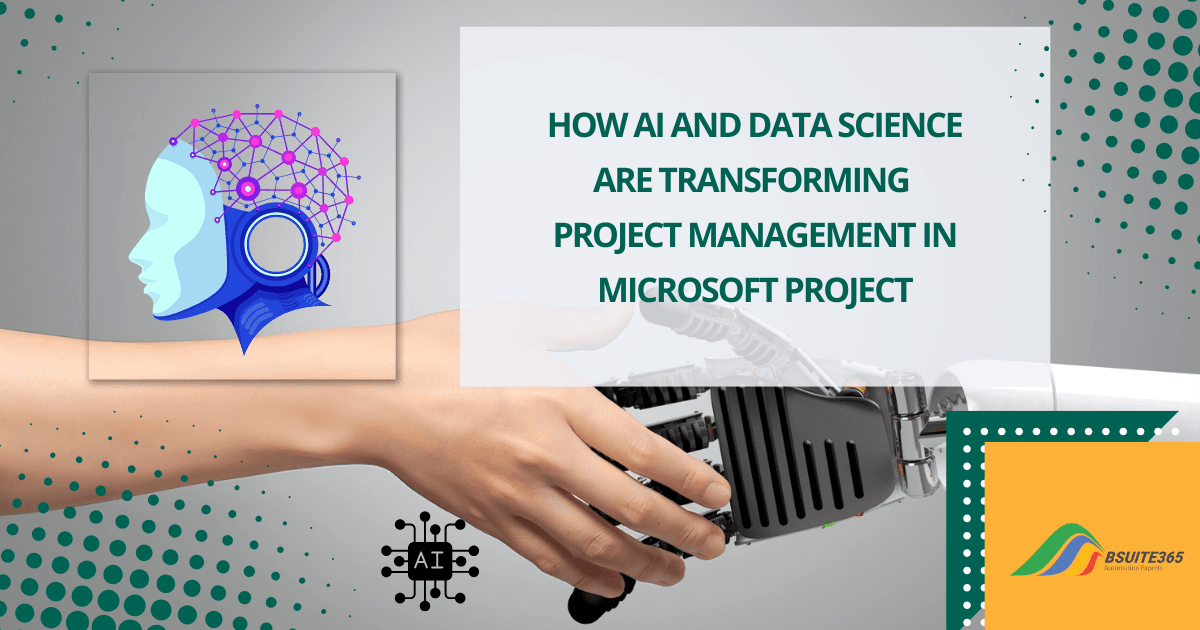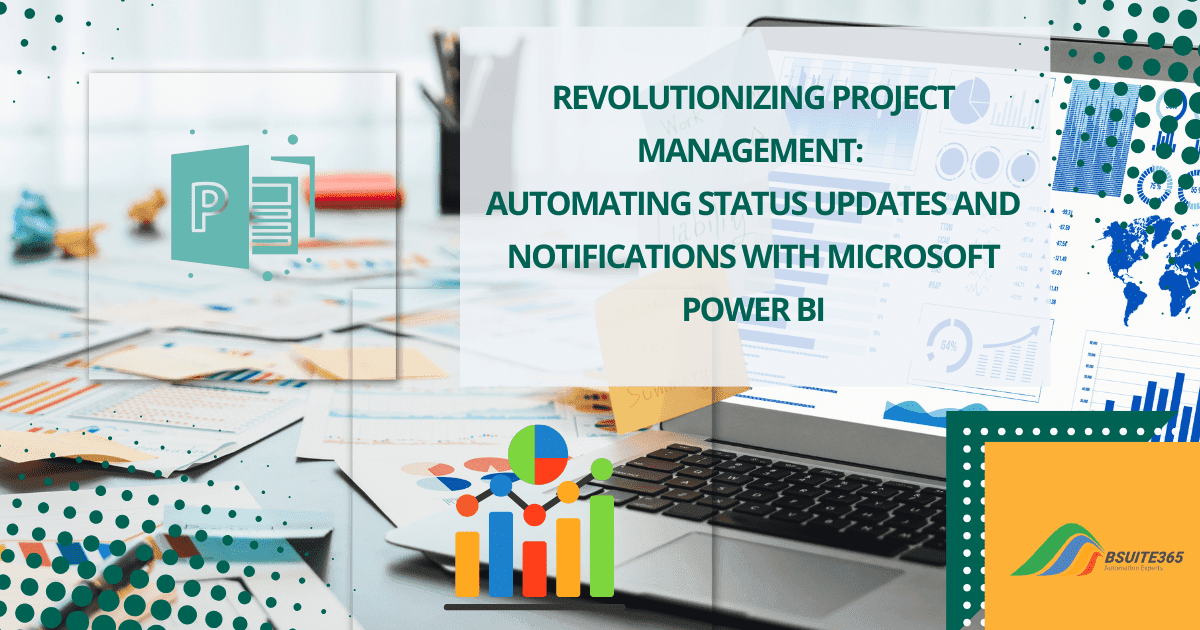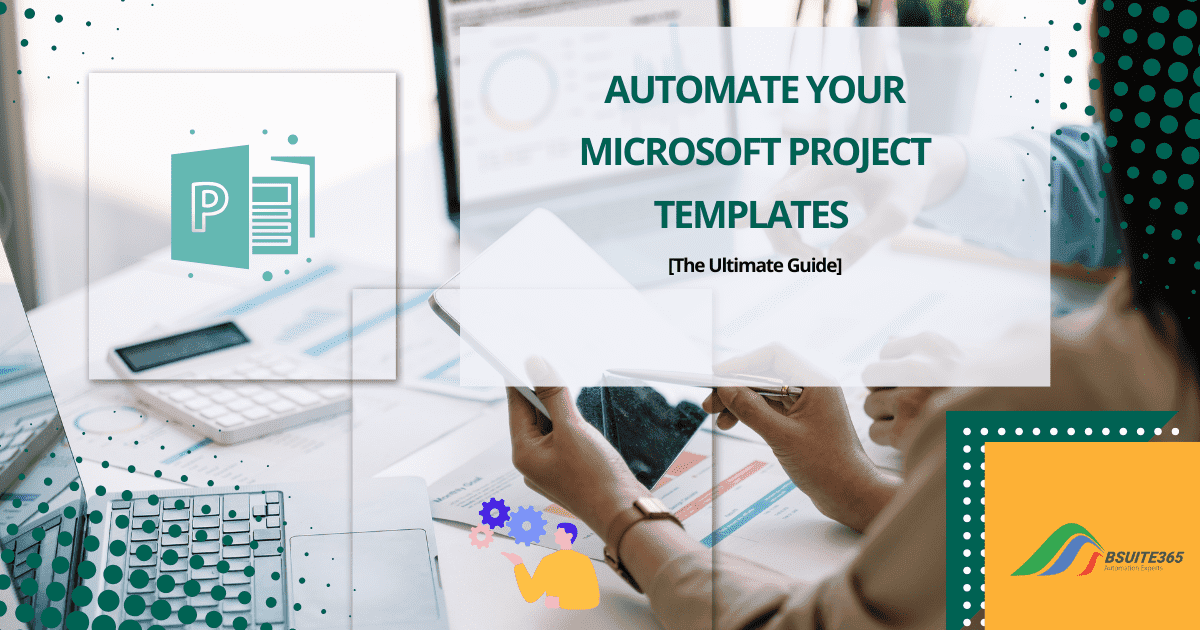Advanced Project Tracking: Earned Value in MS Project
- Key Concepts in Project Tracking
- Earned Value Management (EVM)
- Setting Up Earned Value in Microsoft Project
- Advanced Project Tracking Techniques in Microsoft Project
- Best Practices for Effective Project Tracking
- Applications of Advanced Project Tracking with Microsoft Project
- Conclusion on Advanced Project Tracking with Microsoft Project
- Boosting Project Tracking with BSuite365
- FAQ on Advanced Project Tracking with Microsoft Project
Imagine juggling multiple tasks, deadlines, and budgets all at once. That’s the reality of project management. While it may seem daunting, successful project management depends heavily on a crucial skill: project tracking.
Project tracking is the essential process of effectively monitoring your project’s progress. It involves watching your project’s progress, identifying issues early, and making informed decisions.To enhance your project’s visibility, especially for remote teams, explore our blog on MS Project Reporting for Remote Project Visibility.
Beyond basic tracking, advanced techniques like Earned Value Analysis (EVA) provide deeper insights. EVA combines schedule and cost data to assess project health, identify risks, and make informed decisions.
This blog post will guide you through implementing EVA and using advanced tracking features in Microsoft Project. By mastering these techniques, you’ll ensure your projects are on track and achieve success.
Key Concepts in Project Tracking
Project tracking is the process of monitoring a project’s progress to ensure success and minimize risks. It involves collecting and analyzing data on:
- Task completion: Tracking which tasks have been completed and which are still ongoing.
- Schedule adherence: Comparing the actual progress of the project to the planned schedule.
- Budget performance: Monitoring how much money has been spent on the project compared to the budgeted amount.
- Resource utilization: Tracking the allocation and use of resources, such as people, equipment, and materials.
- Risk management: Identifying and mitigating potential risks that could impact the project.
By tracking these aspects of a project, you can identify potential problems early on and take corrective action to ensure that the project is completed on time, within budget, and meets established quality criteria.
As we mentioned earlier, we want to delve into advanced project tracking techniques using Microsoft Project. Now, let’s explore the concept of Earned Value.
Earned Value Management (EVM)
Earned Value Management (EVM) is a project management technique that offers a comprehensive view of project performance by integrating scope, schedule, and cost data.
It allows project managers to monitor the amount of work completed (Earned Value), compare it to the planned progress (Planned Value), and analyze the actual costs incurred (Actual Cost).
EVM is particularly valuable as it identifies issues early. It provides project managers with clear insight into cost and schedule variations, leading to more accurate forecasting.
Moreover, it identifies potential risks early and supports better decision-making in resource management for projects.
Key Components of Earned Value
Earned Value Management (EVM) is a project management technique that uses three core components to assess project performance:
- Earned Value (EV): This represents the value of the actual work completed at any point in the project. It helps measure project progress in terms of cost and schedule.
- Planned Value (PV): It assesses the budgeted cost of work scheduled to be completed by a specific date. It reflects the expected value of work at that point.
- Actual Cost (AC): This is the actual amount spent on the project up to date.
By comparing these components, project managers can assess project performance, identify variances, and make informed decisions to keep the project on track.
Setting Up Earned Value in Microsoft Project
Microsoft Project provides built-in functionality to handle Earned Value calculations. Here’s how to set up EVM in Microsoft Project:
- Establish Project Baselines and Milestones:
- Baseline Definition: Go to the Options tab and navigate to Advanced Project Options. Here, set the baseline for your project. This captures the planned scope, schedule, and budget, serving as the benchmark for comparing actual progress.
- Milestone Alignment: Milestones act as key markers of project progress. Aligning EVA tracking with these milestones helps monitor performance at crucial project stages.
- Track Progress with Earned Value, Planned Value, and Actual Cost:
- Monitor Progress: Regularly track task completion and actual costs incurred on the project.
- Calculate EVA Metrics: Use Microsoft Project’s built-in functions to automatically calculate Earned Value (EV), Planned Value (PV), and Actual Cost (AC) based on your project data. These values provide the foundation for further analysis.
- Generate Reports and Analyze Variances:
- Cost & Resource Data Tracking: Consider using custom fields to track specific cost, schedule, and resource data relevant to your project. This ensures you capture all necessary information for accurate EVM calculations.
- Analyze Performance: Utilize Microsoft Project’s built-in reports and charts that display EVA metrics like Cost Performance Index (CPI) and Schedule Performance Index (SPI). These visuals provide insights into project health, allowing you to identify trends and address any deviations from the baseline.
By following these steps, you can effectively set up Earned Value Management in Microsoft Project and gain valuable insights into your project’s performance.
Understanding EVM Metrics
After setting up EVM, there are key metrics that will guide your project tracking:
Cost Variance (CV)
CV measures the cost performance of a project (CV = EV – AC). A negative CV indicates the project is over budget, while a positive CV means the project is within budget.
Schedule Variance (SV)
SV reveals whether the project is ahead or behind schedule (SV = EV – PV). A negative SV means you’re behind schedule, and a positive SV shows that the project is progressing faster than planned.
Cost Performance Index (CPI)
The CPI is a critical metric that compares the earned value to the actual cost (CPI = EV / AC). A CPI above 1.0 means the project is performing well in terms of cost efficiency.
Schedule Performance Index (SPI)
SPI measures schedule efficiency (SPI = EV / PV). If the SPI is greater than 1.0, the project is ahead of schedule; if it’s less than 1.0, the project is behind schedule.
Advanced Project Tracking Techniques in Microsoft Project
Beyond Earned Value Analysis (EVA), Microsoft Project offers a range of advanced tracking techniques to enhance your project management capabilities. Let’s explore some of these techniques:
A. Utilizing Custom Fields and Formulas
Custom fields and formulas allow you to tailor Microsoft Project to your specific project needs.
- Tailored Tracking: Create custom fields to track specific data points that are relevant to your project but not covered by standard Microsoft Project fields. For instance, you could track defect rates, customer satisfaction scores, or subcontractor performance.
- Complex Calculations: Use formulas to perform calculations on custom fields or standard fields. This allows you to derive additional insights, such as calculating resource utilization rates, cost per task, or project completion percentages.
B. Incorporating Resource Tracking and Cost Management
Effective resource management and cost control are essential for successful project execution.
- Resource Allocation: Track the allocation of resources (people, equipment, materials) to specific tasks. This helps you balance workloads, identify potential bottlenecks, and optimize resource utilization.
- Cost Control: Monitor project costs against the budget. Microsoft Project provides tools to track actual costs, compare them to planned costs, and identify cost variances. You can also use cost-based filters to analyze project performance based on cost criteria.
C. Integrating External Data Sources
Connecting Microsoft Project to external systems can provide a more comprehensive view of your project by consolidating data from various sources.
Data Consolidation:
- Microsoft Project and Office 365 Integration: Microsoft Project seamlessly integrates with other Office 365 applications, such as Excel, Teams, SharePoint, and OneDrive.
- Data Import/Export: Import data from external systems like accounting software or CRM platforms into Microsoft Project, and export project data to other tools for further analysis.
- Real-time Updates: Ensure data consistency and accuracy by syncing project information across different systems.
Comprehensive Analysis:
- Combined Insights: Analyze project data alongside financial data, customer information, or resource availability to gain a more holistic understanding of your project’s performance.
- Identify Opportunities: Identify areas for improvement, cost-saving measures, or resource optimization based on the integrated data.
By leveraging the integration capabilities of Microsoft Project and Office 365, you can gain deeper insights into your project’s performance, make more informed decisions, and improve overall project outcomes.
Best Practices for Effective Project Tracking
It is essential to effectively track projects in order to ensure their success. Managing project risks with Microsoft Project is achievable by minimizing risks through best practices. You can improve data accuracy, establish a regular review process, and address common challenges to achieve optimal results.
A. Ensuring Data Accuracy and Consistency
Accurate and consistent data is crucial for reliable project tracking. By maintaining accurate records, you can make informed decisions and identify potential issues early on.
- Regular Data Review: Regularly review and update project data to ensure accuracy and consistency.
- Cross-Verification: Verify data from multiple sources to identify and address discrepancies.
- Data Validation: Implement data validation rules to prevent errors and inconsistencies.
B. Establishing a Regular Tracking Cadence and Review Process
A consistent tracking and review process helps you stay on top of project progress and make timely adjustments.
- Regular Tracking: Set a regular schedule for tracking project progress (e.g., weekly, bi-weekly, monthly).
- Review Meetings: Conduct regular review meetings to discuss project performance, identify issues, and make necessary adjustments.
- Stakeholder Involvement: Involve key stakeholders in the review process to ensure alignment and buy-in.
C. Addressing Common Challenges and Pitfalls
Common challenges in project tracking can hinder your ability to make informed decisions. By addressing these issues proactively, you can improve the effectiveness of your tracking efforts.
- Inaccurate Baselines: Ensure that the project baseline is realistic and achievable to avoid unrealistic expectations.
- Incomplete Data: Collect all necessary data, including task progress, actual costs, and resource utilization.
- Delayed Updates: Promptly update project data to maintain accuracy and avoid delays in identifying issues.
- Resistance to Change: Address resistance to change by communicating the benefits of project tracking and involving stakeholders in the process.
Applications of Advanced Project Tracking with Microsoft Project
Advanced tracking techniques, such as those discussed in this blog post, can be applied to a wide range of projects, including:
- Construction projects: Track project progress, monitor resource utilization, and manage costs effectively.
- Software development projects: Ensure quality control, track defect rates, and manage project timelines.
- IT projects: Monitor project scope, track resource allocation, and manage project budgets.
- Marketing campaigns: Track campaign performance, measure ROI, and optimize resource allocation.
- Research and development projects: Monitor project milestones, track resource utilization, and manage project budgets.
- Event planning: Track event planning progress, manage budgets, and monitor attendee engagement.
By leveraging advanced tracking techniques, project managers can gain valuable insights into project performance, identify potential issues early on, and make data-driven decisions to improve project outcomes.
Conclusion on Advanced Project Tracking with Microsoft Project
Throughout this blog post, we’ve explored the core principles of Earned Value Analysis (EVA) and how to effectively implement it in Microsoft Project. We’ve also delved into advanced tracking techniques that can provide valuable insights into project performance.
EVA is a powerful tool for project managers seeking to gain better control over their projects. By combining EVA with Microsoft Project’s advanced features, you can precisely track progress, identify potential issues early on, and make data-driven decisions.
By applying the techniques discussed in this blog post, you can elevate your project tracking capabilities and significantly improve your chances of project success. However, to truly maximize the benefits of advanced project tracking, consider using a comprehensive project management tool like BSuite365.
Boosting Project Tracking with BSuite365
BSuite365 is a comprehensive project management solution that can significantly enhance your project tracking capabilities. By leveraging its features, you can streamline processes, improve efficiency, and achieve better project outcomes.
Key Benefits of BSuite365 for Project Tracking:
- Centralized Platform: Manage all project aspects in one place, improving visibility and collaboration.
- Advanced Planning: Create detailed project plans with Gantt charts and task dependencies.
- Efficient Resource Management: Allocate resources effectively and track their utilization.
- Accurate Time Tracking: Monitor time spent on tasks to ensure project timelines are met.
- Robust Cost Management: Track project costs, compare to budgets, and identify variances.
- Insightful Reporting: Generate customized reports to analyze project performance and make data-driven decisions.
- Seamless Integration: Integrate BSuite365 with Microsoft 365 for a cohesive workflow.
- Customization: Tailor BSuite365 to fit your specific project management needs.
By using BSuite365, you can:
- Streamline workflows: Reduce manual tasks and improve efficiency.
- Enhance collaboration: Foster better teamwork and communication.
- Make data-driven decisions: Use insights to optimize project performance.
- Achieve project success: Improve project outcomes and meet goals effectively.
Take the next step: Explore BSuite365 and discover how it can transform your project tracking and management.
FAQ on Advanced Project Tracking with Microsoft Project
Q1: What is Earned Value Analysis in Microsoft Project?
EVA is a performance measurement technique that compares planned progress to actual progress. It helps identify variances in cost and schedule.
Q2: How do I set up EVA in Microsoft Project?
To set up EVA, establish a project baseline, assign costs to tasks, and regularly update actual cost data. Microsoft Project’s built-in functions can calculate EVA metrics.
Q3: Can I use custom fields for tracking in Microsoft Project?
Yes, you can create custom fields and formulas to track additional metrics specific to your project’s needs.
Q4: What is performance measurement in project management?
Performance measurement involves assessing project progress against goals. It helps identify issues, make informed decisions, and improve outcomes.
Q5: What are key performance indicators (KPIs)?
KPIs are quantifiable metrics that measure project performance. Examples include SPI, CPI, EV, PV, AC, and ROI.
Q6: Why is performance measurement important?
Performance measurement helps identify issues early, supports decision-making, enhances communication, mitigates risks, and enables continuous improvement.
Q7: How can BSuite365 enhance project tracking?
BSuite365 can streamline project management processes, provide a centralized platform, and offer advanced features for tracking project progress, managing resources, and analyzing data.
Q8: What are Microsoft Project Reporting Features?
- Gantt Charts: Visualize project schedules, tasks, and dependencies.
- Resource Usage Reports: Track resource allocation, utilization, and costs.
- Cost Reports: Monitor project budgets, identify variances, and analyze cost performance.
- Schedule Reports: Evaluate project progress against the planned schedule.
- Custom Reports: Create tailored reports to track specific project metrics and data.
- Burndown Charts: Visualize the remaining work to be completed and track progress towards project goals.
- Earned Value Analysis (EVA) Reports: Assess project performance using EVA metrics (e.g., CPI, SPI).
- Risk Analysis Reports: Identify and track potential risks and their impact on the project.
Our experts will be glad to help you, If this article didn’t answer your questions. ASK NOW
We believe this content can enhance our services. Yet, it’s awaiting comprehensive review. Your suggestions for improvement are invaluable. Kindly report any issue or suggestion using the “Report an issue” button below. We value your input.