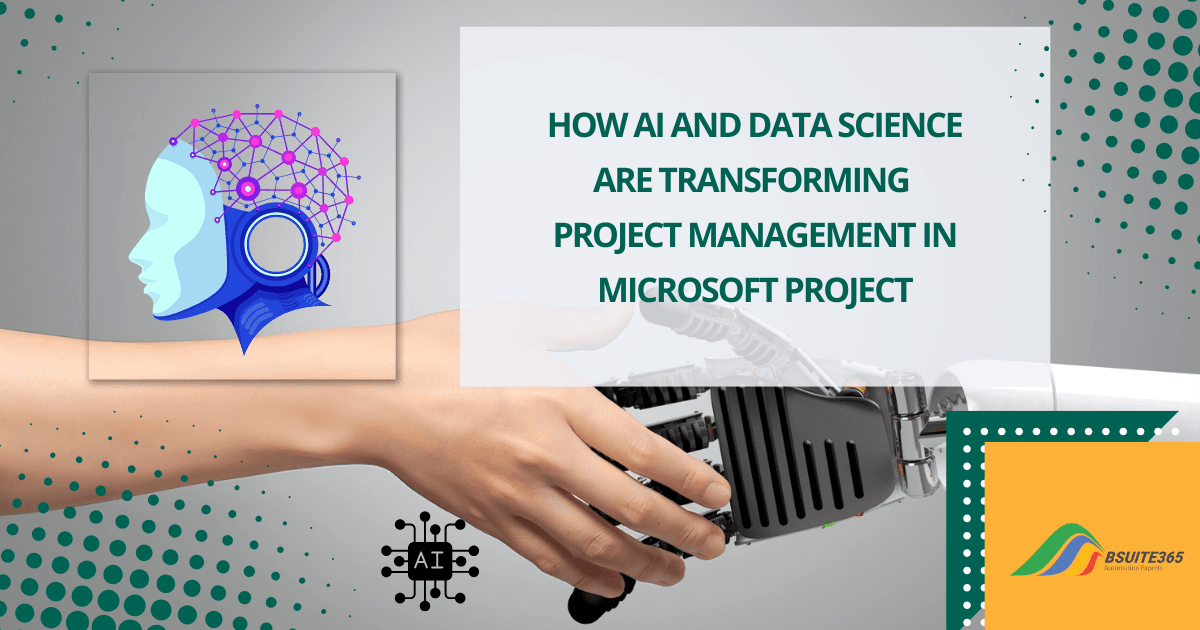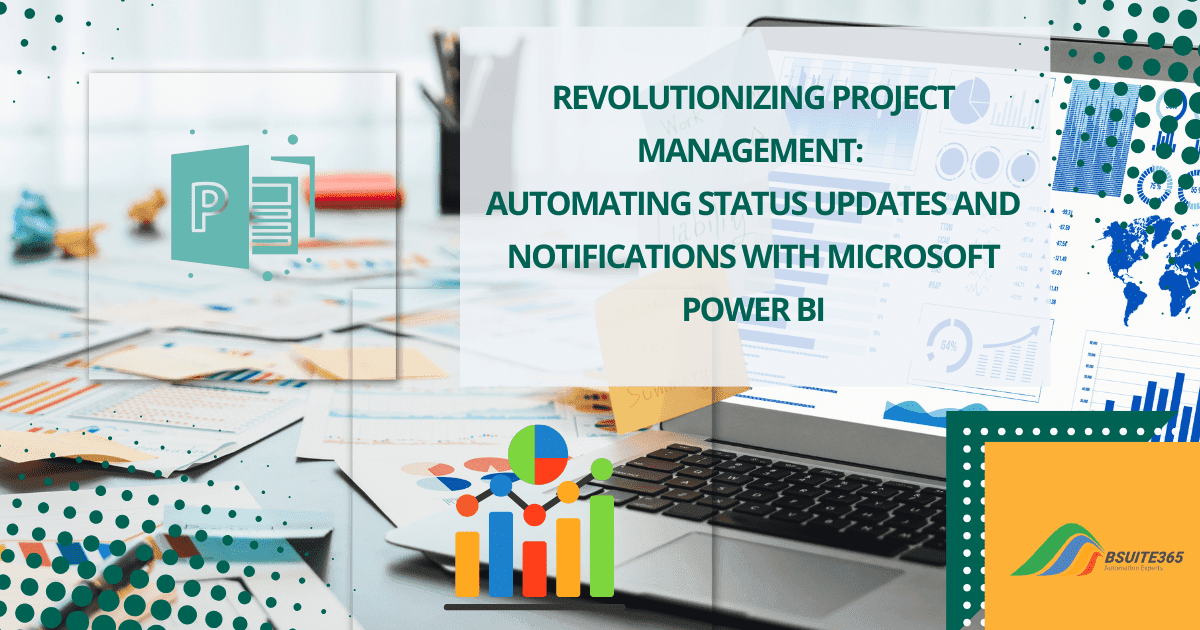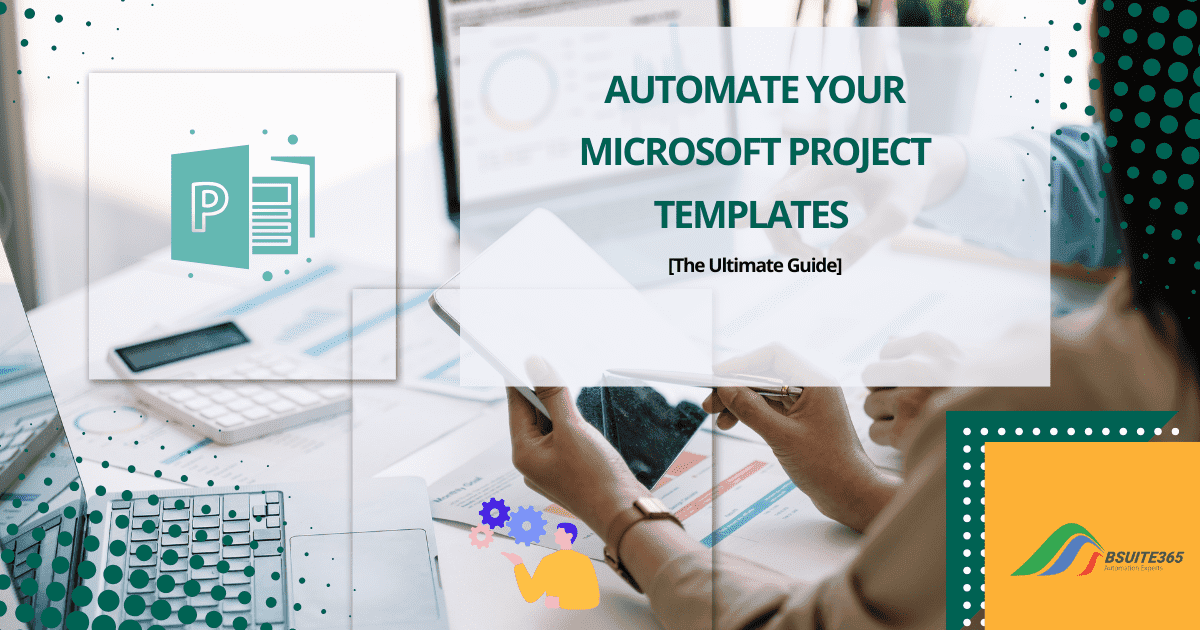MS Project Reporting for Remote Project Visibility
- Importance of Project Visibility in Remote Work
- Role of MS Project Reporting
- Creating Custom Reports in MS Project
- Collaborative Reporting in Remote Teams
- Examples of MS Project Reports for Remote Project Visibility
- Overcoming Challenges in Remote Project Reporting
- Best Practices for MS Project Reporting in Remote Work Environments
- Unlock the Power of MS Project for Remote Teams with Bsuite365 Consulting Services
- Conclusion
- FAQs
Remote work is now a central part of the modern workplace. Both employees and employers enjoy increased flexibility but they also face new challenges. One of these challenges is project visibility.
Strong visibility in remote projects is crucial. It helps keep teams aligned, promotes collaboration, tracks progress, monitors performance, and ensures everyone is on the same page.
Maintaining project visibility among dispersed teams in different locations is key to success. MS Project reporting can help remote teams achieve these goals, leading to smoother and more successful projects.
In this article, we will explore how MS Project enhances project visibility without requiring physical presence in the office and revolutionizes remote project management.
By the end of this article, you will gain a clear understanding of why project visibility is crucial for remote work, how MS Project reporting can boost transparency and teamwork, how to make a project report, and more.
Importance of Project Visibility in Remote Work
For project managers, one of the biggest hurdles their remote teams face is maintaining visibility within the organization. Many remote leaders ask themselves how to manage their teams when they aren’t physically together effectively.
Keeping track of milestones, resources, and progress without in-person communication can feel overwhelming. Project visibility is crucial for the success of any project, especially in remote work environments.
It ensures that all stakeholders, from team members to clients, have a clear understanding of the project’s progress, goals, and challenges.
Here’s why project visibility is particularly important in remote work:
- Improved Communication: Remote teams frequently face communication challenges caused by factors like time zone differences, language barriers, and the lack of face-to-face interactions. Clear project visibility can help bridge these communication gaps by providing a centralized source of information.
- Enhanced Collaboration: When everyone has a shared understanding of the project’s goals, tasks, and timelines, it fosters better collaboration and teamwork.
- Increased Accountability: Project visibility helps ensure that team members are accountable for their tasks and deliverables. It also makes it easier to identify and address any issues or delays.
- Better Decision Making: With a clear view of the project’s status, stakeholders can make informed decisions about resource allocation, risk management, and next steps.
- Increased Stakeholder Satisfaction: When stakeholders have a clear understanding of project progress and are kept informed of any changes, they are more likely to be satisfied with the outcome.
Lack of visibility can lead to a variety of issues, including:
- Delays: Misunderstandings and missed deadlines occur when team members are not aware of each other’s progress.
- Inefficiencies: Inefficient resource allocation and task prioritization result from a lack of visibility into project status.
- Reduced accountability: Without clear visibility into individual and team performance, it can be difficult to hold people accountable for their tasks.
Keep reading to understand how MS Project reporting improves communication and visibility through a centralized platform.
Role of MS Project Reporting
MS Project Reporting offers a powerful suite of tools specifically designed to enhance transparency. It allows managers to bridge communication gaps and ensure that teams work in sync, even when miles apart.
By creating and sharing reports, team members can create project reports, stay informed about project progress, identify potential issues, and make data-driven decisions.
On the other hand, project managers gain a clear understanding of project health by using its insightful reports. These reports offer real-time data on resource allocation, task progress, and the overall project status.
Key MS Project Reporting Features for Remote Project Visibility
Tools like Microsoft Project can be quite useful for increasing project visibility in remote work settings. In addition, integrating Microsoft Project with remote tools improves collaboration. It provides features such as:
1. Interactive Dashboards
MS Project offers interactive dashboards that allow project managers to customize how they view data. Dashboards provide an at-a-glance overview of key project metrics such as progress, resource allocation, and pending tasks.
These visual, real-time updates help teams stay aligned and informed, which is vital for remote work environments.
2. Gantt Charts and Timelines
One of MS Project’s strengths is its ability to produce Gantt charts and timelines that visually display a project’s schedule. These charts allow remote teams to easily track progress, see dependencies, and adjust plans accordingly.
Having a clear visual representation of tasks and deadlines fosters accountability and helps avoid potential delays.
3. Resource Allocation Reports
Understanding how resources are distributed and whether there are any bottlenecks is essential in remote settings. MS Project’s resource allocation reports provide insights into team workloads, resource availability, and potential areas of over- or underutilization.
These reports help managers make informed decisions about reallocating resources to ensure smooth project flow.
4. Task Progress and Completion Reports
With remote work, monitoring task progress becomes even more important. Task progress and completion reports generated in MS Project provide managers with a clear snapshot of which tasks are completed, ongoing, or delayed.
This visibility allows for timely interventions and adjustments to keep the project on track.
Creating Custom Reports in MS Project
MS Project offers a wide range of built-in reporting tools. This makes it easier for managers to generate detailed reports on various project metrics.
Overview of MS Project Reporting Tools
MS Project offers a robust suite of reporting tools that empower you to create detailed and informative reports. These tools provide valuable insights into various aspects of your project, including resource allocation, task completion rates, and overall project progress.
Key Reporting Tools in MS Project:
- Report Wizard: It has a user-friendly interface that guides you through the process of creating reports. This makes it easy to select fields, apply filters, and choose formatting options.
- Report Manager: This tool has a more advanced tool for creating and managing custom reports. It offers greater flexibility and control over the report design.
- Built-in Templates: MS Project provides a variety of pre-designed templates that can be customized to meet your specific reporting requirements. These templates offer a starting point for creating reports quickly and efficiently.
Whether you need a simple overview of project status or a detailed analysis of resource utilization, MS Project’s reporting tools provide the flexibility and power to create the reports you need.
Step-by-Step Guide to Creating Reports in Microsoft Project
The Microsoft Project makes it easy to create customized reports for your projects. Here’s a quick guide to creating project reports in MS Project:
- Access Reporting Tools.
- Navigate to the Report tab at the top of your MS Project interface.
- Select the type of report you need from the available options.
- For instance, to create a Project Overview report, go to Report > Dashboards > Project Overview.
- Your reports will automatically update as your project progresses. No need to manually change anything!
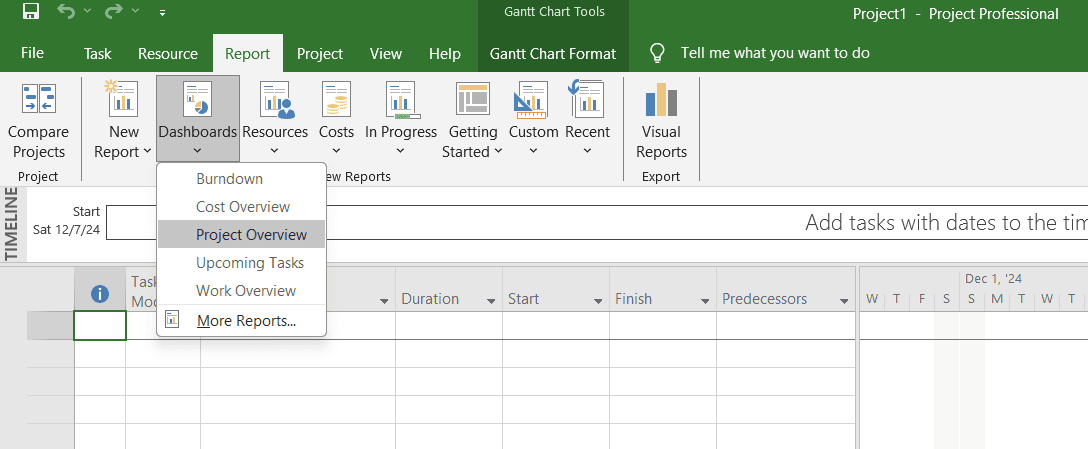
You can also create fully customized reports from scratch in MS Project:
- Create a New Report:
- Go to Report > New Report.
- Choose from options such as Blank (a blank canvas to add your own charts and data), Chart, Table, or Comparison (side-by-side charts).
- Name your report and start adding the information and elements you need.
- Tailor the Data and Design:
- Use the Field List pane to select and filter specific data fields for your report.
- The Design tab provides options to customize the look and feel of the report, allowing you to choose chart types, apply themes, or add graphics and text.
- Sharing Reports:
- Once your report is ready, you can share it by selecting Report Tools Design > Copy Report and pasting it into other programs or printing it directly.
- You can also save custom reports for future projects using the Organizer to include them in the global template.
By following these steps, you can create highly tailored, dynamic reports in MS Project that fit the specific needs of your project and your stakeholders.
To further enhance project tracking and ensure accurate performance measurement, consider leveraging Advanced Project Tracking: Earned Value in MS Project for data-driven decision-making.
Customization Options
MS Project offers various built-in reports like cost overview, project overview, and work overview. One of MS Project’s strengths is its high degree of customization for reports. This allows you to modify the content, data, and visuals to meet your specific requirements.
You can:
- Add or remove fields to display the exact data you need, such as progress on critical tasks or resource usage.
- Filter data to narrow down your report’s focus, for instance, showing only delayed tasks or underutilized resources.
- Format the layout by changing colors, fonts, and visual elements to make your report more readable and visually appealing for your audience.
How to Customize Report Data:
- To customize the data in your report, select any chart or table, and use the Field List pane to adjust the data fields or apply filters.
- For example, in the % Complete chart, you can filter the data to show critical subtasks instead of summary tasks by selecting the appropriate filters from the Field List.
Change Report Appearance:
- You can modify the visual design of your report by selecting any element and using the Report Tools Design tab. Here, you can change colors, and fonts, and even add images, charts, or tables.
- For example, you can switch a bar chart to a 3D style, change the background color, or adjust the position of labels for a more polished look.
By utilizing MS Project’s reporting tools, remote project managers can ensure visibility and clarity across all stages of the project.
Collaborative Reporting in Remote Teams
In remote work environments, effective sharing of project data is crucial to keeping everyone aligned. MS Project offers a variety of features to facilitate collaboration and information sharing.
Sharing Reports with Stakeholders
Ensuring that stakeholders, clients, and team members all have access to the same information is one of the major challenges in remote work. MS Project makes this easier. No matter where your team is working from, everyone stays updated with the most current data.
- Exportable Formats: Easily share reports in PDF, Excel, or other formats to distribute information to stakeholders, clients, and team members.
- Cloud Integration: Integrate MS Project with cloud-based platforms like Sharepoint and OneDrive. It enables real-time collaboration and access to reports from anywhere.
Real-Time Collaboration Features
MS Project also supports real-time collaboration, which means that multiple team members can view and edit reports. Everyone can work with the latest project data, reducing miscommunication and improving efficiency.
- Simultaneous Editing: Multiple team members can view and edit reports simultaneously. It fosters real-time collaboration and ensures everyone is working with the latest information.
- Comments and Feedback: Members are able to add comments and feedback directly to reports. This facilitates discussions and addressing concerns.
Examples of MS Project Reports for Remote Project Visibility
Here are some examples of MS Project’s powerful reports that help enhance visibility in remote project management:
Resource Allocation Heat Maps
MS Project’s resource allocation heat maps visually display the workloads of team members. This makes it easier to identify if certain members are overburdened, allowing managers to redistribute tasks and balance the team’s workload more effectively.
Task Progress Reports
These reports offer a detailed look at the current status of each task, showing how far along the team is and what remains to be completed. Task progress reports are essential for remote teams as they provide real-time updates and help ensure that deadlines are being met.
Team Workload Reports
The team workload report shows how tasks are divided among the team. This is especially useful for managers to monitor workloads and prevent team members from becoming overworked. In a remote setting, it can be easy to overlook burnout, so these reports help maintain a balanced work environment.
By utilizing these reporting features, remote teams can enhance project visibility, foster collaboration, and keep projects on track.
Overcoming Challenges in Remote Project Reporting
Remote project reporting presents unique challenges, but with the right strategies, teams can ensure accuracy, security, and reliability in their reports. Below are some key areas to focus on for overcoming common obstacles in remote project management.
Addressing Data Accuracy Concerns
Ensuring that project data is up-to-date and accurate can be difficult in remote settings, especially when multiple team members contribute to the data. To maintain data accuracy, it’s essential to set clear guidelines and regularly review the information entered into MS Project.
- Data Validation Rules: Implementing data validation rules within MS Project ensures that only accurate and consistent data is entered. This minimizes the risk of errors and improves the quality of the reports.
- Regular Data Reviews: Conducting routine reviews of project data allows teams to identify discrepancies early and make necessary corrections. These reviews can be scheduled weekly or bi-weekly, depending on the project’s complexity.
- Clear Guidelines: Establishing clear data input guidelines ensures that all team members follow the same procedures when updating the project. This consistency is key to producing reliable reports.
Ensuring Data Security
Data security is a top priority, especially when remote teams need to share sensitive project information. MS Project provides several tools to protect project data and maintain confidentiality.
- Access Controls: MS Project allows managers to restrict access to sensitive data by setting permissions. This ensures that only authorized personnel can view or edit specific reports, reducing the risk of data breaches.
- Encryption: To further safeguard data, MS Project supports encryption during both transmission and storage. This prevents unauthorized access to sensitive information when sharing reports across different platforms.
- Regular Security Audits: Conducting regular security audits helps to identify and address potential vulnerabilities. These audits can also ensure that security measures are consistently followed.
- Employee Training: Educating employees about data security best practices is crucial. Regular training sessions can raise awareness about the importance of safeguarding sensitive project data, especially in remote environments.
By addressing these challenges and adopting appropriate security and accuracy measures, remote teams can improve the reliability and trustworthiness of their MS Project reports. This, in turn, supports better decision-making and overall project success.
Best Practices for MS Project Reporting in Remote Work Environments
Here are best practices to help remote teams maximize the value of MS Project reporting and ensure successful project outcomes.
Regular Reporting Cadence
To ensure all team members remain informed, it’s essential to establish a regular reporting schedule. This cadence helps keep everyone aligned and offers a routine for checking project progress and addressing potential issues early.
- Establish a Consistent Schedule: Set a regular reporting frequency that suits your project’s needs, such as weekly, bi-weekly, or monthly.
- Tailor Reporting Frequency: Adjust the reporting cadence based on project complexity, critical milestones, or changes in project scope.
- Utilize Automation: Leverage MS Project’s automation features to schedule reports to be sent automatically to relevant stakeholders.
Clear Communication of Report Findings
Reports are only as effective as the communication that follows them. It’s important to clearly communicate the findings from reports and what actions are required. This ensures that teams understand the project’s current status and next steps.
- Summarize Key Findings: Clearly summarize the most important findings from each report to ensure that stakeholders can quickly grasp the key takeaways.
- Provide Context: Explain how the report findings relate to the overall project goals and objectives.
- Address Questions and Concerns: Encourage stakeholders to ask questions and address any concerns they may have.
- Use Visual Aids: Incorporate visual elements like charts and graphs to make the report findings more engaging and easier to understand.
Additional Best Practices:
- Customize Reports: Tailor reports to meet the specific needs of different stakeholders, ensuring that everyone receives the information they need.
- Leverage Collaboration Tools: Utilize collaboration tools like Microsoft Teams or Slack to discuss reports and facilitate real-time feedback.
- Provide Training: Ensure that team members are trained on how to create, interpret, and utilize MS Project reports effectively.
- Continuously Improve: Regularly review and refine your reporting practices to ensure they remain effective and meet the evolving needs of your project.
By following these best practices, remote teams can maximize the value of MS Project reporting and ensure that everyone is aligned and informed about project progress. If you need further assistance, you can rely on MS Project consulting services.
Unlock the Power of MS Project for Remote Teams with Bsuite365 Consulting Services
Are you struggling to maximize the potential of MS Project for your remote team? Bsuite365 offers expert consulting services tailored to your specific needs. Our consultants can help you:
- Optimize Project Management Processes: Streamline your project management workflows and improve efficiency.
- Enhance Team Collaboration: Foster better communication and collaboration among remote team members.
- Leverage Advanced MS Project Features: Utilize the full range of MS Project’s capabilities to enhance project visibility and reporting.
- Receive Customized Training: Get personalized training to ensure your team is proficient in using MS Project effectively.
- Benefit from Ongoing Support: Access ongoing support and guidance to address any challenges or questions you may encounter.
With Bsuite365’s MS Project consulting services, you can:
- Improve Project Visibility: Gain a clear understanding of project progress, identify potential issues early, and make data-driven decisions.
- Streamline Communication: Enhance communication and collaboration among remote team members, reducing misunderstandings and delays.
- Achieve Project Goals: Meet project deadlines, stay within budget, and deliver high-quality results.
Contact Bsuite365 today to learn more about how our consulting services can help your remote team leverage the power of MS Project and achieve your project goals.
Conclusion
Remote teams often face challenges in maintaining project visibility due to communication gaps and lack of oversight. MS Project reporting is an indispensable tool for ensuring project visibility and success in remote work environments.
Whether managing resource allocation, tracking task progress, or overseeing team workloads, MS Project’s reporting tools enable managers to drive project success in the remote work era.
Following the best practices outlined in this guide, project managers can harness the full potential of MS Project to deliver projects on time and within budget, all while maintaining clear visibility over tasks and resources.
If you’re looking to fully leverage the power of MS Project for remote project management, Bsuite365 MS Project Consulting Services can help. Our expert consultants provide tailored solutions to enhance your team’s efficiency, ensuring that you get the most out of MS Project’s robust reporting and collaboration features.
Unlock the full potential of MS Project with Bsuite365, and drive your remote projects to success.
FAQs
Q1: Can MS Project reports be customized for specific projects?
Yes, MS Project reports can be customized based on project needs, offering flexibility in displaying the most relevant data.
Q2: How do MS Project reports enhance collaboration in remote teams?
MS Project reports allow real-time data sharing and editing, ensuring that remote teams stay aligned and informed.
Our experts will be glad to help you, If this article didn’t answer your questions. ASK NOW
We believe this content can enhance our services. Yet, it’s awaiting comprehensive review. Your suggestions for improvement are invaluable. Kindly report any issue or suggestion using the “Report an issue” button below. We value your input.