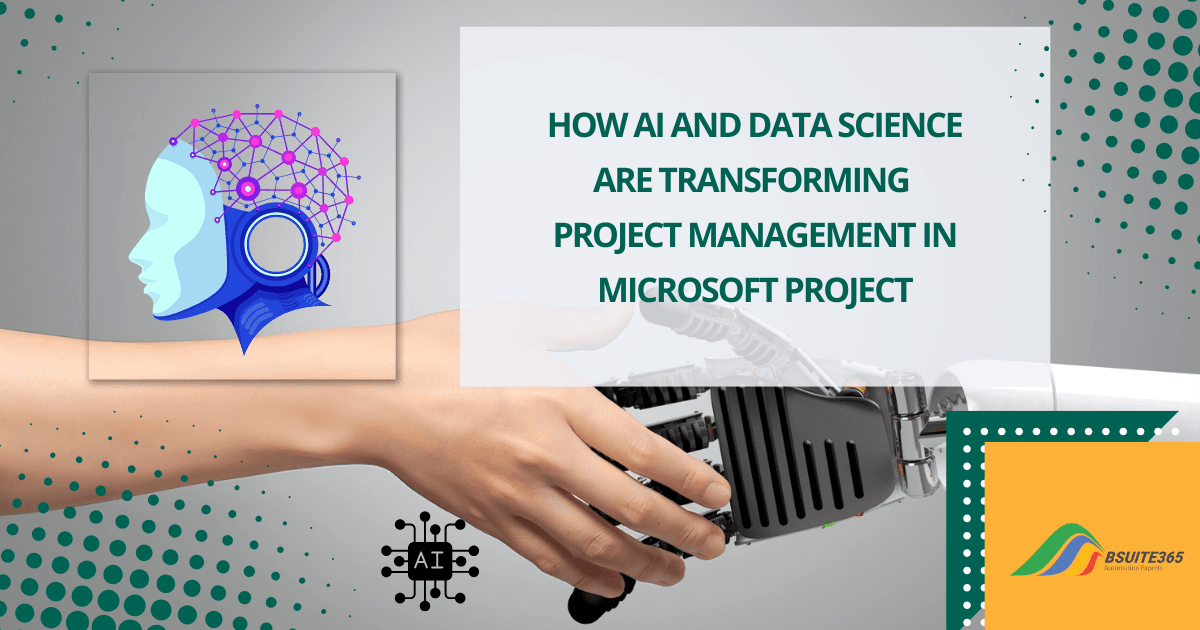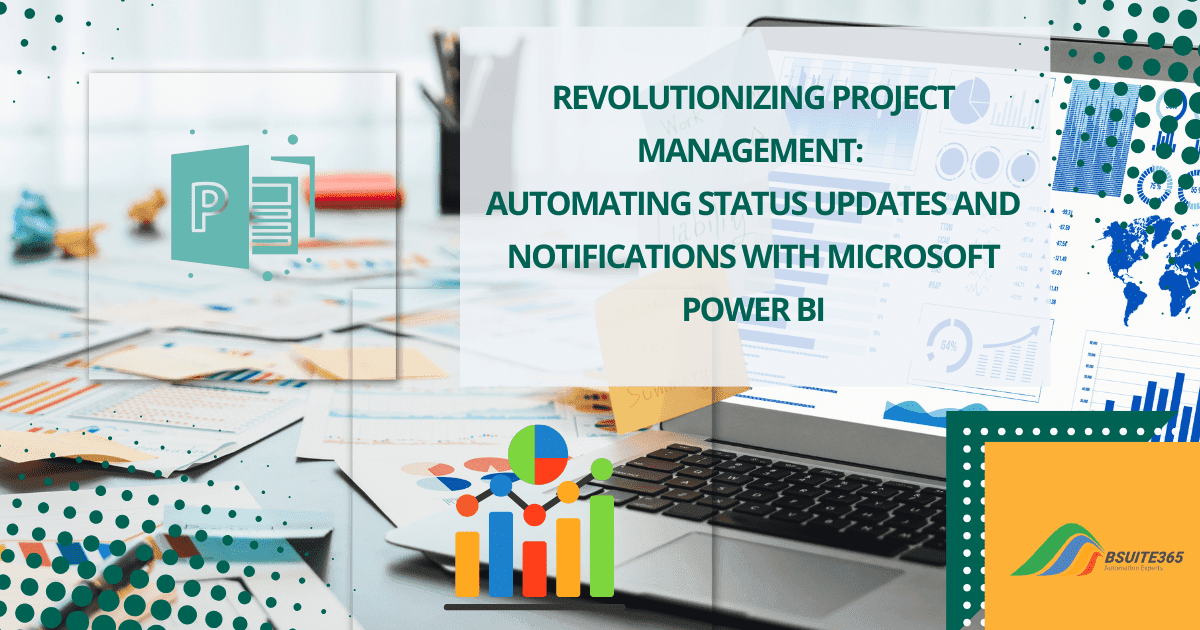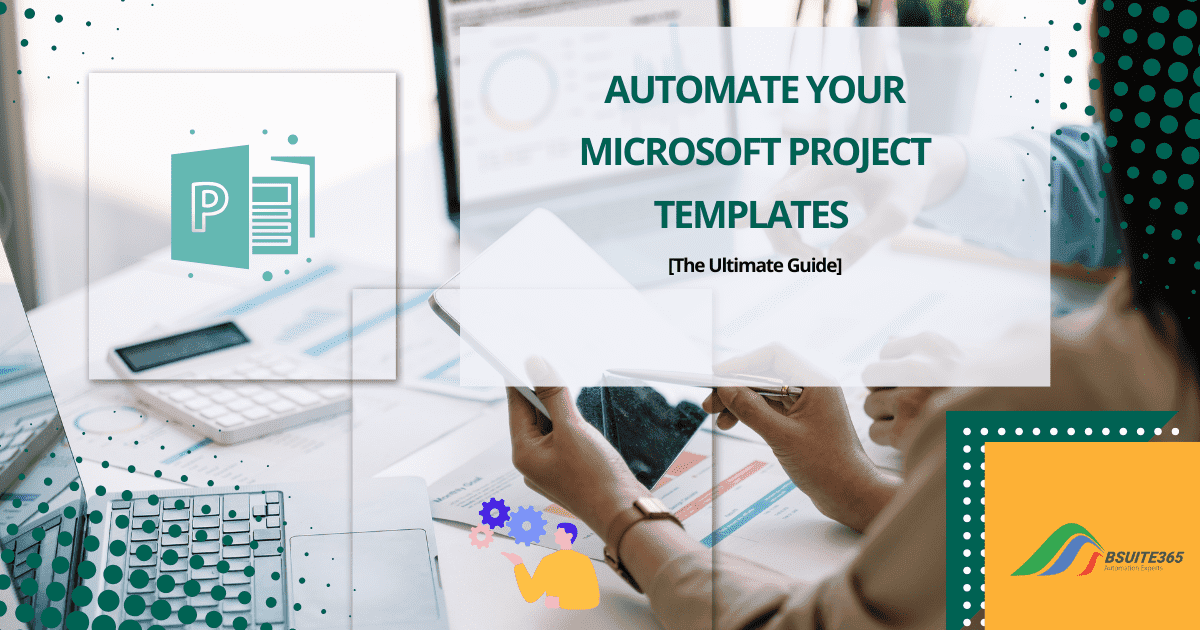Managing Remote Project Risks with Microsoft Project: A Comprehensive Guide
- Why Proactive Risk Management is Essential for Remote Projects
- Microsoft Project Best Practices for Effective Risk Management in Remote Projects
- How to Manage Risks With Microsoft Project Online (Add, Prioritize, and Track)
- Benefits of Virtual Project Risk Management: Paving the Way for Success
- Conclusion: Using Microsoft Project Risk Management for Seamless Remote Projects
- FAQs
Working remotely has become more popular in recent years. Remote teams are the norm, not the exception! As a result, the requirement for managing remote projects online is increasing. Challenges are inevitable in such situations. Risks like communication breakdowns and delayed approvals can quickly derail your project.
So, risk management is one of the most crucial considerations in today’s remote project management landscape. Remote project risk management with Microsoft Project may be a good option to manage your team’s efficiency. By the use of a Project Web App such as Microsoft Project, you will acquire the ability to proactively recognize, assess, and reduce risks.
This guide equips you with Microsoft Project best practices for conquering these obstacles. By reading this article, you can make sure your remote projects stay on track and succeed.
Why Proactive Risk Management is Essential for Remote Projects
The rise of remote work has revolutionized project management. However, navigating geographically dispersed teams introduces unique challenges and risks. Any amount of uncertainty that could have an impact on your project is considered a risk. Remote management faces three primary concerns: cybersecurity threats, productivity issues, and communication challenges.
There are negative and positive risks. Negative risks can derail your project and positive opportunities can create unforeseen problems. For example, a successful marketing campaign can result in a company’s shortage of resources.
Risks can impact your project’s scope, activities, timeline, budget, resources, and final quality. Risk management acts as a safeguard for your project’s well-being. It’s the process of pinpointing potential issues that could affect different areas of your project.
While core project management principles remain constant, remote work demands a heightened focus on risk mitigation. Proactive project risk monitoring online with Microsoft Project helps you identify potential issues. But you may want to know what is Microsoft project exactly and know about its features.
What is Microsoft Project?
As a project manager or team member, you may be used to other Microsoft products except Microsoft Project. For example, you can use Excel for project management, but it has limitations compared to dedicated project management software like Microsoft Project.
Microsoft Project is a popular project management software tool. This tool is designed to assist project managers in various tasks, including:
- Project planning and scheduling: Using Gantt charts and Kanban boards, you can create a work plan. This roadmap outlines tasks, dependencies, and timelines, all crucial for remote project scheduling.
- Assigning resources and tasks: Using it, you can assign tasks to team members and other resources efficiently.
- Tracking progress: Microsoft Project helps you monitor the project’s progress. You can also identify any deviations from the plan and make adjustments as needed.
- Managing budgets: You can set budgets for project tasks and resources, track expenses, and identify potential cost overruns. Along with tracking expenses, effective budgeting plays a crucial role in project success. Learn how to optimize costs with Remote Project Budgeting in MS Project
- Identifying and mitigating risks: Project risk monitoring helps you identify potential risks that could impact the project. you can assess their likelihood and impact and develop mitigation strategies. (This is where we’ll delve deeper throughout the guide!)
Microsoft Teams can also help you with remote team collaboration. Microsoft Project best practices can help you motivate better communication, collaboration, and risk mitigation continue reading to learn more. So, mastering remote project management with Microsoft Project is a key component of success.
Microsoft Project Best Practices for Effective Risk Management in Remote Projects
Here are some key strategies to establish a robust risk management plan for your remote project:
1. Identify the Risks
Brainstorming sessions with your remote team using Microsoft Project’s collaboration features are a great way to identify potential risks. Consider both positive (opportunities) and negative risks. Here are some additional techniques:
- Review past project experiences to learn from successes and failures.
- Conduct a SWOT analysis to examine your project’s strengths, weaknesses, opportunities, and threats.
- Analyze the project plan with an eye for potential risks across different phases.
- Consider risk categories like technical, external, organizational, and project management aspects.
2. Score and Prioritize Risks
Not all risks are created equal. Use Microsoft Project’s robust functionality to assess the likelihood and impact of each identified risk. This allows you to prioritize your efforts on the most critical threats.
After identifying risks, assign a probability and impact score to each one using Microsoft Project. Multiply these scores to determine the overall risk score. Prioritizing risks based on their potential impact helps you focus on the most critical threats.
How to Prioritize Risks in Microsoft Project
Microsoft Project helps prioritize risks based on their calculated scores. To do so, put the risks from highest to lowest risk scores. Here’s an example of a risk list that you may generate using the Project Web App. Notice that they are arranged from highest to lowest risk scores.
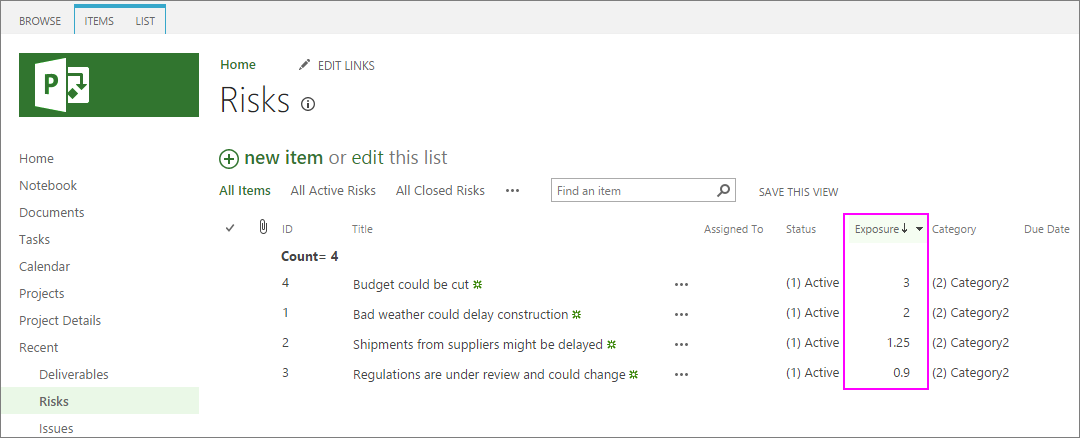
How to Prioritize Risks in Microsoft Project. Source
As you check the list of ordered risks, you’ll likely discover natural groupings:
- High-Scoring Risks (Require Prepared Responses): These are the most critical threats to your project, demanding immediate attention and a pre-defined response plan.
- Intermediate-Scoring Risks (Case-by-Case Assessment): These risks warrant a closer look to determine the necessity of a formal response plan.
- Low-Scoring Risks (Periodic Monitoring): These risks are considered unlikely to cause major disruptions, but they shouldn’t be entirely ignored. If a low-scoring risk starts to show signs of increasing likelihood or impact, it may need to be re-categorized and assigned a mitigation plan.
3. Develop a Risk Management Plan
Microsoft Project empowers you to develop effective project risk mitigation strategies. For high-scoring risks, create a response plan within Microsoft Project. Here are some common approaches:
- Avoid: Eliminate the risk entirely by modifying the project scope or resources.
- Transfer: Shift the risk and its responsibility to another party, like a vendor.
- Mitigate: Develop a contingency plan to lessen the impact of the risk if it occurs.
- Accept: Acknowledge the risk and its potential impact, but choose not to take any specific action.
4. Assign a Risk Manager
Every project carries inherent uncertainties. Proactive project managers identify potential roadblocks beforehand to minimize their impact. hire a project manager, to oversee risk management throughout the project lifecycle. This individual should be responsible for monitoring risks and updating the plan. This ensures team members report any emerging threats.
Bsuite365 can assist you in identifying suitable project risk management strategies. Their consultants can collaborate with your team and provide them with the necessary training. So you can effectively monitor risks, update the plan, and ensure team members report emerging threats.
By combining the powerful functionalities of Microsoft Project with the expert guidance of Bsuite365, you can establish a proactive and collaborative risk management process for your remote projects. Call Us Today!
5. Encourage Team Communication
Strong teamwork is key to getting projects done, especially when everyone’s working remotely. Early detection is key! The quicker you identify risks, the easier it is to manage them. Motivate your team to report risks by creating a positive and open environment.
Microsoft Project makes risk management in remote teams a breeze! Team members can easily submit risks directly from their assigned tasks in Project Online. This combined approach empowers your remote team to identify and address risks effectively.
How to Manage Risks With Microsoft Project Online (Add, Prioritize, and Track)
Keeping an eye on risks in projects online is essential. Microsoft Project risk tracking helps you and your team with real-time updates. You can monitor the status of identified risks and take swift corrective actions before issues escalate. If you want to know how to add and track risks in Microsoft Project, below is a basic explanation of their processes:
1. Adding a New Risk in Microsoft Project
You can create a risk register table in Microsoft Project. Here’s a step-by-step breakdown for adding a new risk:
- Select Projects. (It is on the Project Online homepage under the Track your work section).
- Select your desired project from the Project Name list on the Project Center page.
- Click Risks in the left pane.
- On the Risks page, click New Item.
- A form will appear. Fill out required fields like Title, Probability, and Impact.
- Add additional details like Owner, Assigned To, Cost (optional for potential financial impact), Description, Mitigation Plan, Contingency Plan, and Trigger.
- Click Save after completing the form.
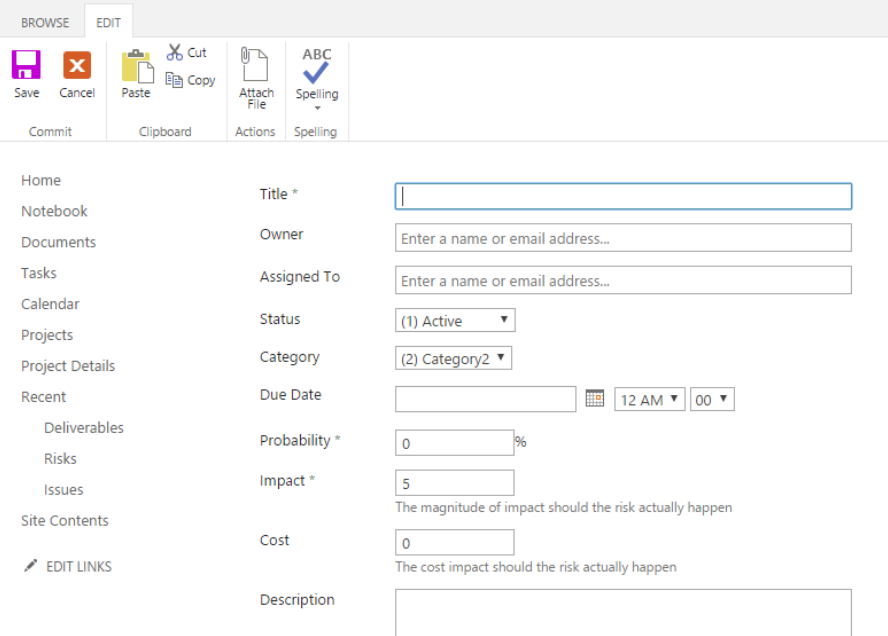
How to add risks in Microsoft Project; Source
For general project risks, not tied to specific tasks, you can add them directly to the project’s site. Here’s how:
- Find the “Projects” section on the main menu.
- Click on the specific project name you’re working on.
- Locate the “Project Site” section and click on it.
- Within the project site, look for a section called “Risks.” Click on it.
- You’ll see an option to “New Item.” Click on it to create a new risk entry.
- Fill out the details about the risk, providing as much information as possible.
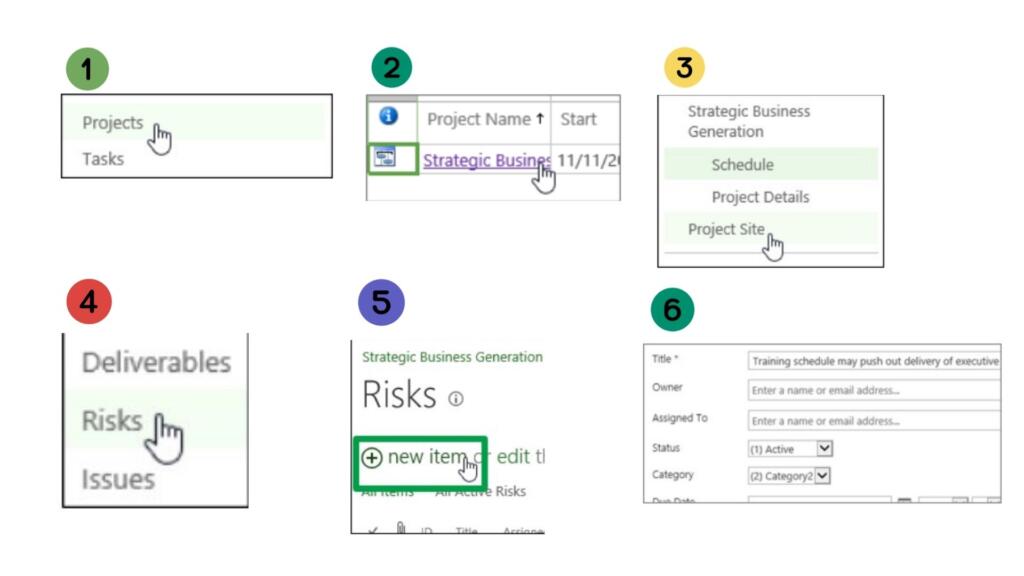
How to add risks directly in Microsoft Project
The most important details are the likelihood of the risk happening (probability), Impact (general Score), and cost. These three values provide a quick at-a-glance understanding of the risk’s potential impact on the project.
The description section allows you to delve deeper into the risk itself. In the Mitigation Plan section, you outline the actions you can take proactively to try and prevent the risk from happening altogether. The Contingency Plan section focuses on what to do if the risk does occur.
Once you’ve filled out all the relevant details for the risk, remember to save your entries by clicking Edit > Save.
Do you find navigating Microsoft Project’s risk management features or developing mitigation plans a challenge? Consider partnering with Bsuite365’s experienced consultants.
2. Record and Track Risks in Project Online
Project Online simplifies risk management for your remote projects. Here’s how to leverage its functionalities to record, track, and manage potential threats:
- Access the Risks section within your desired project on Project Online.
- Click on New Item to create a new risk entry.
- Fill out the details, including Title, Probability, Impact, Owner, Assigned To, Mitigation Plan, Contingency Plan, and Trigger (if applicable).
- Click Save.
- Team members can also view and edit existing risks within the platform.
3. Modifying Existing Risk Information
- Select Projects. (It is on the Project Online homepage under the Track your work section).
- Select your desired project from the Project Name list on the Project Center page.
- Click on Risks in the left pane.
- On the Risks page, click New Item.
- On the Risks page, choose the specific risk you want to modify.
- Click Edit Item above the displayed form.
- Make the necessary changes to the details.
- To attach a file, go to the Edit tab, and select Attach File under Actions. Choose the file and click Open, then OK.
- Click Save to finalize the changes.
Viewing the Project’s Risk List:
- Select Projects. (It is on the Project Online homepage under the Track your work section).
- Select your desired project from the Project Name list on the Project Center page.
- Click on Risks in the left pane.
- On the Risks page, click New Item.
- On the Risks page, you’ll see a list of all recorded risks for your project.
- Click the column heading (e.g., Assigned To, Status, or Exposure) to sort the list in ascending or descending order.
Remember: Project Online fosters team collaboration by allowing team members to view and edit risks directly within the platform. This promotes transparency and facilitates early intervention in potential issues.
Managing risks effectively can feel overwhelming, especially in complex projects, but you don’t have to go it alone! Contact us today!
Benefits of Virtual Project Risk Management: Paving the Way for Success
Project risk management isn’t just about averting pitfalls. It’s a strategic approach that paves the way for smoother project execution.
By proactively identifying, assessing, and mitigating potential risks, you can significantly improve your project’s chances of success.
Let’s explore these benefits in detail:
- Better decision-making: With a clear understanding of potential risks and their impact, project managers can make informed decisions about resource allocation, project scope, and contingency plans. This leads to more strategic decision-making throughout the project lifecycle.
- Fewer surprises: Proactive risk management helps identify potential issues before they escalate into major problems. This reduces the likelihood of unexpected disruptions and delays.
- Increased return on investment (ROI): By addressing risks that could negatively impact project costs or timelines, you can ensure your project stays within budget and delivers the expected value. Risk management helps you optimize resource allocation and avoid costly rework.
- Saves resources, money, and time: By mitigating risks actively, you can prevent problems that would require additional resources, financial resources, and time to resolve later. This translates to overall project efficiency and cost savings.
Incorporating risk management best practices with Microsoft Project empowers you to capitalize on these benefits and achieve successful remote project delivery.
Conclusion: Using Microsoft Project Risk Management for Seamless Remote Projects
By integrating risk management best practices and leveraging the power of Microsoft Project, you can easily manage your remote project.
Cloud-based risk solutions can help prioritize effectively and track risks in real time. These solutions integrate seamlessly with Microsoft Project. They offer advanced features like risk simulations and heatmaps for a holistic view of potential risks.
This helps you prioritize effectively and leverage real-time risk tracking. Additionally, remote teams can collaborate seamlessly and deliver successful projects on time.
Remote project scheduling requires meticulous planning. If you have a problem leveraging Microsoft Project to establish a clear and realistic timeline, contact our consultants to help you with your project.
bSuite365, recognized as one of Canada’s top MS Project consulting firms, offers expert guidance tailored to your specific needs. Our consultants can help you optimize your project management processes, mitigate risks, and achieve your project goals.
FAQs
Q1: What are some common remote project risks?
- Communication breakdowns due to lack of face-to-face interaction.
- Delayed approvals due to reliance on email and virtual channels.
- Unclear expectations and misunderstandings stemming from remote collaboration.
- Reduced team morale and motivation due to physical separation.
Q2: How often should I monitor remote project risks?
The frequency of project risk monitoring depends on your project’s specific needs. A weekly review is a good starting point, but you may need more frequent monitoring for high-risk projects.
Q3: Are there any differences between remote and traditional project risk management?
The core principles of risk management remain the same. However, remote projects require a stronger emphasis on:
- Communication: Utilize clear and consistent communication channels.
- Collaboration: Foster a collaborative environment through virtual tools.
- Visibility: Leverage real-time risk tracking to maintain project oversight.
Q4: Can Microsoft Project integrate with other remote project management tools?
Yes, Microsoft Project integrates with popular tools like Microsoft Teams, Slack, and Trello, facilitating seamless collaboration and information sharing within your remote team.
Q5: Are there any cloud-based project risk solutions that work with Microsoft Project?
Several cloud-based project risk solutions integrate with Microsoft Project. These solutions offer advanced features like:
- Risk simulations: Model the potential impact of various risks on your project schedule and budget.
- Risk heatmaps: Visually identify and prioritize high-impact risks.
- Centralized risk repository: Store and manage all project risks in one location for easy access by your team.
Our experts will be glad to help you, If this article didn’t answer your questions. ASK NOW
We believe this content can enhance our services. Yet, it’s awaiting comprehensive review. Your suggestions for improvement are invaluable. Kindly report any issue or suggestion using the “Report an issue” button below. We value your input.