How To Insert An Excel Table In Word
Those of us who are familiar with Microsoft Excel and Word know that Excel is much better when it comes to data input, numbers, and charts while Word is better with documents and text format. What if you have created an Excel table, which you want to export to Word? There are different methods at your disposal; and, in this tutorial, we are going to see how we can copy or embed Excel files into Word using two simple methods.
Copy table from Excel to Word
The method we are going to mention here is the simplest way to insert a table from Excel into Word. You may have already guessed how it’s done by reading the title of this part. It’s the easy Copy/Paste method.
- Open the source Excel file you want to transfer
- Select the table by dragging your cursor over the part you want
- Then press Ctrl+C
- Open the destination Word document, and press Ctrl+V
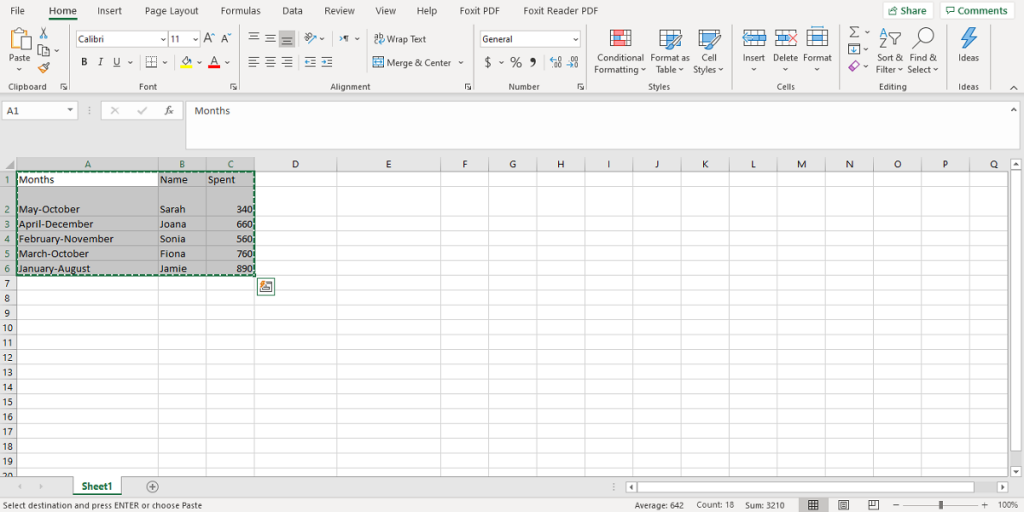
Now that you have the table in your Word document you can make any changes and edit the table in the Word document.
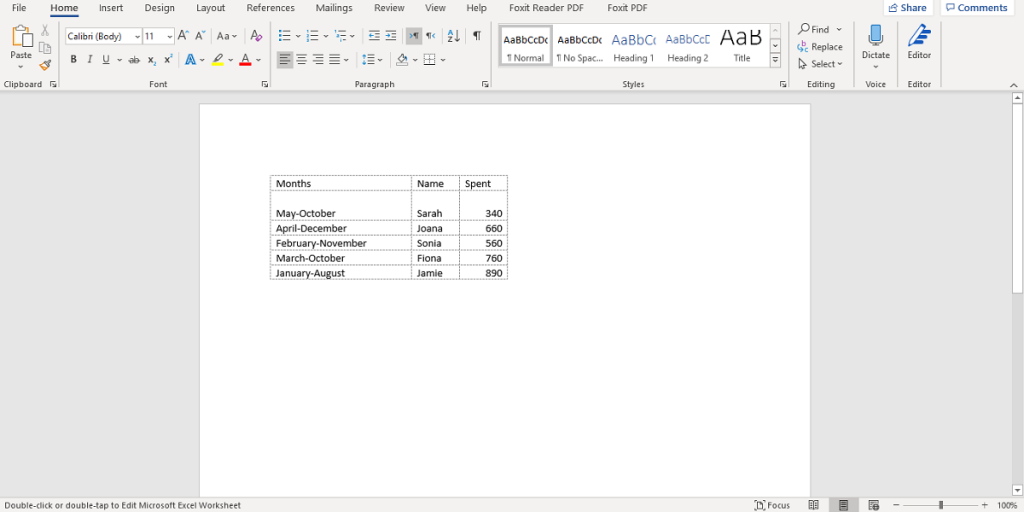
Insert Excel table into Word
Apart from the simple Copy/Paste option we mentioned above, you can use the ‘Insert Object’ option to embed an Excel file such as a table in your Word document. The difference is that it transfers the data from Excel to Word automatically. Let’s see how it’s done.
- First, open the Word document file
- Select the Insert tab in the tab Ribbon
- Go to the Text section, and click on the Object option
- A dialogue box will appear. Click on the Create from File tab and go to Browse
- Locate and select your Excel file, select Insert
- Then check the “Link to file” box. Now, press OK
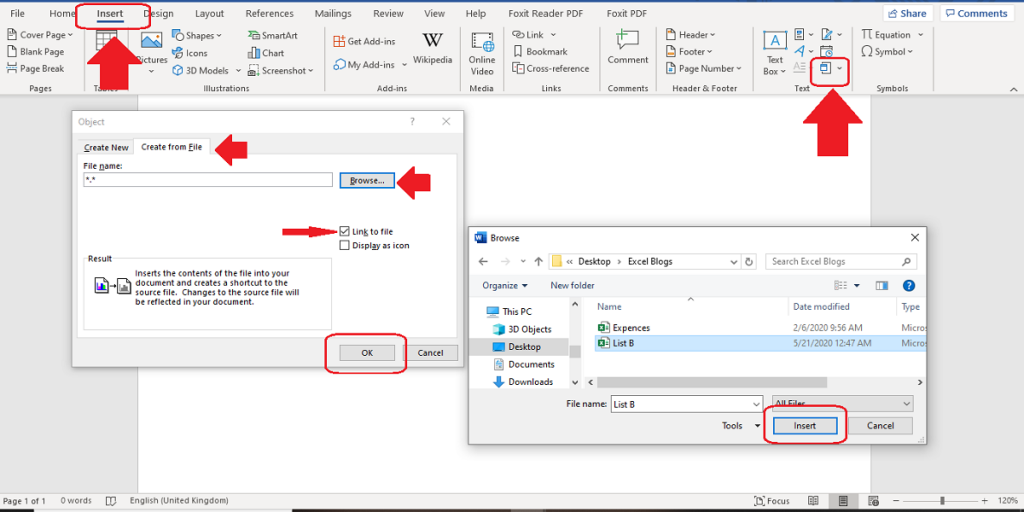
The table is now embedded in your Word document, so if you make any changes in the original Excel file, the data will automatically update in your Word file. Also, if you double-click on the table, it will open in Excel.
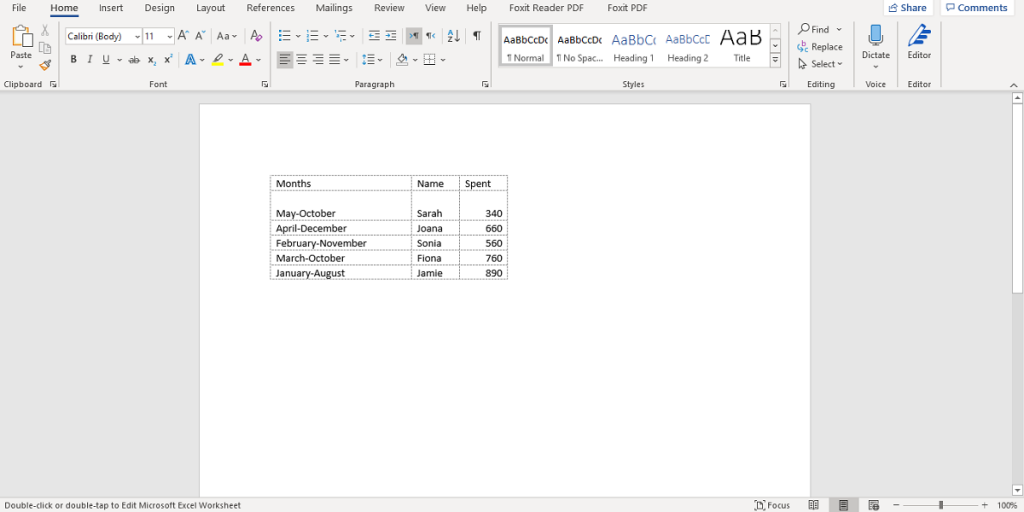
Remember: If you don’t check the “Link to file” box, first of all, the data will not update automatically as you make changes in the Excel file. Second, once you double-click on the inserted table, a new interface will appear where you can edit the data directly. It’s like an embedded Excel window.
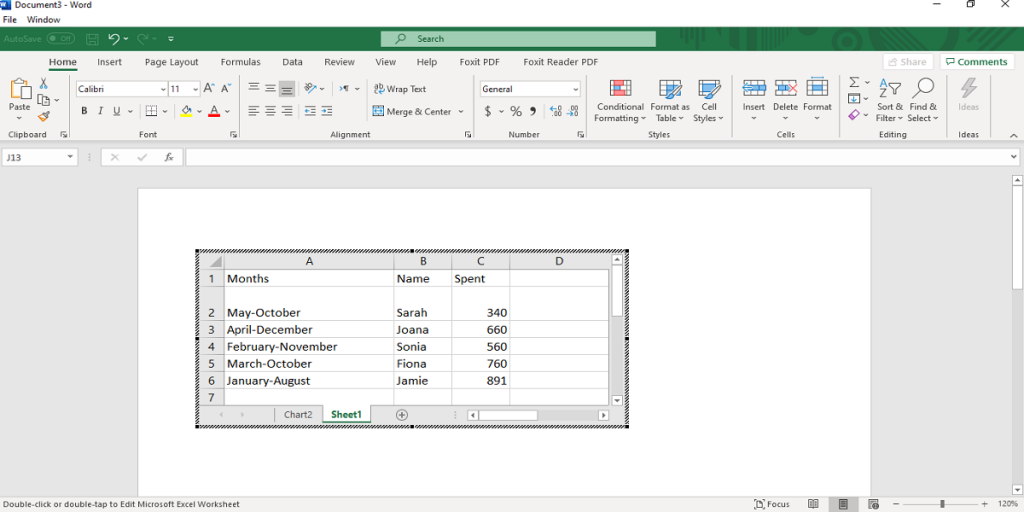
Unlock valuable insights with our Data Visualization and Data Analysis Services, transforming complex data into clear, actionable strategies for informed decision-making.
Insert Excel chart into Word
Have you ever created a chart in Excel and intend to insert the chart into a Word document? There is an option you can use to link your chart to the Word document. This means once you update the original Excel chart, it will automatically update in your Word document. The point to remember, however, is not to remove or delete the original Excel file. Carry out the same instruction explained above for your chart too.
Similarly, the chart appears in the Word document. Try double-clicking on the embedded chart in your Word document, you can see the Excel spreadsheet containing the data will appear. Make sure to save the changes you make in the original Excel file.
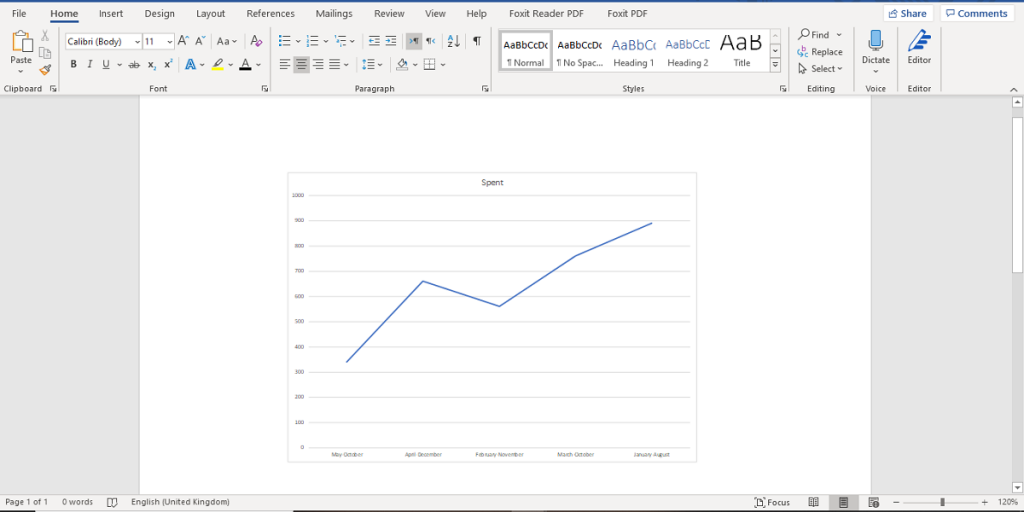
In this tutorial, we intended to go through two simple solutions on inserting an Excel file into Word. I must emphasize that there are other options you can use to copy or insert an Excel file into Word.
If you own a business and are looking for practical solutions connect with our Excel Development Team and Excel Automation Services. Our Excel services are only one click away.
Our experts will be glad to help you, If this article didn’t answer your questions. ASK NOW
We believe this content can enhance our services. Yet, it’s awaiting comprehensive review. Your suggestions for improvement are invaluable. Kindly report any issue or suggestion using the “Report an issue” button below. We value your input.


