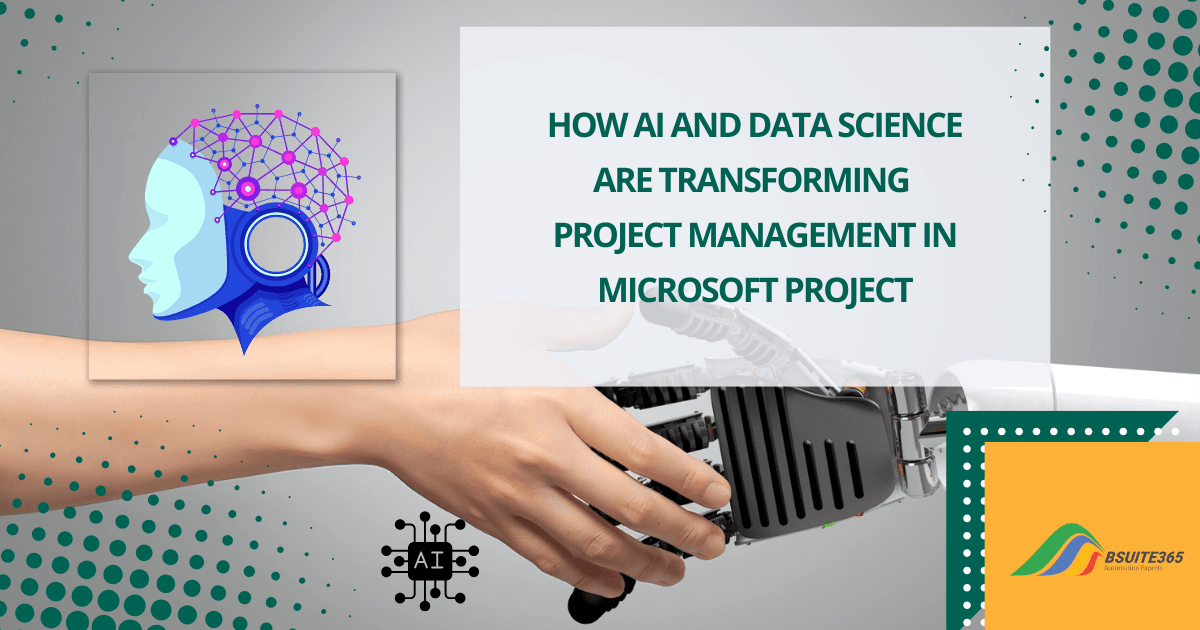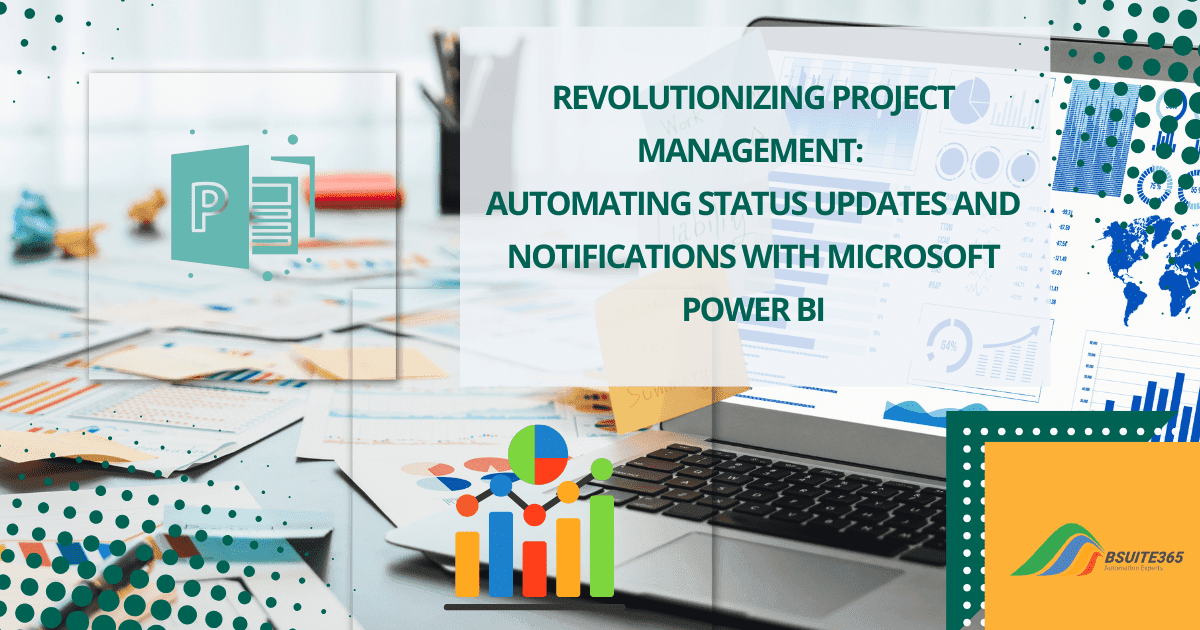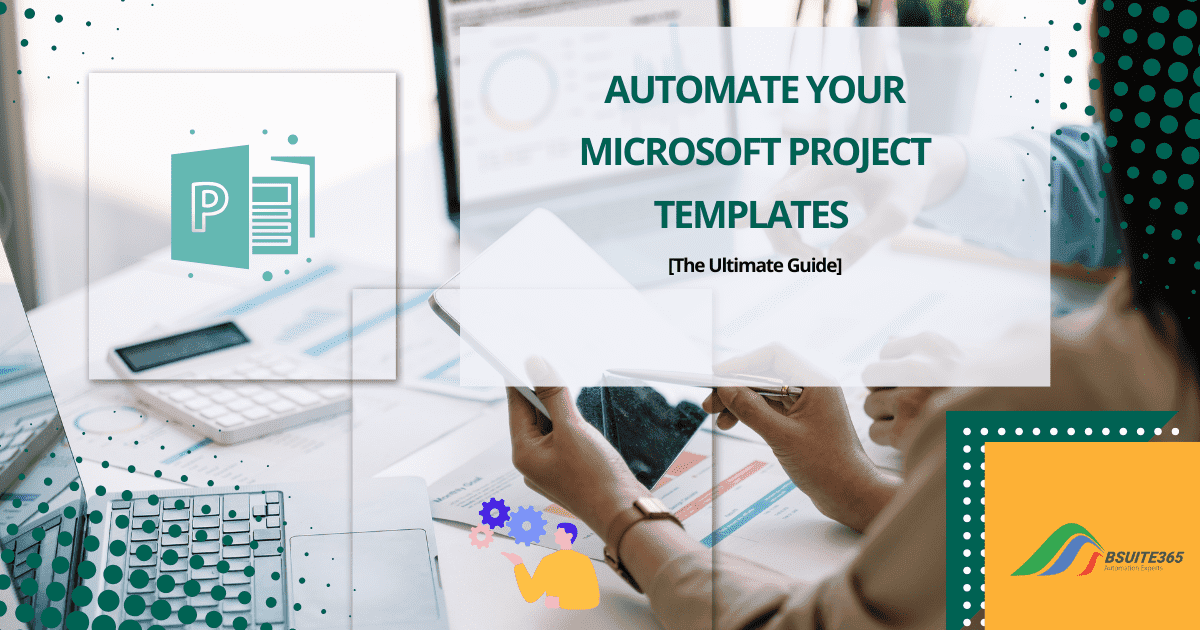Microsoft Project Integration with Office 365: A Complete Guide
In today’s rapidly evolving business landscape, remote work has become commonplace. This shift demands innovative solutions to maintain project efficiency and collaboration. Microsoft Project integration with Office 365 offers a unified platform for teams to collaborate, share information, and track progress, regardless of location.
Combining Microsoft Project and Office 365 (now Microsoft 365) creates a powerful toolset for project management. However, many individuals and organizations encounter challenges when adding Microsoft Project into the Microsoft 365 ecosystem.
This blog post will delve into the numerous advantages of this integration, provide a detailed setup guide, and explore effective ways to leverage Microsoft 365 tools for optimized project management.
Benefits of Integrating Microsoft Project with Office 365
Integrating Microsoft Project with Office 365 offers numerous advantages. Office 365’s cloud power means project data is always accessible. It facilitates collaboration between teams and is one of the productivity tips for working from home.
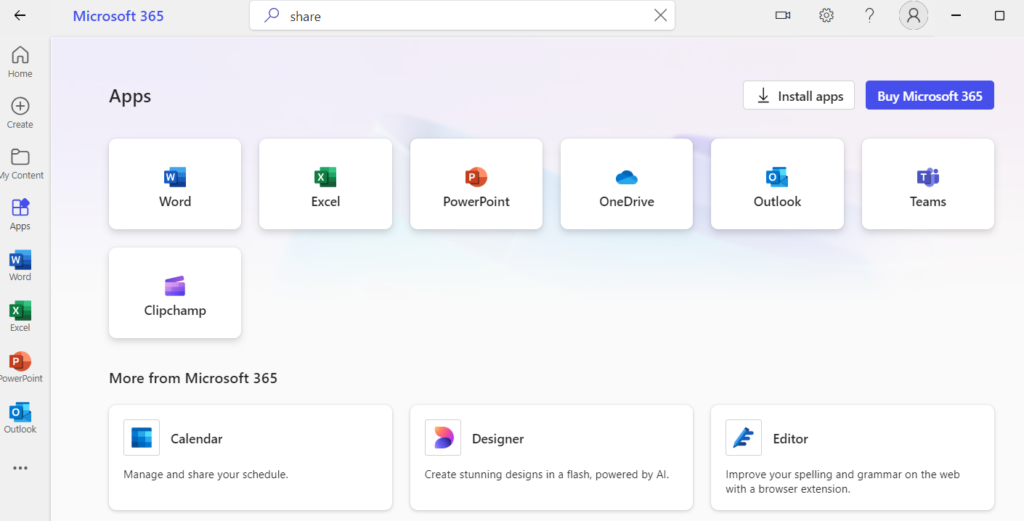
Is Microsoft Project included in Office 365?
This makes project management more efficient and effective. Key benefits include:
- Improved Collaboration: One of the most significant advantages of integrating Microsoft Project with Office 365 is improving team members’ collaboration. With tools like Microsoft Teams, SharePoint, OneDrive, and MS Project, teams can work together more effectively. They can share documents and updates in real time.
- Accessibility: Office 365’s cloud-based infrastructure ensures that project data is accessible from anywhere, at any time. This accessibility is particularly beneficial for geographically dispersed teams or team members who need to work remotely.
- Enhanced Communication: Integration facilitates seamless communication through Microsoft Teams. This enables real-time chat, video conferencing, and file sharing. This enhanced communication helps to ensure that all team members are on the same page and can contribute effectively to the project’s success.
While Microsoft 365 offers a vast array of tools for project management, its complexity can be overwhelming. This is where bSuite365 shines. With over a decade of experience crafting custom Microsoft 365 apps, we’ve mastered navigating this complex ecosystem.
Discover how our Microsoft Project Consulting Services can simplify your project management journey and maximize the value of your Microsoft 365 investment.
Setting Up Microsoft Project and Microsoft 365 Integration
Connecting Microsoft Project with Office 365 involves several steps, focusing on authentication and permissions to ensure secure and smooth integration.
Note: Before setting up the integration, ensure you have the necessary permissions and that your Microsoft 365 account is authenticated properly. This step is crucial for maintaining security and ensuring smooth operation.
How to Add Microsoft Project to the Office 365 (MS365) Step-by-Step Guide
Before adding Microsoft Project to your Office 365 subscription, ensure you have a Business, Enterprise, Education, or Government plan. Office 365 Home is for personal use and doesn’t support Microsoft Project.
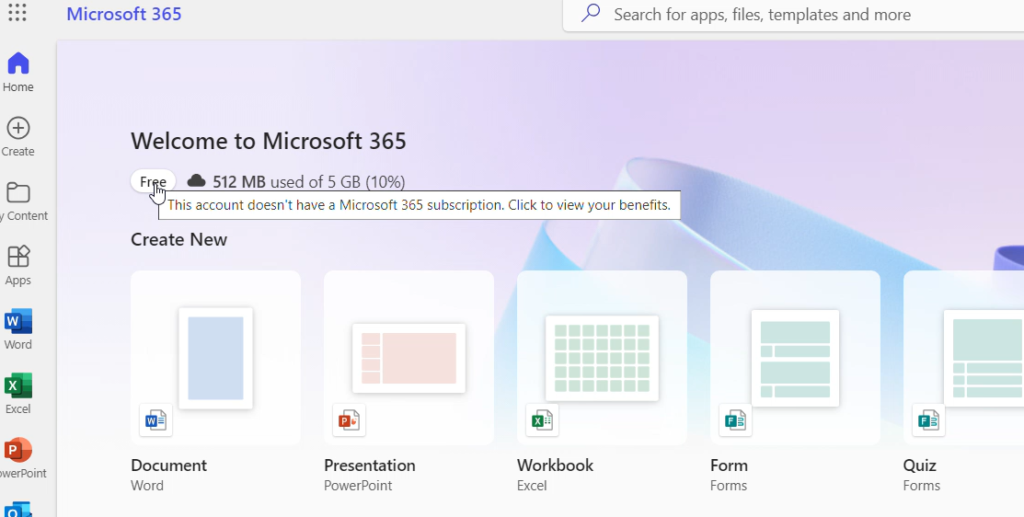
Once you have the correct Office 365 plan, follow these steps for Microsoft Project integration with Office 365:
- Sign in to Microsoft 365: Open your web browser and navigate to the Microsoft 365 portal. Sign in with your credentials. You can also open the M365 on your PC.
- Access Microsoft Project: From the Microsoft 365 home page, select Microsoft Project. If it’s not visible, you might need to search for it in the apps section.
- Verify Your Office 365 Plan: Check if you have an Office 365 Business, Enterprise, Education, or Government plan. Project Online is not available with Office 365 Home.
- Purchase Project Online: Navigate to the “Purchase Services” section. Choose the desired Project Online plan and follow the on-screen instructions to purchase.
- Assign Licenses: Assign Project Online licenses to the required users within your organization.
- Access Project Online: Users with assigned licenses can access Project Online through the Microsoft 365 app launcher.
- Set Up User Accounts: Add users and assign appropriate licenses within the Office 365 admin center.
- Configure Integrations: Link Microsoft Project with Office 365 tools such as Teams, SharePoint, and Outlook.
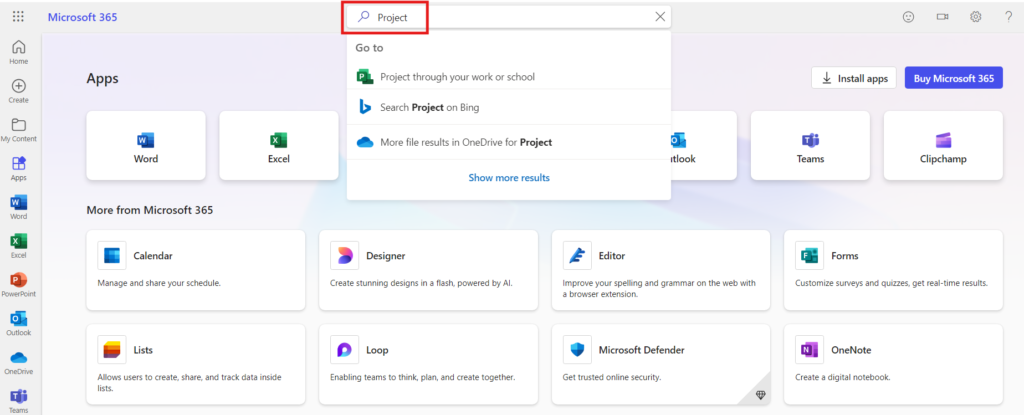
Microsoft project in office 365
Struggling with Microsoft 365 complexities? Let bSuite365 be your guide. Our expert consultants will steer you through selecting the perfect Project Online plan and ensuring seamless integration with your existing Microsoft 365 environment.
Let bSuite365 handle the technicalities while you focus on achieving your project goals. Contact us today to learn more about our Microsoft 365 consulting services.
Collaborative Project Planning with Microsoft 365
Microsoft Project integration with Office 365 and Microsoft 365 tools such as SharePoint, Teams, and OneDrive play a vital role in enhancing collaborative project planning.
With Microsoft 365, creating, sharing, and editing project documents and schedules in real-time is straightforward.
1. Using SharePoint for Project Document Management
SharePoint Online offers a cloud-based solution for managing documents and collaborating on projects. It eliminates the need for on-premise servers and provides robust features for content management.
This centralization makes it easy to access, share, and collaborate on project files. This ensures that everyone is working with the most current information.
Benefits of document management with SharePoint:
- Document Sharing and Version Control: SharePoint provides you with storing, sharing, and tracking changes to project files.
- File Sharing: Using it you can easily share files with team members, both internal and external.
- Collaborative Editing: You may work together on documents in real time.
- Task Management: Using SharePoint you can create, assign, and track tasks.
- Gantt Charts: You will be able to visualize project timelines and dependencies within SharePoint.
- Project Sites: You can create dedicated project hubs for centralized information.
Step-by-Step Setup Guide to Add SharePoint to MSP365
You can combine SharePoint with Microsoft Project or other project management software for a comprehensive solution.
- Sign in to Office 365: Open your web browser and navigate to the Office 365 portal. Sign in with your credentials.
- Access Microsoft Project: From the Office 365 home page, select Microsoft Project. If it’s not visible, you might need to search for it in the apps section.
- Grant Permissions: Follow the prompts to grant Microsoft Project the necessary permissions to access your Office 365 data.
- Connect to SharePoint: Within Microsoft Project, navigate to the settings and connect your project to a SharePoint site. This step ensures that all project documents are stored centrally.
- Enable Teams Integration: In the Microsoft Project settings, enable integration with Microsoft Teams to facilitate real-time communication and collaboration.
2. Real-Time Communication with Microsoft Teams
Microsoft Teams is invaluable for real-time communication and collaboration. It centralizes all project-related conversations, meetings, and file sharing in one place, making it easier for teams to stay organized and aligned.
Benefits of Microsoft Teams for Project Management:
- Centralized Communication: With MS Teams, you can access all project-related conversations, meetings, and file sharing in one hub.
- Instant Updates: Keep team members informed with real-time updates and notifications.
- Seamless Integration with MS Project: Teams allows you to view and update project tasks directly within the platform. For more on how to enhance collaboration, check out our guide on Integrating MS Project with Remote Tools for Better Collaboration.
Features of Microsoft Teams:
- Chat: It allows you to send quick messages between team members.
- Video Conferencing: This service facilitates virtual meetings, helping remote teams stay connected.
- File Sharing: Integrated with OneDrive and SharePoint, Teams makes file sharing seamless.
- Channels: You can organize conversations and files by project or topic.
3. Integrating Microsoft Planner with Office 365
Microsoft Planner is a task management tool that integrates seamlessly with Office 365. It allows project managers to assign tasks, set deadlines, and track progress. This ensures that everyone knows what they need to do and when.
Benefits of Using Planner:
- Task Assignment: Using MS Planner you can assign tasks to team members with clear deadlines.
- Progress Tracking: This allows you to monitor the progress of tasks and projects in real-time.
- Integration with Project: You can sync tasks between Planner and Microsoft Project for comprehensive task management.
- Integration with Teams: Also you can view and update tasks directly within Microsoft Teams.
4. Reporting and Analytics in Power BI
Power BI is a powerful tool for creating interactive dashboards and reports that help monitor project progress and performance. Power BI offers advanced reporting and analytics capabilities to monitor project progress and performance.
By integrating Power BI with Microsoft Project and Office 365, project managers can gain valuable insights into project metrics.
Benefits of Using Power BI:
- Interactive Dashboards: Create custom dashboards to visualize project data.
- Detailed Reports: Generate detailed reports to analyze project performance and identify areas for improvement.
- Data Integration: Integrate data from Microsoft Project and other Office 365 tools for comprehensive insights.
5. Mobile Productivity with Office 365 Apps
Office 365 empowers teams to work seamlessly on the go. With dedicated mobile apps for smartphones and tablets, project members can access crucial information and collaborate effectively, regardless of location.
Key benefits include:
- Real-time access: Stay updated on project developments through notifications and real-time data.
- Enhanced flexibility: Work from anywhere, whether at the office, home, or on the move.
- Improved collaboration: Communicate and collaborate with team members in real-time using tools like Teams.
- Efficient task management: Track and manage tasks on the go with apps like Planner.
Conclusion on Microsoft Project Integration with Office 365
By harnessing the power of Microsoft Project integration with Office 365, organizations can revolutionize their project management approach. This integration fosters unparalleled collaboration, streamlines workflows, and drives project success.
To fully unlock the potential of this powerful combination, consider exploring advanced features, such as Power Automate for process automation and Power BI for data-driven insights.
bSuite365 offers comprehensive MSP 365 services to help you harness these tools effectively. Our team of experts can assist with implementation, customization, training, and ongoing support.
Embrace the future of project management with Microsoft Project and Office 365. Let bSuite365 be your partner in achieving project management excellence.
FAQs on Microsoft Project Integration with Office 365
Here are FAQs that may be your question about Microsoft Project integration with Office 365.
1. Is Microsoft Project included in office 365 Online?
Yes, Microsoft Project Online is part of Office 365. It allows organizations to manage and deliver projects through a web-based platform, offering features for project portfolio management and collaboration.
2. Are there any specific features in Microsoft Project that cater to remote project management in Canada?
Absolutely! Microsoft Project is packed with features tailored for remote teams. Its cloud-based integration with Microsoft 365, real-time collaboration through Microsoft Teams, and seamless document sharing via SharePoint and OneDrive make it a top choice for Canadian businesses. These tools are essential for maintaining productivity and efficiency in a remote work environment.
3. What are the benefits of using Microsoft Project for remote project management in Canada?
Using Microsoft Project for remote project management in Canada offers several advantages. Improved collaboration, real-time communication, centralized document management, and efficient task tracking are just a few. These features, combined with the power of Microsoft 365, create a robust platform for managing projects across diverse teams and locations.
4. Can I integrate Microsoft Project with other collaboration tools commonly used in Canada?
Yes, Microsoft Project can be integrated with various collaboration tools, including Microsoft Teams, SharePoint, OneDrive, and Planner. This integration allows seamless communication, document sharing, and task management.
5. How can I effectively manage remote project teams in Canada using Microsoft Project?
Effectively managing remote Canadian Project Teams requires a strategic approach. Leveraging Microsoft Project’s task assignment and tracking features, combined with the communication power of Microsoft Teams and the document management capabilities of SharePoint, is key. Regular project updates and clear communication are essential for keeping everyone aligned.
Navigating the complexities of Microsoft Project and Office 365 can be challenging. That’s where bSuite365 comes in. Our team of experts specializes in helping Canadian businesses optimize their use of Microsoft 365 for project management.
6. What tools and features in Microsoft Project help with tracking remote project progress and milestones in Canada?
Key tools and features include Gantt charts for visualizing project timelines, task tracking in Planner, real-time updates in Microsoft Teams, and detailed reporting with Power BI. These tools help monitor project progress and ensure milestones are met.
7. How does Microsoft Project assist with remote risk management in the Canadian context?
Microsoft Project helps with remote risk management by allowing you to identify, assess, and track risks within the project plan. You can use its built-in risk management features to document risks, assign ownership, and monitor mitigation efforts. Regular updates and communication through Teams and SharePoint ensure that risks are addressed promptly.
8. How does Canadian legislation and compliance affect remote project management, and how can Microsoft Project help in this regard?
Canadian legislation and compliance, such as data privacy laws (PIPEDA), require secure data handling. Microsoft Project, integrated with Microsoft 365, ensures compliance with these regulations through robust security measures, data encryption, and compliance certifications. SharePoint and OneDrive provide secure document management, ensuring that sensitive project data is protected.
9. Can I integrate Microsoft Project with other tools like custom connectors and APIs?
Yes, absolutely! Microsoft Project offers flexibility through integration with custom connectors and APIs. This allows you to tailor your project management environment to specific business needs. bSuite365 offers specialized expertise in integrating Microsoft Project with various systems and platforms. Contact us today!
Our experts will be glad to help you, If this article didn’t answer your questions. ASK NOW
We believe this content can enhance our services. Yet, it’s awaiting comprehensive review. Your suggestions for improvement are invaluable. Kindly report any issue or suggestion using the “Report an issue” button below. We value your input.