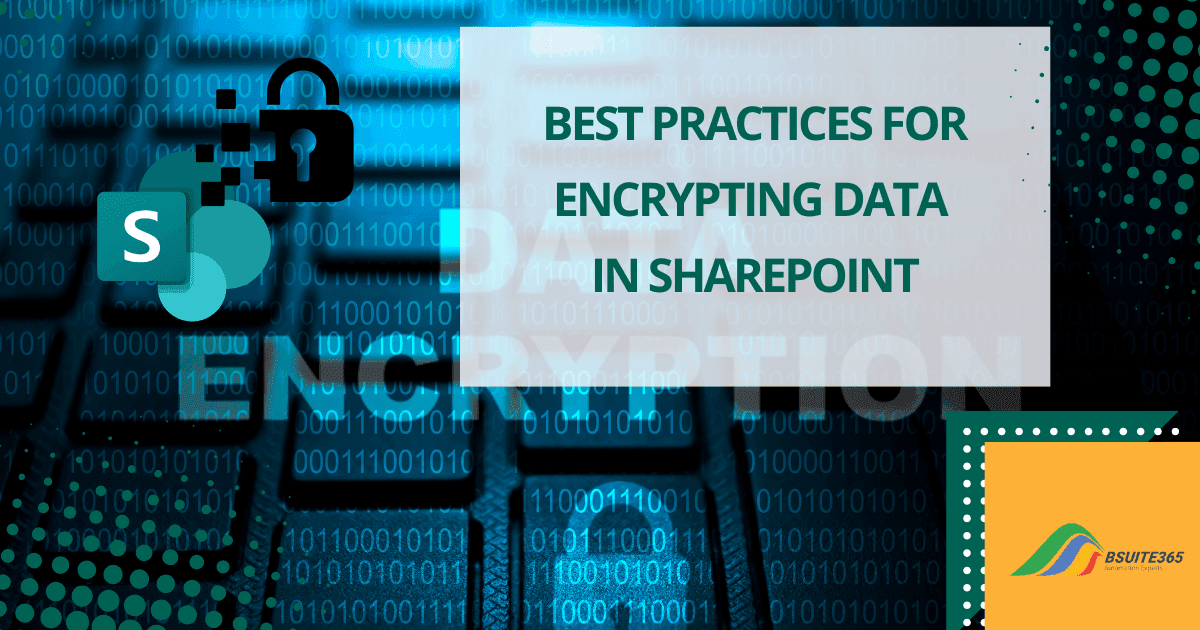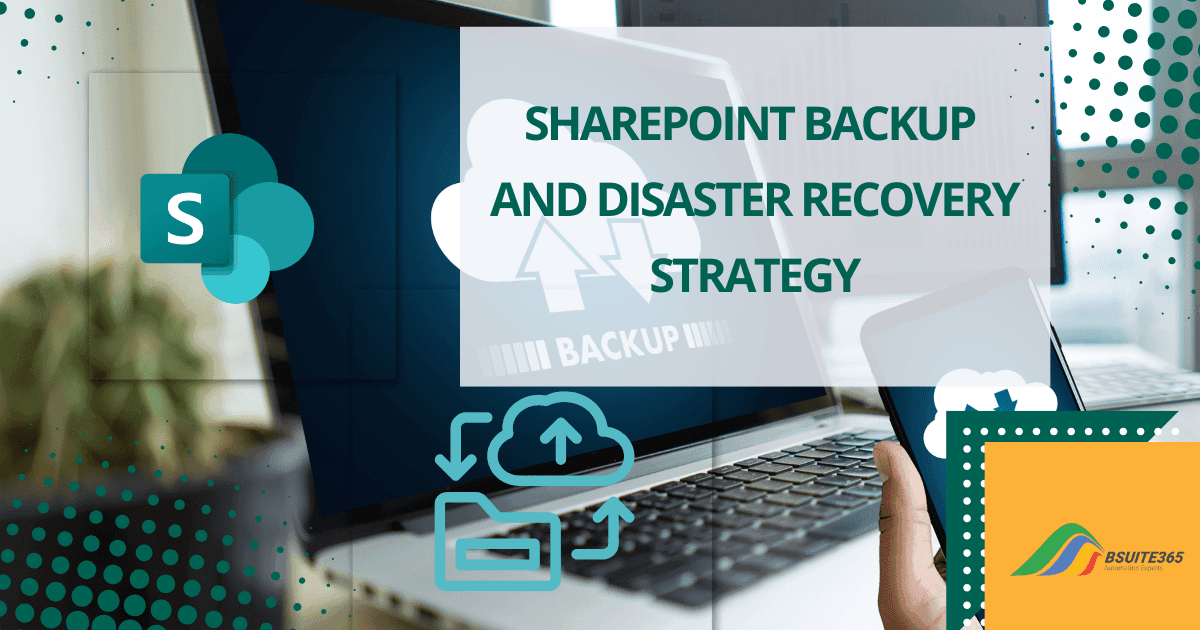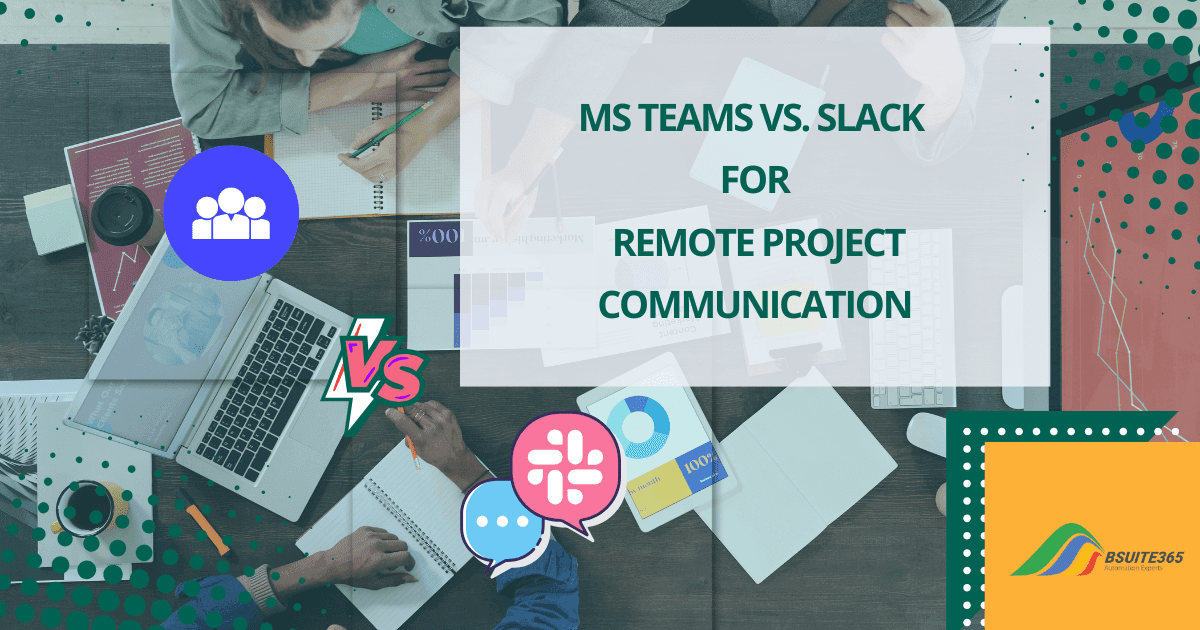SharePoint vs MS Teams: Key Differences Explained
In the modern professional landscape, colleagues often work remotely. They may even be located in different regions. As a result, effective collaboration is more crucial than ever. In today’s fast-paced business environments, businesses have embraced cloud technology and use them.
The right collaboration tools like Microsoft Sharepoint vs Teams can greatly boost productivity. Businesses have a variety of software options to improve communication and build a strong team spirit. However, deciding on the best collaboration tools can be a challenge.
This blog post will delve into the powerful capabilities of Microsoft SharePoint and Microsoft Teams. Additionally, differences between SharePoint and Microsoft Teams will be discussed. So you can understand How to choose the best collaboration platform suited to your organization’s needs.
Let’s go for a Microsoft Teams vs. SharePoint comparison!
Microsoft SharePoint vs. Teams
Microsoft 365 — including Teams, SharePoint, and OneDrive — is a versatile toolkit designed to provide your team with integrated and flexible ways to work on projects and tasks. As you may recall from previous posts, we’ve discussed the differences and functionalities of SharePoint and OneDrive.
Now, let’s delve deeper and compare SharePoint vs Teams. This helps you understand their unique strengths and how they can complement each other. To do this, we will first discuss each tool separately, explore SharePoint features vs. Teams features, and then compare them.
What Is SharePoint?
SharePoint is a powerful platform that has been around since 2001. It is designed for collaboration and document management. SharePoint is more than just a place to store files. It provides a hub where teams can work together on projects, share documents, and manage data.
Employees can create sites to share documents and information with colleagues, partners, and customers. Plus, it integrates seamlessly with other Microsoft 365 services.
Key features of SharePoint include:
- Team sites: Using SharePoint you can create dedicated spaces for teams to collaborate on projects.
- Document libraries: You can store and manage files, including version control and metadata.
- Lists: It allows users to organize information in customizable lists and databases.
- On-Premises deployment: Organizations can also deploy and manage SharePoint Server on-premises or with an Office 365 Enterprise subscription.
- File previews: You can view previews of hundreds of file types without needing to install the corresponding applications.
- Data governance and compliance: You will benefit from features like automatic classification and labeling, data loss prevention, retention policies, eDiscovery, and legal holds.
- Additional features: SharePoint Server offers modern site pages, web parts, lists, libraries, search, and integration with PowerApps, Power BI, and Microsoft Flow.
What is Sharepoint used for:
- Intranet development: SharePoint is ideal for building a central platform for company-wide communication and information sharing.
- Document management: It’s also ideal to store and organize large volumes of documents.
- Integration with other applications: You can seamlessly connect SharePoint with other Microsoft 365 services.
With SharePoint, you can create a centralized space for your team to collaborate effectively, manage your documents efficiently, and streamline your overall workflow. Now let’s see the capabilities of MS Teams and its features.
What Is Microsoft Teams?
Microsoft Teams is a chat-based collaboration platform designed for real-time communication. Unlike SharePoint, which focuses more on document management, Teams is all about facilitating instant conversations, meetings, and collaborations through Channels, Chats, and integrated Meetings.
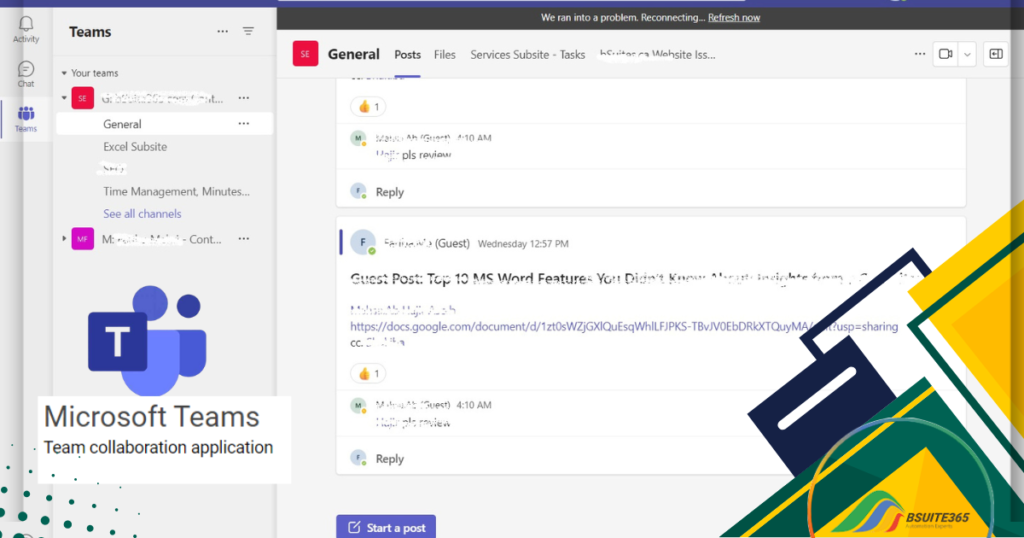
MS Teams also ties in closely with Microsoft 365 to pull in documents, apps, and tools you already use. Key features include:
- Persistent workplace chat: Users can engage in real-time conversations with colleagues, both individually and in-group chats.
- Video meetings: You can schedule online meetings with video and audio capabilities, including screen sharing and recording.
- File storage: MS Teams allows you to store and share files directly within Teams channels by leveraging the power of SharePoint.
- Application integration: It integrates with a wide range of Microsoft 365 applications and custom apps. They include Exchange Online, Planner, OneNote, SharePoint Online, and Power BI. You can access them within a single interface.
Microsoft Teams is ideal for:
- Real-time communication: Quickly connecting with colleagues and discussing projects.
- Project management: Coordinating tasks, deadlines, and resources.
- Integration with SharePoint and other apps: Collaborating on documents directly within Teams channels.
Whether you’re coordinating a project, hosting a meeting, or just catching up with colleagues, Teams makes it easy. It’s especially useful for remote work. This allows teams to stay connected no matter where they are.
Also with its integration with SharePoint, you can collaborate on documents directly within Teams. Now it’s time to compare SharePoint vs. Microsoft Teams in detail, keep reading.
Microsoft Teams vs. SharePoint [Feature Comparison]
Let’s break down the key differences between SharePoint and Microsoft Teams to help you decide which platform is the best fit for your organization.
A. SharePoint vs. Teams for Team Collaboration and Communication
When comparing Sharepoint vs Teams platforms, it’s clear that SharePoint is tailored for document management and broader collaboration, while Teams excels in real-time communication.
SharePoint is like the hub where everything is stored and organized, while Teams is the place where the action happens, enabling quick and efficient teamwork.
B. SharePoint vs. Teams for Document Management and Organization
SharePoint’s strength lies in its document libraries and metadata. This makes it easier to categorize and find documents. MS Teams also offers file-sharing and document collaboration, but it’s designed to be more fluid, with files being shared in the context of ongoing conversations.
The integration between SharePoint and Teams ensures that you can have the best of both worlds, combining structured organization with dynamic collaboration.
C. Integration with Microsoft 365
Both SharePoint and Teams play significant roles in the Microsoft 365 ecosystem. SharePoint acts as the backbone for document storage and intranet needs. MS Teams is the front-end for communication and collaboration.
Additionally, both SharePoint and MS Teams seamlessly integrate with other Microsoft 365 applications, such as Word, Excel, and PowerPoint. This integration enables users to work on documents collaboratively and access information from various sources.
Microsoft Sharepoint vs Teams [A Comprehensive Comparison]
You might want to learn more about the differences between SharePoint and Microsoft Teams. Below is a Microsoft Teams vs. SharePoint comparison table; this detailed comparison will examine the key features, advantages, and use cases for SharePoint versus Microsoft Teams.
Feature
| SharePoint | Microsoft Teams |
|---|---|---|
| Primary Purpose | Document management, collaboration, and intranet development | Real-time communication, collaboration, and project management |
| Key Features | Document libraries, lists, sites, site templates, workflows, metadata | Channels, chats, meetings, file sharing, integration with Microsoft 365 apps, task management |
| Best Suited For | Large-scale document management, content management, and intranet development | Smaller teams, real-time collaboration, and project management |
| Collaboration Style | Asynchronous (document-centric) | Synchronous (real-time) |
| Integration with Other Microsoft 365 Apps | Deep integration with all Microsoft 365 apps | Deep integration with all Microsoft 365 apps, including SharePoint |
| Document Management | Strong focus on document management, version control, and metadata | File sharing within channels, but less emphasis on document management features |
| Communication | Email, newsfeeds, and document-based communication | Chat, video conferencing, and real-time messaging |
| User Interface | Modern, intuitive interface with a focus on document management and collaboration | Modern, intuitive interface with a focus on real-time communication and collaboration |
| Pricing | Included in Microsoft 365 plans | Included in Microsoft 365 plans |
Choosing the Best Collaboration Platform [SharePoint vs Teams]
Choosing between SharePoint and Teams boils down to your specific needs. When evaluating options, it’s also worth considering other collaboration tools like Confluence vs SharePoint, as each has distinct advantages depending on your organization’s requirements. For a detailed comparison, check out Confluence vs SharePoint: Key Differences Explained. When choosing between Sharepoint vs Teams, ask yourself the following questions:
- Collaboration needs and preferences: Do you require real-time communication or focus on document management?
- Document management and organization requirements: How much control do you need over document storage and organization?
- Real-time communication and meetings: Do you need frequent online meetings and instant messaging?
- Integration with existing tools and platforms: How well do SharePoint or Teams integrate with your current systems?
- Team size and project dynamics: Consider the size of your team and the complexity of your projects.
Sharepoint vs Teams [Key Considerations]:
- Collaboration Style: If your team needs real-time communication and collaboration, Teams is the better choice. For document-centric collaboration and larger-scale projects, SharePoint is more suitable.
- Document Management: SharePoint offers robust document management features, while Teams focuses on file sharing within channels.
- Integration: Sharepoint and Teams are both versatile choices given their seamless integration with other Microsoft 365 apps.
- Team Size and Dynamics: Consider the size and dynamics of your team. MSTeams is well-suited for smaller teams, while SharePoint can handle larger teams and more complex projects.
Choose SharePoint for:
- Robust document management
- Larger teams
- Centralized storage
Choose Teams for:
- Real-time communication and collaboration
- Smaller teams
- Easy file sharing
- Integration with other Microsoft 365 apps
Note: In many cases, it’s beneficial to use both SharePoint and Teams together. For example, you can store your team’s documents in SharePoint and use Teams for real-time collaboration and project management. This combination can provide a comprehensive solution for your team’s needs.
If you’re also considering Confluence as an alternative to SharePoint, check out our detailed comparison of Confluence vs. SharePoint to see how they stack up.
Conclusion; Sharepoint vs Teams
So, Which is better: SharePoint or Teams? SharePoint and Microsoft Teams both provide essential collaboration features, but each has its own set of characteristics. Your organization’s specific needs and preferences will determine which option is best.
We provided a comprehensive collaboration tools comparison guide. Making an informed decision requires a thorough consideration of the variables outlined in this post. By understanding the distinct capabilities of SharePoint and Teams, you can choose a collaboration platform that best fits your organization’s needs.
If you’re also comparing Microsoft Teams to other collaboration tools, check out our MS Teams vs. Slack comparison to see how it stacks up.
To enhance collaboration and document management, many businesses turn to SharePoint consulting services for expert guidance. Whether you’re looking to streamline workflows, improve document security, or integrate SharePoint seamlessly into your business processes, professional consultants can help you maximize its potential.
FAQs: SharePoint vs. Microsoft Teams
Despite our efforts to cover all aspects of a complete comparison of SharePoint vs Teams, customers regularly ask the following questions.
Q1. Can SharePoint and Microsoft Teams be used together?
Yes, SharePoint and Microsoft Teams can be used together to create a powerful collaboration solution. SharePoint is ideal for document management and broader collaboration, but Teams is better suited for real-time communication and project management.
Q2. Which platform is better for document management, SharePoint or Teams?
SharePoint is generally considered better for document management due to its robust features like document libraries, version control, and metadata. Teams offers file sharing within channels, but it’s not as specialized for document management.
Q3. Which platform is better for team communication, SharePoint or Teams?
Teams’ real-time features, including chat, video conferencing, and instant messaging, make it a better tool for team communication. Conversely, newsfeeds and document-based interactions are the main focal points of SharePoint’s communication tools.
Q4. What are the use cases for choosing SharePoint over Teams?
Choose SharePoint for large-scale document management, content management, and intranet development. It’s also suitable for organizations that require a more traditional, web-based interface.
Q5. What are the use cases for choosing Teams over SharePoint?
Choose Teams for smaller teams that need real-time communication, project management, and a more modern, intuitive interface. Teams is also excellent for quick, informal collaboration.
Q6. Can I migrate from SharePoint to Teams or vice versa easily?
While it’s possible to migrate data between SharePoint and Teams, it may require careful planning and potentially professional assistance, especially for large-scale migrations.
Q7. How do security and compliance features compare between SharePoint and Teams?
Both SharePoint and Teams offer robust security and compliance features, including data encryption, access controls, and compliance with industry standards like GDPR and HIPAA.
Q8. What are the cost differences between using SharePoint and Teams?
Both SharePoint and Teams are typically included in Microsoft 365 plans, so there’s no significant cost difference between using one or the other. However, specific licensing plans may vary depending on your organization’s needs.
Q9. Should I Store My Files in Microsoft Teams or SharePoint?
The choice between storing files in Microsoft Teams or SharePoint depends on your specific needs and how you plan to collaborate. SharePoint is ideal for document management, content management, and intranet development. In contrast, Microsoft Teams is ideal for real-time communication, project management, and smaller team collaboration.
Our experts will be glad to help you, If this article didn’t answer your questions. ASK NOW
We believe this content can enhance our services. Yet, it’s awaiting comprehensive review. Your suggestions for improvement are invaluable. Kindly report any issue or suggestion using the “Report an issue” button below. We value your input.