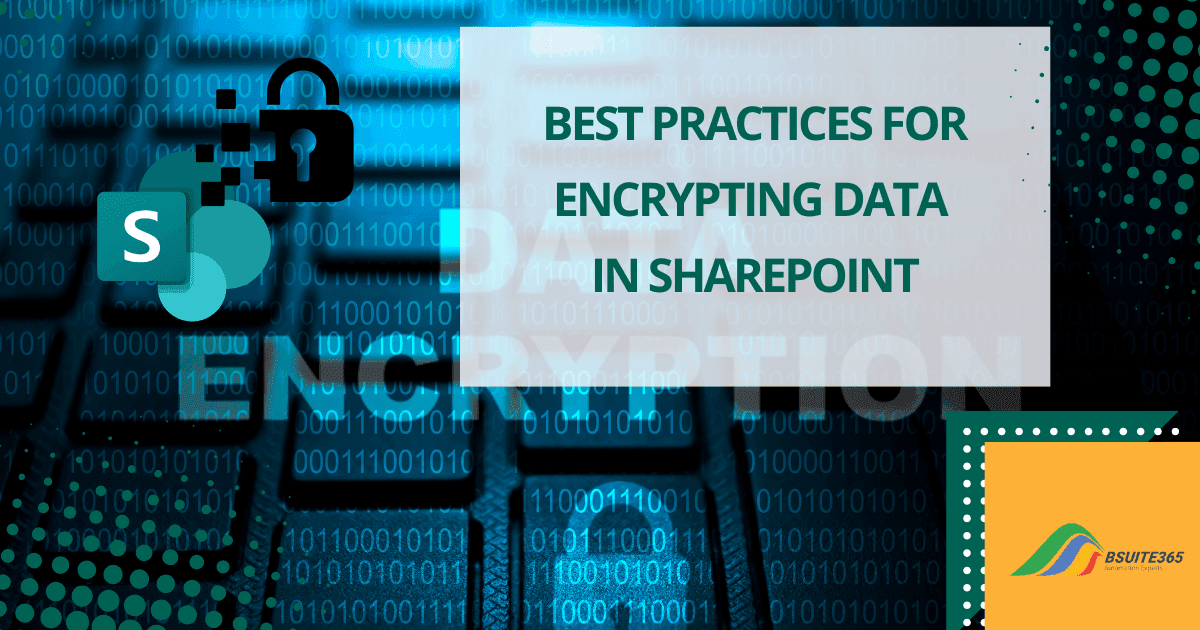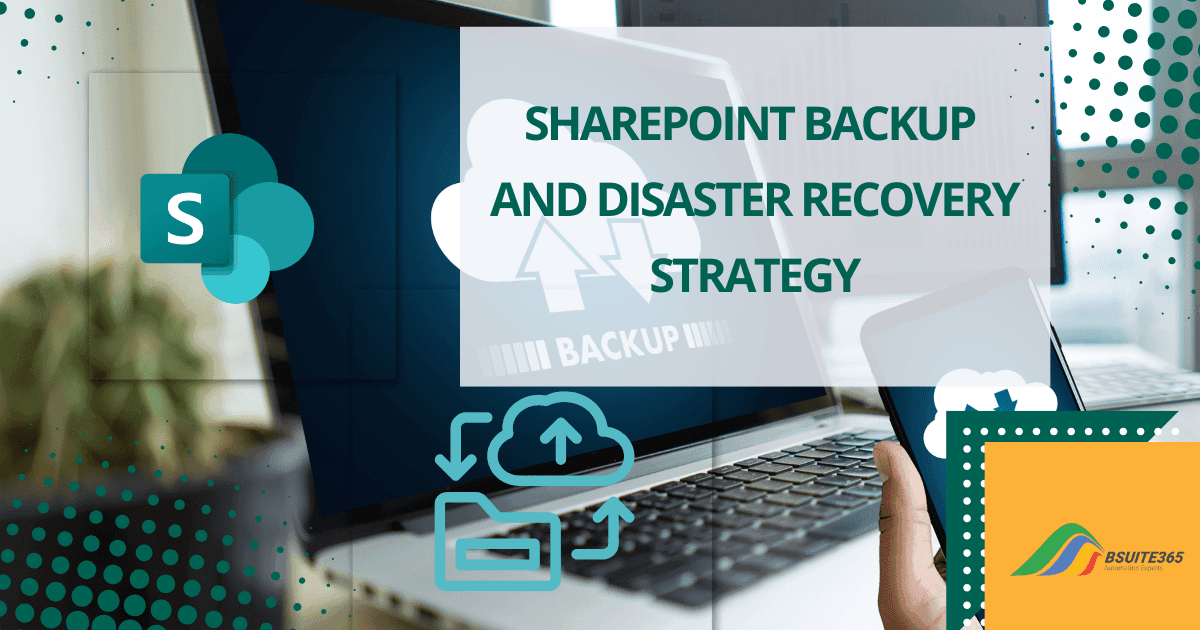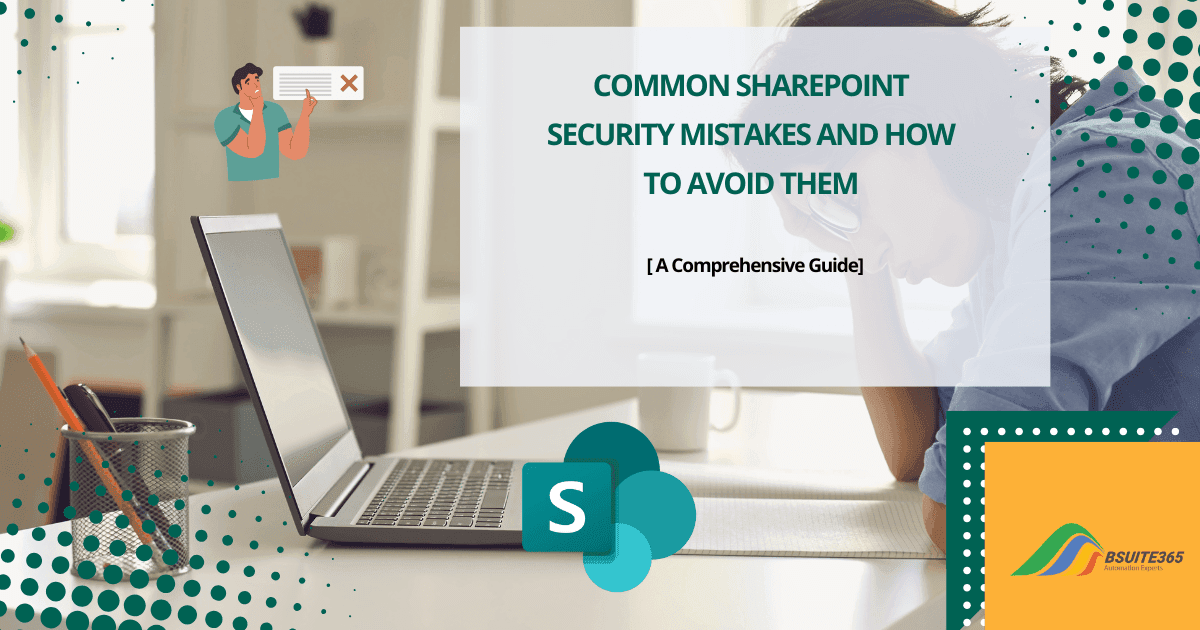SharePoint vs. OneDrive: Choosing the Right Platform
SharePoint and OneDrive are both cloud-based storage and collaboration tools. They both are developed by Microsoft 365. Although they share some similar features, their main purposes are quite different.
There are several points that you should consider when choosing SharePoint vs. OneDrive. SharePoint is for teams, handling large projects and complex documents. OneDrive is for individuals or small groups to store and share files.
Selecting the right platform is crucial for team collaboration, document management, and security. Check out this blog post for a comparison between SharePoint and OneDrive to help you make the best choice for your business.
SharePoint vs. OneDrive Differences and Similarities
SharePoint and OneDrive have different purposes. SharePoint is for large teams needing centralized document management and complex workflows. OneDrive is for individuals or small teams requiring cloud storage and collaboration features.
They also have some similarities, like file storage and sharing. To make an informed decision about which platform is best for your business, let’s take a closer look at SharePoint and OneDrive individually. We’ll explore their core functionalities, target audiences, and key features.
What Is SharePoint?
SharePoint is a web-based platform developed by Microsoft. SharePoint is more than just a document storage platform. It’s a versatile, cloud-based tool that serves as the foundation for a thriving digital workplace.
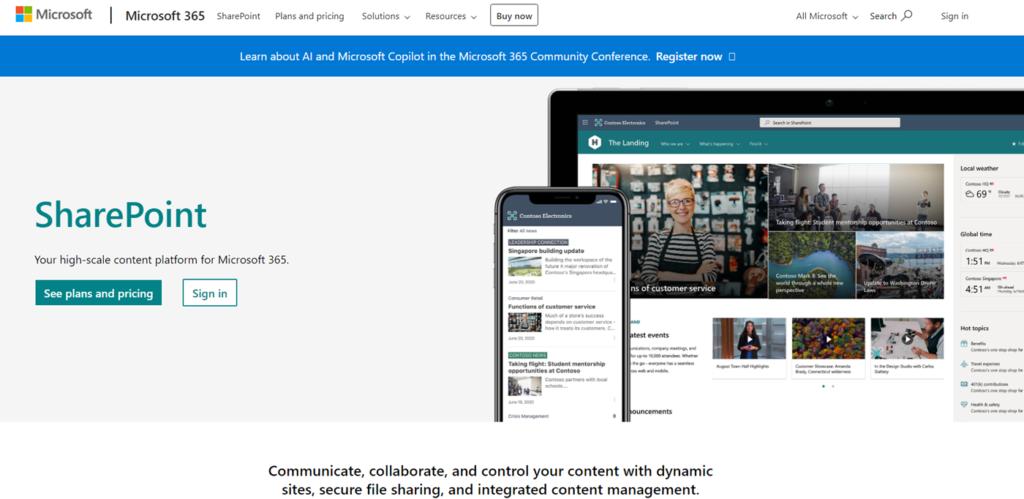
SharePoint is a robust platform designed for collaboration and content management within organizations. Its robust document libraries, lists, and integration with other Microsoft 365 services make Sharepoint for businesses a good option. It is a powerful tool for managing enterprise-level content and workflows.
SharePoint Features
SharePoint offers team sites and communication sites. This enables businesses to create organized spaces for project collaboration, intranet portals, and company-wide communication.
SharePoint seamlessly integrates with other Microsoft 365 services to enhance productivity and collaboration.
Here are all its features:
- Team Sites and Communication Sites: SharePoint enables businesses to create team and communication sites, fostering collaboration and effective information sharing.
- Document Libraries and Lists: SharePoint provides powerful document libraries and lists for organized data storage and management. This allows businesses to efficiently organize and manage files with features like version control, metadata management, and customizable views.
- Content Management: Using SharePoint allows you to automate tasks and approvals. You can also effectively store, organize, and manage documents, records, and other digital assets.
- Security and Compliance: It provides granular permissions and advanced security features. Businesses can protect sensitive information with robust access controls, encryption, and data loss prevention features.
- Integration with Other Microsoft 365 Services: By using Sharepoint you can seamlessly connect with tools like Teams, Outlook, and Power Automate to enhance productivity.
Use Cases of SharePoint for Businesses
SharePoint is primarily a business-focused tool. While it is part of the Microsoft 365 ecosystem, it’s typically included in the business-oriented plans and not the consumer-level Microsoft 365 Home or Personal plans. It used to be a good remote working tool during the Coronavirus epidemic. SharePoint is ideal for:
- Project Collaboration: SharePoint excels in project collaboration. It provides tools for task management, document sharing, and team communication.
- Intranet and Company-Wide Communication: Businesses use SharePoint to build intranets. This facilitates company-wide communication and information dissemination.
- Version Control and Document Management: SharePoint’s version control and document management features ensure that teams can track changes and maintain up-to-date documents.
Key Points:
- Microsoft 365 Home: Primarily for personal use, offering Word, Excel, PowerPoint, Outlook, and OneDrive for personal file storage.
- Microsoft 365 Business: Includes SharePoint, along with other business-oriented tools like Teams, Exchange, and more.
If you’re looking for collaboration features and document management for your business, SharePoint is a powerful tool that integrates seamlessly with other Microsoft 365 business applications.
SharePoint Storage Capacity and Team Site Pricing
SharePoint offers a generous amount of storage space for team sites, providing a strong foundation for collaboration and document management.
Storage Allocation:
- Base Storage: Each SharePoint environment starts with a base storage capacity of 1TB.
- Per-User Storage: Additionally, you get 10GB of storage per licensed user, which contributes to the overall storage pool.
- Expandable Storage: If your organization requires more space, it’s possible to expand storage beyond the initial allocation.
Note: This storage is separate from individual OneDrive storage, offering additional capacity for team-based content.
SharePoint team site pricing is typically bundled within Microsoft 365 plans, which offer a suite of productivity tools including Word, Excel, PowerPoint, Outlook, and more. The exact cost depends on the specific Microsoft 365 plan chosen and the number of users.
Is your business struggling to harness the full potential of SharePoint? bSuite365 offers expert SharePoint consulting services to help you optimize your platform and drive business growth.
Don’t let SharePoint be a wasted opportunity. Contact bSuite365 today for a consultation and discover how we can transform your business.
What Is OneDrive?
OneDrive is a cloud storage service from Microsoft that allows users to store files and personal data in the cloud. It offers both personal and business accounts. This makes it versatile for individual and organizational use.
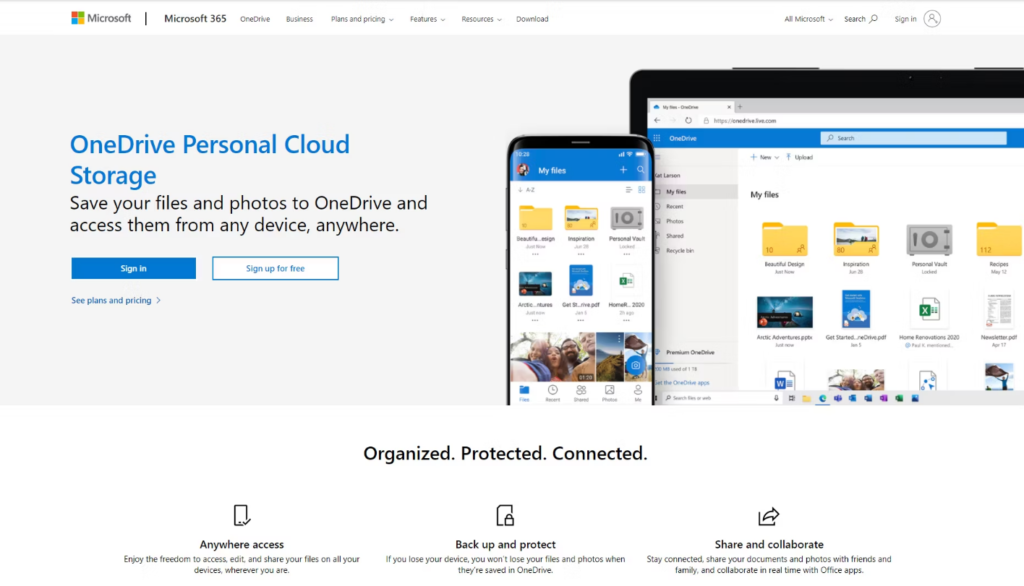
OneDrive provides seamless file synchronization across devices, offline access, and integration with Microsoft 365 applications. This makes it ideal for personal file storage, collaboration on individual documents, and accessing files from multiple devices.
OneDrive Features
OneDrive is primarily a personal file storage and sharing service, but it also offers business accounts with additional features.
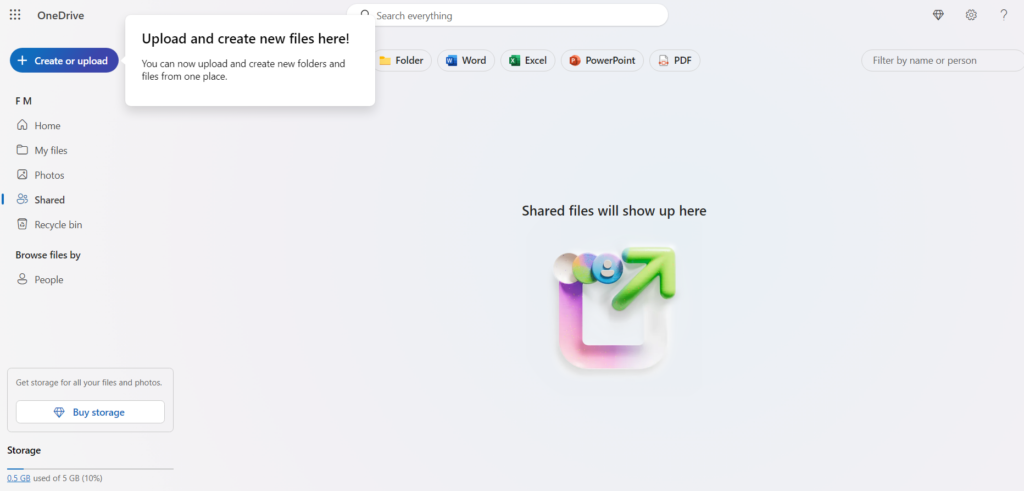
Key functionalities include:
- Personal and Business Accounts: OneDrive offers personal and business accounts for all your file storage needs. Using it, you can access your files from anywhere, for personal or organizational use.
- File Storage and Sharing: Using OneDrive, you can store all your files, including documents, presentations, photos, and videos. It offers ample storage space to meet your needs, and you can easily share files or folders. You can also use OneDrive to share Excel files or other types of files.
- File Synchronization and Offline Access: OneDrive allows file synchronization across devices and offline access, ensuring that users can work from anywhere. Keep your files up-to-date across devices and work without an internet connection.
- Integration with Microsoft 365 Applications: It integrates seamlessly with Microsoft 365 applications, enhancing user productivity. Onedrive allows you to easily access and edit files within Word, Excel, and PowerPoint.
Use Cases for OneDrive
In essence, OneDrive is a versatile tool that can be used for personal file storage and sharing as well as for business purposes. The specific features and capabilities depend on the chosen Microsoft 365 plan. The common uses of OneDrive are:
- Personal File Storage and Organization: OneDrive is ideal for personal file storage and organization. This allows users to manage their files efficiently.
- Collaboration on Individual Documents: It supports collaboration on individual documents. So, multiple users can work on files simultaneously.
- Accessing Files on Multiple Devices: OneDrive ensures that users can access their files on multiple devices, providing flexibility and convenience.
Key Differences Between OneDrive in Home and Business Plans
Unlike SharePoint, OneDrive is accessible in both Microsoft 365 Home and Business plans.
- Storage: Business plans typically offer more storage space than Home plans.
- Features: Business plans generally include additional features such as advanced sharing controls, file recovery, and compliance options.
- Integration: While both versions integrate with Microsoft 365 apps, the depth of integration might vary. Business plans typically support more integrations with other business tools.
SharePoint vs. OneDrive [Feature Comparison Table]
This table highlights the key differences between SharePoint and OneDrive. You can use it to understand which platform may better suit your specific business needs.
| Feature | SharePoint | OneDrive |
| Primary Use | Team and project collaboration, intranet | Personal and business file storage |
| Document Libraries | Advanced document libraries with metadata and customizable views for efficient organization | Simple file storage with basic folder structures |
| Sites | Team sites and communication sites | No site creation focuses on individual files |
| Integration with Microsoft 365 | Deep integration with tools like Teams, Planner | Integration with Office apps (Word, Excel, etc.) |
| Version Control | Advanced version control and history | Basic version control |
| Collaboration and Teamwork | Excels in team collaboration with features like team sites, document libraries, and co-authoring capabilities. | Better suited for individual file sharing and basic collaboration |
| Security and Compliance | Enterprise-level security features. Access controls, data loss prevention, and compliance options | Essential security features for individual file protection, such as password protection and sharing controls |
| File Synchronization | Syncing through SharePoint sites | Seamless file synchronization across devices |
| Access | Accessible via web, mobile, and desktop apps | Accessible via web, mobile, and desktop apps |
| Permissions Management | Granular permissions and role-based access | Basic permissions and sharing options |
| Customization | Highly customizable with apps and workflows | Limited customization |
| Storage | Integrated with the organization’s storage quota | Separate storage quota for personal/business |
| Mobile Access | Full-featured mobile app | Full-featured mobile app |
| Offline Access | Limited offline capabilities | Comprehensive offline access |
| Scalability | Suitable for large enterprises | Suitable for individuals and small to mid-sized businesses |
OneDrive vs. SharePoint [Similarities]
While OneDrive and SharePoint serve different purposes, they do share some key similarities:
- Cloud-Based Storage: Both platforms offer cloud storage, allowing you to access your files from any device with an internet connection.
- File Synchronization: Files can be synced between your computer and the cloud. This way you can ensure your documents are always up-to-date.
- Version History: Both platforms maintain version history. This enables you to revert to previous versions of your files if needed.
- Integration with Microsoft 365: Both are part of the Microsoft 365 ecosystem and integrate seamlessly with other Microsoft applications like Word, Excel, and PowerPoint.
- Sharing Capabilities: Both platforms allow you to share files and folders with others.
- Mobile Apps: Both offer mobile apps for accessing and managing your files on the go.
It’s important to note that while they share these similarities, their strengths lie in different areas, making them suitable for different use cases.
Decision-Making Factors
Both SharePoint and OneDrive seamlessly integrate with other Microsoft 365 applications. SharePoint allows for complex folder structures and detailed metadata management. However, OneDrive provides a simple folder structure.
When choosing between SharePoint and OneDrive, consider the following factors:
- Business Size and Scalability: SharePoint is better suited for larger organizations with complex collaboration needs. OneDrive is suitable for small businesses or individual users.
- Collaboration Requirements: Consider your team’s collaboration requirements. SharePoint offers advanced tools for team projects, while OneDrive is more suited for individual file sharing. If your team requires advanced collaboration features, SharePoint is the preferred choice. For basic file sharing, OneDrive might suffice.
- Security and Compliance Needs: SharePoint offers more robust security options for sensitive data. On the other hand, OneDrive provides essential protection for individual files. If your business has stringent security and compliance needs, SharePoint’s enterprise-level security features may be more suitable.
- Mobile and Remote Access: Both platforms offer mobile apps, but SharePoint provides more comprehensive features for remote collaboration. Both platforms offer mobile and remote access. However, OneDrive’s offline access capabilities make it more convenient for users on the go.
While OneDrive is ideal for personal file storage and basic sharing, SharePoint offers more robust collaboration tools, especially when integrated with platforms like Microsoft Teams. If you’re curious about how SharePoint compares to Teams, check out our full breakdown here.
Conclusion [SharePoint vs. OneDrive; Final Verdict]
So, Which is better: SharePoint or OneDrive? SharePoint and OneDrive are valuable tools for different purposes. By understanding their strengths and weaknesses, you can select the right platform to optimize your business processes.
For complex collaboration and enterprise-level content management, SharePoint is the ideal choice. For personal file storage and basic sharing, OneDrive is a suitable option. Consider your specific needs and explore both platforms to make the best decision for your organization.
SharePoint offers unparalleled flexibility. You can either host it on your own servers (on-premises) or leverage the cloud with SharePoint Online. Regardless of your choice, SharePoint is designed to grow with your business.
SharePoint and OneDrive both offer valuable features for file storage and collaboration, but they cater to different business needs. We encourage you to explore both SharePoint and OneDrive to determine which platform best meets your business needs.
If you’re also comparing SharePoint with other collaboration platforms like Confluence, check out our detailed guide on Confluence vs SharePoint.
Would you like to explore specific use cases or dive deeper into any particular feature? For further assistance contact our consulting service.
FAQs
1. Can SharePoint and OneDrive be used together?
Yes, SharePoint and OneDrive can be used together to complement each other’s strengths. OneDrive is ideal for personal file storage and sharing, while SharePoint is better suited for team collaboration and document management.
2. Which platform is better for document management, SharePoint or OneDrive?
SharePoint is generally better for document management due to its robust features like version control, metadata, and advanced permissions. OneDrive is more suited for individual file storage and sharing.
3. SharePoint vs. OneDrive: Which platform is better for file sharing?
OneDrive is typically easier for sharing individual files with others, while SharePoint is better for sharing large sets of files or folders within a team or organization.
4. What are the use cases for choosing SharePoint over OneDrive?
Use SharePoint for:
- Centralized document management
- Complex workflows and approvals
- Intranet and portal creation
- Long-term document storage
5. What are the use cases for choosing OneDrive over SharePoint?
Use OneDrive for:
- Personal file storage and backup
- Sharing files with individuals or small groups
- Accessing files from multiple devices
- Offline access to files
6. Can I migrate from SharePoint to OneDrive or vice versa easily?
Migrating between SharePoint and OneDrive can be complex, depending on the amount of data and customizations involved. It’s often recommended to use both platforms together for optimal results. For more information contact our SharePoint consulting services
7. How do security and compliance features compare between SharePoint and OneDrive?
Both SharePoint and OneDrive offer security and compliance features, but SharePoint typically has more advanced options for organizations with strict requirements.
8. What are the cost differences between using SharePoint and OneDrive?
Typically, SharePoint and OneDrive are included in Microsoft 365 plans. The specific cost depends on the chosen plan and number of users.
9. Can SharePoint and Microsoft Teams be used together?
Yes, SharePoint and Teams are designed to work together. Teams typically use SharePoint to store and manage files, while Teams provides the platform for real-time communication and collaboration.
10. How does storage capacity compare between SharePoint and OneDrive?
- OneDrive: Individual storage per user.
- SharePoint: Shared storage pool for the organization, plus individual user quotas.
SharePoint generally provides more overall storage capacity for organizations, especially when considering large teams and extensive document repositories.
Our experts will be glad to help you, If this article didn’t answer your questions. ASK NOW
We believe this content can enhance our services. Yet, it’s awaiting comprehensive review. Your suggestions for improvement are invaluable. Kindly report any issue or suggestion using the “Report an issue” button below. We value your input.