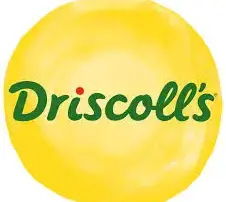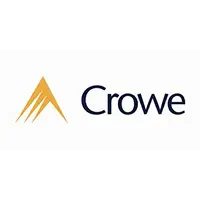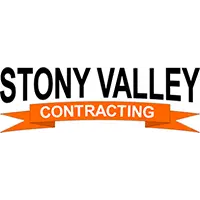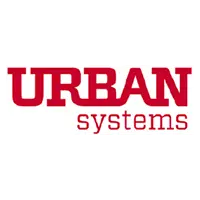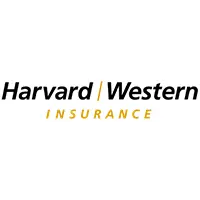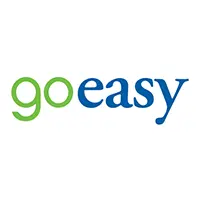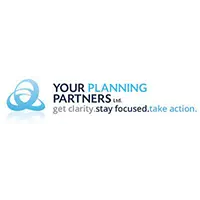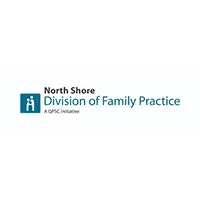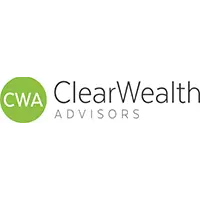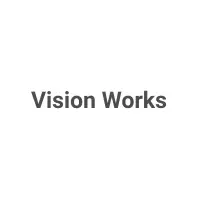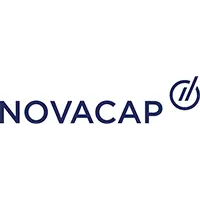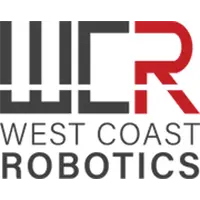Maximizer CRM Integration and Automation with Excel Portfolio
Microsoft Excel not only offers countless features by itself but also can be integrated with other programs to simplify your activities. Maximizer CRM software is one of these programs that has been integrated with Excel in one of our successful projects in BSUITE365. Let’s explore more details of this project.
Maximizer CRM Integration and Automation For a Construction Company
We have a team of Maximizer and Excel developers that collaborated to integrate these two programs for a construction company called Division 15. They did this through connecting directly to the SQL Database of Maximizer CRM On-Premise.
Introducing The Customer
Division 15 is an award-winning construction firm that provides design-build, design-assist, and construction services for Mechanical and District Energy Systems throughout British Columbia. For about 20 years, this company has been partnering with industry leaders to deliver outstanding projects.
What is the challenge?
The main issue confronted by the client was the need for performing manual and repetitive tasks to export data from Maximizer and import it into Excel. They used Maximizer CRM On-Premise to manually manage their clients’ information and jobs and create reports such as the bell curve. Amidst this process, a notable challenge showed up regarding job duplication. If a job was already imported, the data of the existing job should have been updated on Excel instead of reimporting.
Our Solution
We automated the entire process, which included exporting the data of clients’ projects from Maximizer to Excel, analyzing the data, and creating reports. We developed a macro to be connected to the SQL server of Maximizer, fetch the data from the SQL database, and place it in the tabular format in Excel sheets. Using advanced formulas and macros, we converted data into meaningful reports in Excel and handled the duplicated data to avoid misunderstandings.
Technologies and Tools
To accomplish this project, we utilized the following technologies and tools:
- Microsoft Excel and programmed macros
- Maximizer CRM software
- Microsoft SQL database
Need help with a similar project?
Do you want to analyze your Maximizer CRM data in Excel or represent it in Excel charts? To do so, you must manually import your data from Maximizer CRM to your Excel files. However, the manual transfer can be eliminated by using our Excel automation services. For both the cloud and on-premise versions of Maximizer, we can connect your Maximizer CRM with Excel to automatically export your files from Maximizer and import them to Excel. We also utilize Maximizer CRM API to integrate these two versatile programs. Connecting Excel to the SQL database of the Maximizer CRM is another service that you can expect to receive from us as well.
| Outcome | Benefit to the client |
| Automating the process of importing projects data from Maximizer to Excel | Saving time |
| Reducing human errors | |
| Producing project reports | Gaining better insights into the projects |
| Enhancing the process of decision-making in project management | Making more informed and insightful decisions |
Other services that we can serve to the portfolio industry
- Maximizer integration with other software suites
- Excel programming and development services
- Data Analysis and Reporting
- Project Management and Resource Allocation
- Cost Estimation and Expense Tracking
- Inventory Management
- Quality Control and Inspection
- Bid and Proposal Generation
- Visualization and Creating Dashboards
- Custom Macros and Automation
- Maintenance and Updates
Features
Client:

Tags:
Excel
 Maximizer CRM
Maximizer CRMData Export
Reports Creation
Related Links:
Our Clients




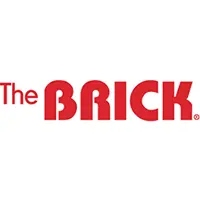
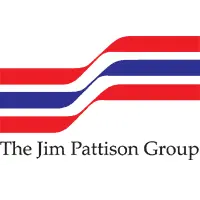


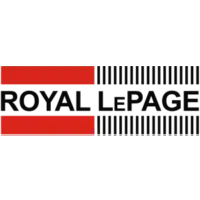

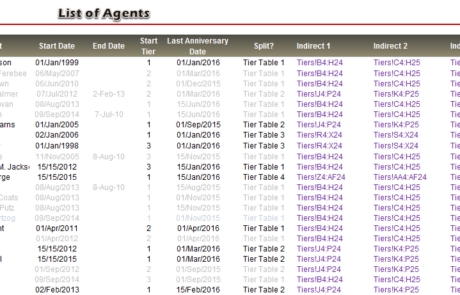
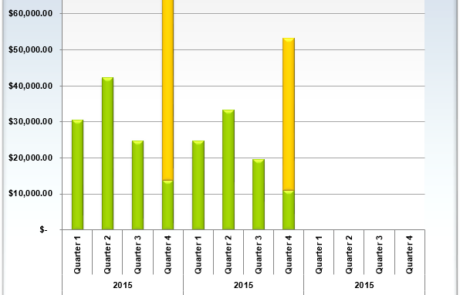
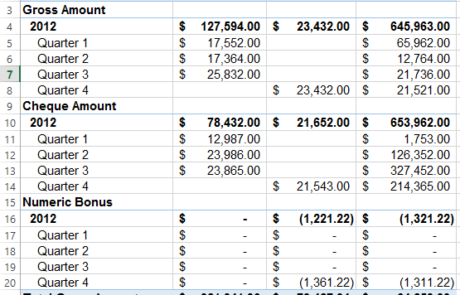
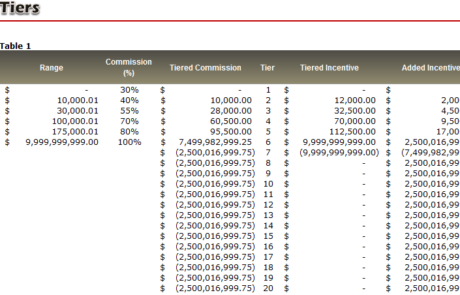
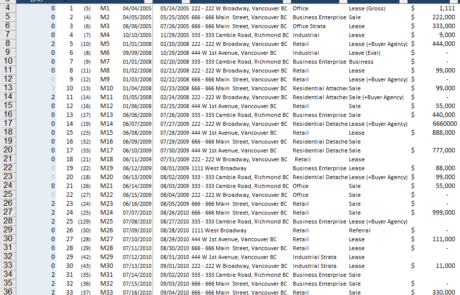
 Maximizer CRM
Maximizer CRM