How To Use PI In Excel
The constant pi (π) number is one of the most important numbers in mathematics and is present in many important numerical calculations. In two-dimensional geometry, pi represents the ratio of the perimeter of a circle to its diameter.
PI Function in Excel
In Microsoft Excel, the PI function returns the value of pi number accurate to 14 decimal places. The PI function takes no arguments. The syntax to use pi in Excel is as below:
=pi()
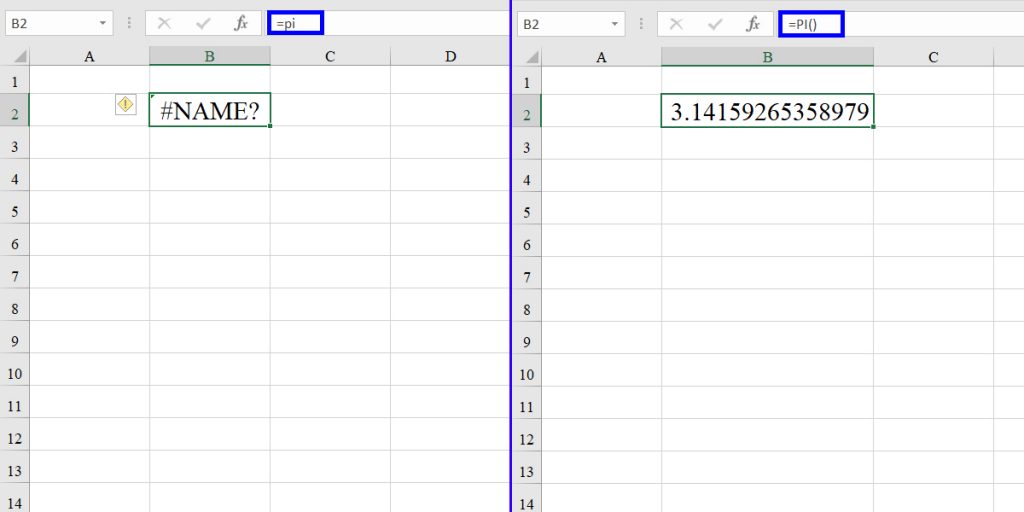
You may not need the pi number with 14 decimals. In this case, you can define the accuracy of pi number by using the following procedure
1) Right-click on your worksheet cells
2) Select format cells. The format cells dialogue will appear,
3) Choose the number under the category, and write the desired decimals in the “decimal places” box.
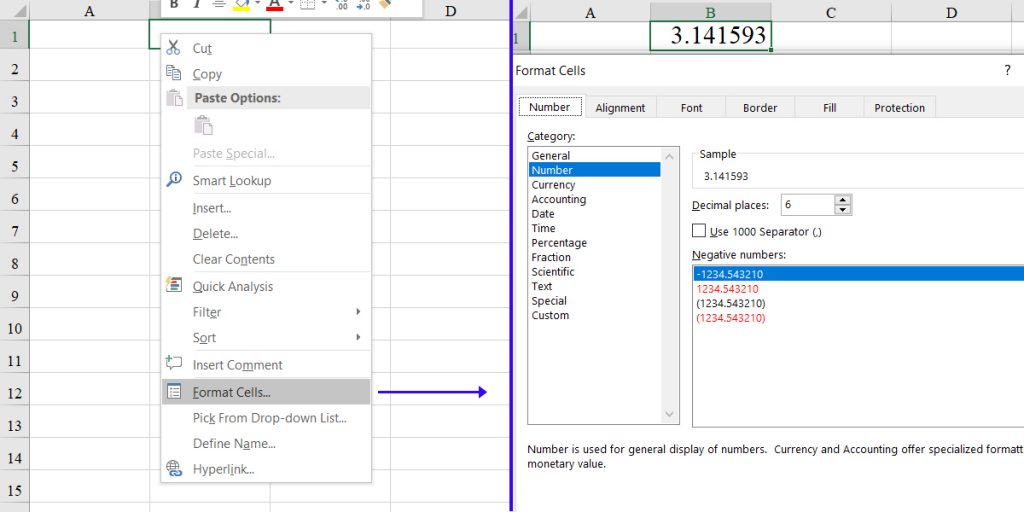
Possible Error
Even though the PI function requires no arguments, you still need to include the open and close parentheses because if you don’t, Excel will return the NAME error.
Transform your financial analysis with our comprehensive Excel Financial Modeling Services, providing accurate and insightful models to drive informed decision-making.
PI in Excel formula examples
Here are some examples of using the PI function in Excel formulas in some mathematical calculations.
To convert an angle measured in degrees to radians and vice versa, we can use the PI function using the formulas below:
A (radian) = B(degree)×180/π
A (degree) = B (radian)× π/180
These formulas are similar to the RADIANS and DEGREES functions, respectively.
To calculate the area of a sphere from its radius using the PI function, we can use this formula:
A=4πr2
The way to use the PI function in Excel cells for the above formulas is shown in the following image:
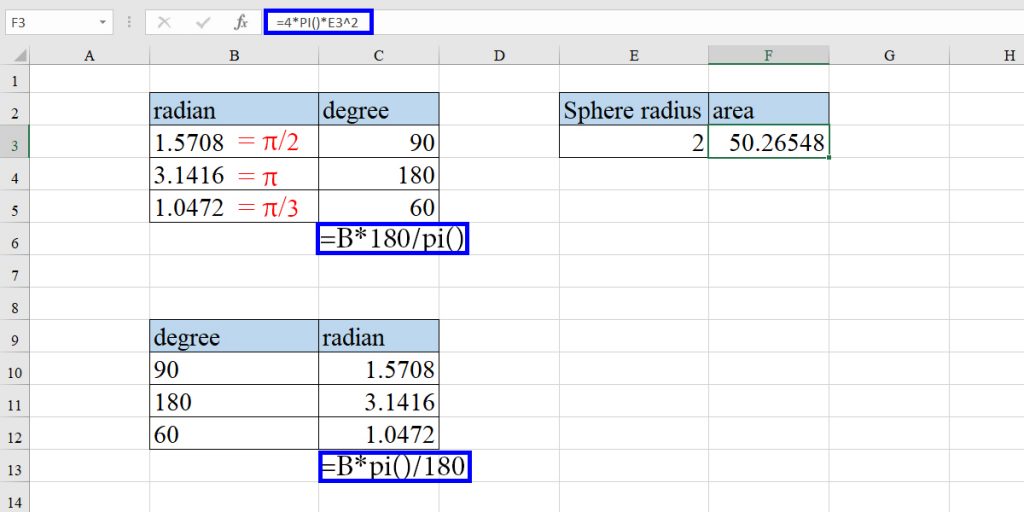
There are a lot of other applications and equations containing pi.
You can connect with us and ask our experts for your inquiries and get more Excel Support Service.
Reduce cost, accelerate tasks, and improve quality with Excel Automation Service.
Our experts will be glad to help you, If this article didn’t answer your questions. ASK NOW
We believe this content can enhance our services. Yet, it’s awaiting comprehensive review. Your suggestions for improvement are invaluable. Kindly report any issue or suggestion using the “Report an issue” button below. We value your input.



