Top 7 Advanced Excel Skills Employers Look for
Business owners find Excel very helpful because it allows them to carry out basic and advanced calculations quickly. For this reason, having sufficient knowledge of Excel can lead to finding a better job and higher income. That’s why employers must hire employees who have advanced skills in Excel. It doesn’t matter if you are a professional accountant or use Excel for simple daily tasks; learning advanced Excel skills can help you perform better at work. As an employee, you need to know the following Excel skills.
What are Advanced Skills In Excel?
The advanced skills in Excel are going to help you solve more complicated analyses or calculations. These skills are used when you are working with a wide range of data and want to perform different functions accurately.
Boost your productivity by getting a free consultation from Excel experts, and discover tailored solutions to optimize your data management and analysis.
VLOOKUP
The VLOOKUP function is one of the most useful skills for any job. It is especially helpful when you have a large table containing various data and want to find specific values in a cell. Using this function, you can search the whole table for specific data (such as a name) and return the cell’s value in the other column. For example, if you have a table of your products containing the product name, ID, and price, you can enter the product name, and the VLOOKUP returns its price. Let’s see how it works:
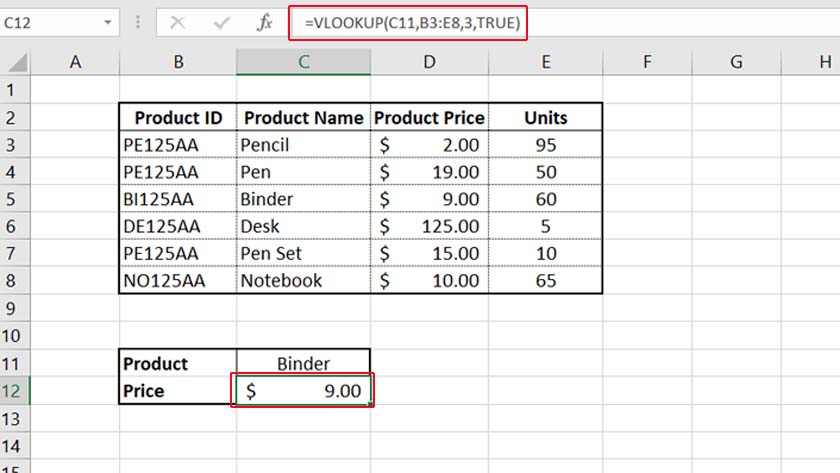
This function searches the whole table for “Binder” and returns the value of the third column of the selection. As you can see, VLOOKUP works vertically (column by column); if you want to search horizontally (row by row), you can use HLOOKUP.
The SUMIF Formula
The SUMIF function is one of the most useful functions for data analytics in Excel.If you are a data analyst, this formula can help you sum the values of different cells based on a condition. This formula searches a range for the mentioned condition; in case of being TRUE, it sums the values of the second range you select. Let’s see how it works in an example:
Assume we have a product table containing the product name, ID, color , size, and sold units. You want to know how many of the products sold are red.
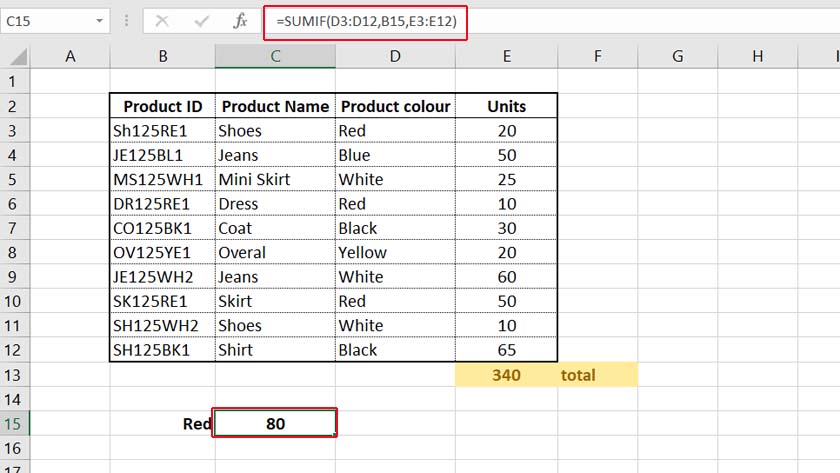
How is it helpful for your business? You can find out which colors or sizes are more popular among your customers.
Furthermore, you can turn this data into a percentage to prepare a more tangible report about the sales, which is the next advanced Excel skill you need to know as an employee.
Enhance your software capabilities with our customizable Add-In Solutions, seamlessly integrating new features to meet your business needs.
Percentage Calculation
Why do you need to know how to calculate percentages in Excel? Because it is widely used in any industry. Excel formulas for percentages can be used for everything from calculating a discount to finding sales statistics.
Additionally, percentage makes your reports more professional. For example, you can say what percent of your customers are male and what percent are female.
To calculate a percentage of a number, we divide the first number by the total value. Let’s find the percentage of each color in the previous example to see what color is more popular with your customers.
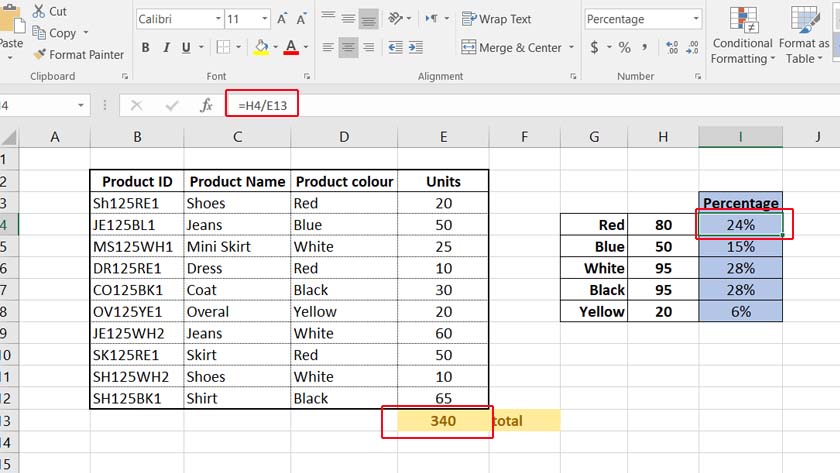
Conditional Formatting
The other advanced Excel skill used to create an easily readable report is Conditional Formatting. With this tool, you can highlight values based on specific criteria. For example, you can highlight numbers that are higher than 50 or show the values with colored bars. You can decide on the criteria and the format of highlights. Conditional formatting can make your reports color-coded and visually compelling.
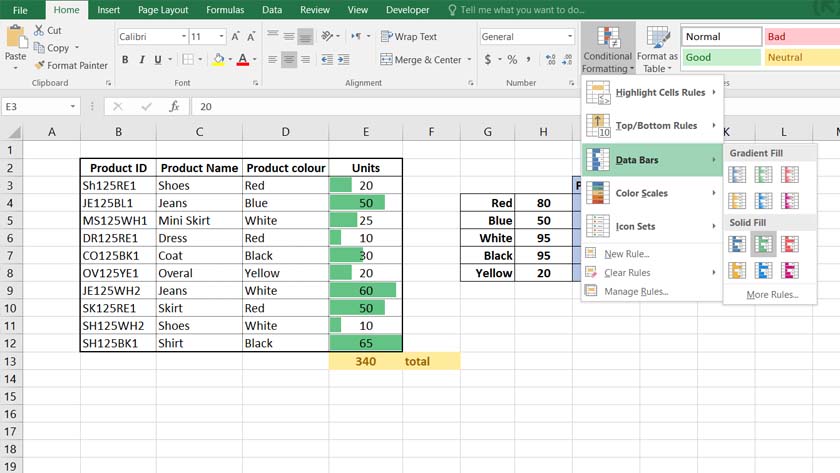
What-if Analysis
There will be moments when you need to do various analysis and forecast the future. Therefore, you will need to write different scenarios. In this case, goal seek and scenario analysis can help you foresee your business according to different scenarios. Among all the options of What-if analysis tools, goal seek is the most effective tool for business analytics with Excel.
What does goal seek do?
Goal seek can show you how the change of the one cell can impact other cells by considering three values. For example, assume you want to know how many yellow products you should sell next month to increase its share to 10%. In this scenario, we have the cell containing the present value ( which is 10% ) and the cell that contains the number of sold items.
- You need to note that the first cell you select should contain a formula affected by the second cell so that the goal seek can change the value and return a result.
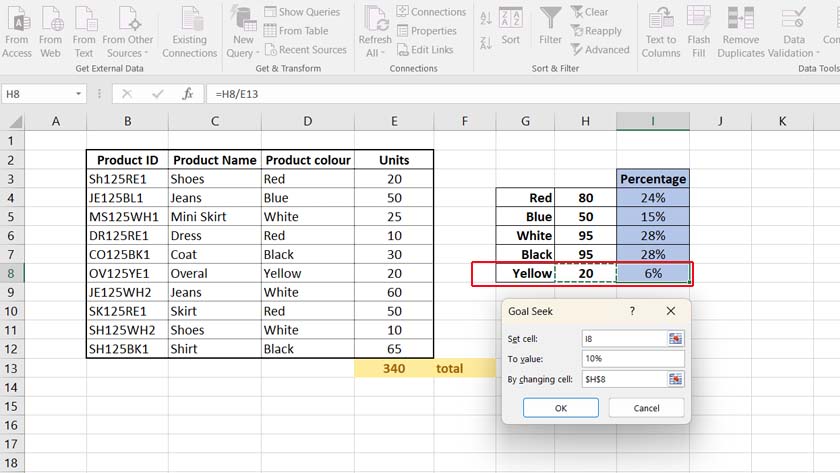
As you can see, we should sell 34 yellow items to have 10% sales on this color. In this case, the total sale is not changed. We also don’t care about the other items; the only important thing here is the cell we select. You can do the same with other values and consider different conditions.
Protecting sheets and locking of cells
The data in Excel sheets are critical for a business. Some files are so confidential that only a few people should be able to access them. Furthermore, some files shouldn’t be editable too. Therefore, as a skilled employee, you should be able to protect the Excel files by putting a password on them or locking the cells.
How to protect Excel sheets with passwords?
Protecting an Excel file with a password is very easy:
- Go to File > Info.
- Click on Protect Workbook.
- Select Encrypt with Password.
- Enter the password.
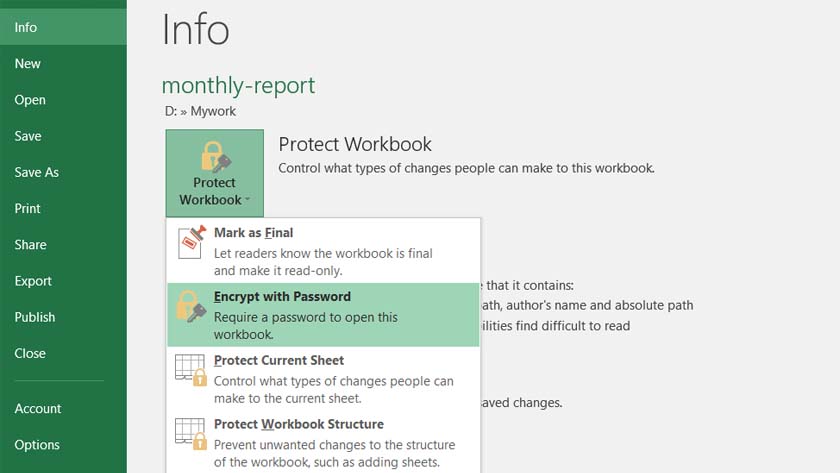
From now on, people who don’t have the password can’t open the file. On the other hand, you should also be able to remove passwords from Excel sheets.
How to lock cells in Excel?
Even if everyone can access your Excel sheet, you can still protect its data from any changes:
- Select the table or data range you want to lock.
- Go to Review > Changes > Protect Sheet.
- Select a password and the options you don’t want other users to be able to perform. For example, you can prevent users from editing, deleting, or merging a cell.
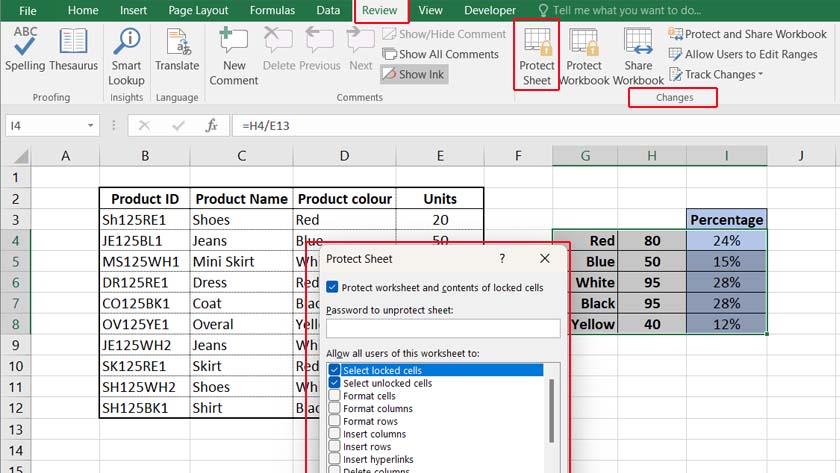
Macros and VBA
Most of the Excel skills are related to the functions and built-in tools, but VBA and macros are different. They are mainly used for automating reports in Excel. Macros contain performances that you think might be repeated, such as weekly reports or any other continuous procedure. You perform it once, save it as a macro, and apply the macro whenever you want.
On the other hand, VBA is a programming language. Therefore, you should be more familiar with its codes and how to write them. However, having the VBA skill will put you on top of the list of employers because it is so advanced and very useful for more complex functions. You can create automatic reports using VBA codes.
Enhance your business efficiency with our specialized Macro Development Services, tailored to automate and streamline your operations for maximum productivity
How To Improve Advanced Skills In Excel?
First, you should know that no one can become an Excel expert in one day. You must learn Excel skills step by step. So, you can start by learning the most common shortcuts. Then, learn Excel’s basic functions. Also, if you can’t work with simple functions, you can’t level up your skills in Excel. Finally, try to find out what you need for your career. Then, learn the advanced functions according to it. If you know what functions can help you speed up your performance in your job, you will prevent wasting your time learning other functions that are not usable in your daily work.
Bottom Line
Learning advanced skills in Excel can help you find better jobs in famous companies. However, the skill type mostly relates to your job position. For example, as an expert accountant, you may need to learn more about Excel functions for finance. But as an analyst, learning the methods of reporting or analyzing different data on Excel will be enough. Hence, think about brushing up on your Excel knowledge in light of the position you’re seeking.
FAQ
If you know the basic functions of Excel, discovering the advanced ones will be easier for you. It would be better to learn the functions step by step and learn the advanced skills based on your job because Excel has many functions and capabilities. It will be difficult for you to become an expert in all of them.
Like any other program, there are three levels of skill in Excel: Basic, Intermediate, and Advanced. The basic level is related to working with Excel tables, styles, and other simple options. The intermediate will be working with simple functions such as SUM or AVERAGE. The advanced level will be more into formulas and large data sheets.
You can mention your Excel skill level on your resume. However, listing the Excel skills you are comfortable working with, would be a good idea. But narrow down the list to the ones that are most related to the role you are applying for.
The advanced functions are the ones that can perform complex calculations or perform data analysis. As a result, no one can name only one function as the most advanced one because the functions can be put together and make the most complex formula and perform the most advanced function.
Writing Excel formulas is considered to be the skill that makes you an expert in this program because if you become advanced in this skill, you can do incredible functions in Excel.
Even people who are advanced in Excel believe that VBA or coding is the hardest thing to do in Excel. However, not all employers search for employees who are experts in VBA coding because only programmers can be that much skilled in VBA.
Our experts will be glad to help you, If this article didn’t answer your questions. ASK NOW
We believe this content can enhance our services. Yet, it’s awaiting comprehensive review. Your suggestions for improvement are invaluable. Kindly report any issue or suggestion using the “Report an issue” button below. We value your input.


